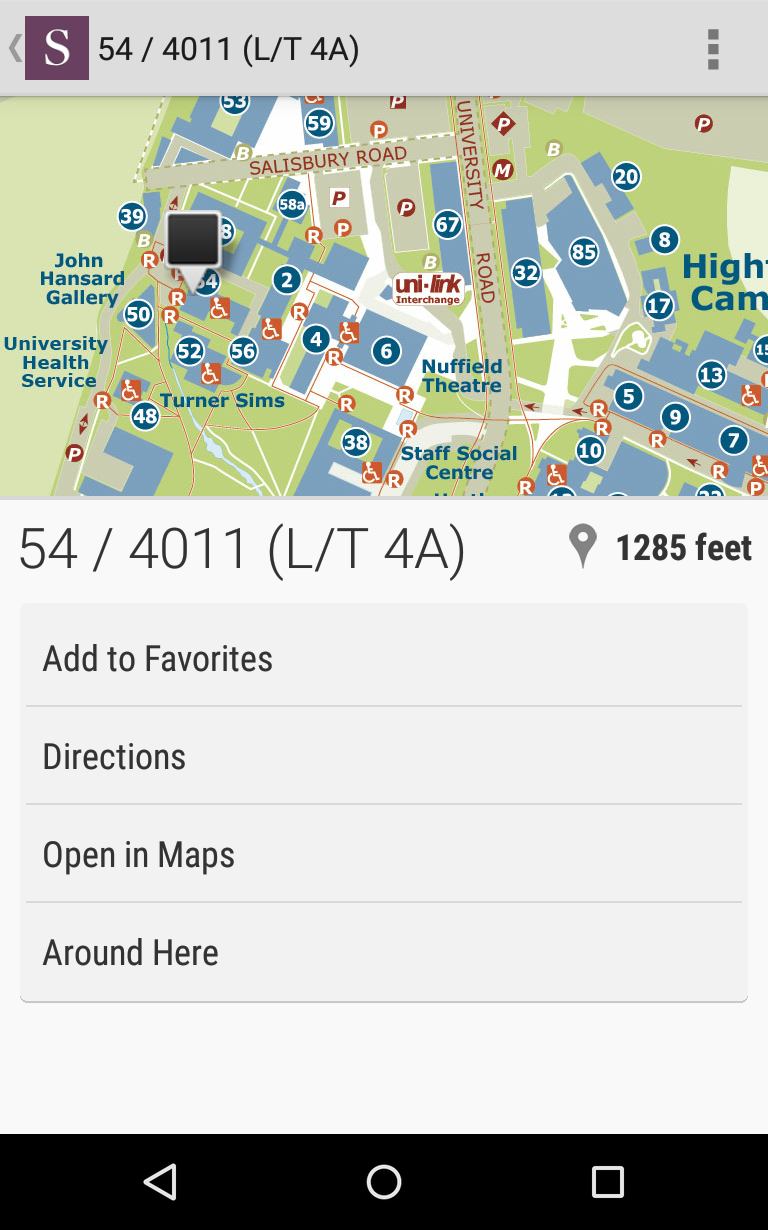One of the most popular features of the app is the Timetable viewer. This is just an overview of how to use this part of the app and some features you might not know about.
- After selecting the Timetable icon on the main menu, you will be taken to a sub menu. On the sub menu you need to select ‘Course Timetable’.
In time we will add exam timetable information.
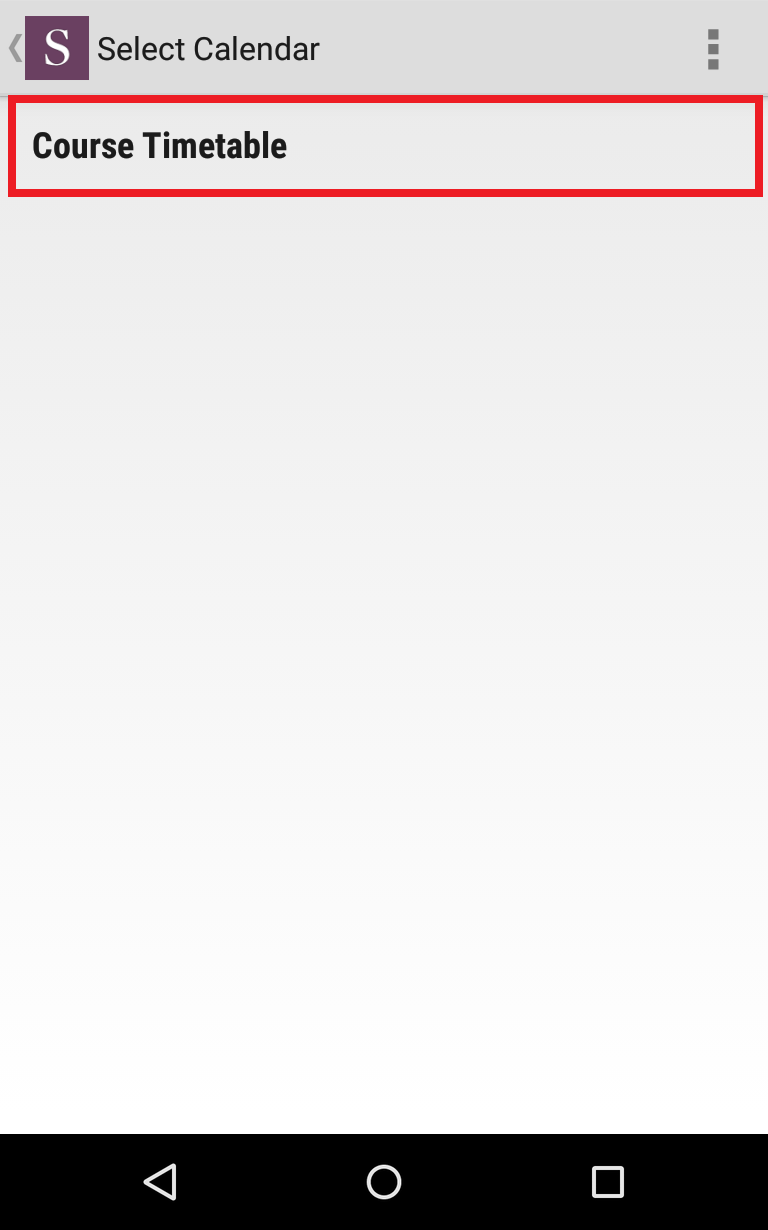
- You will now see your personal calendar overview, where you can look through all timetabled items on various dates.
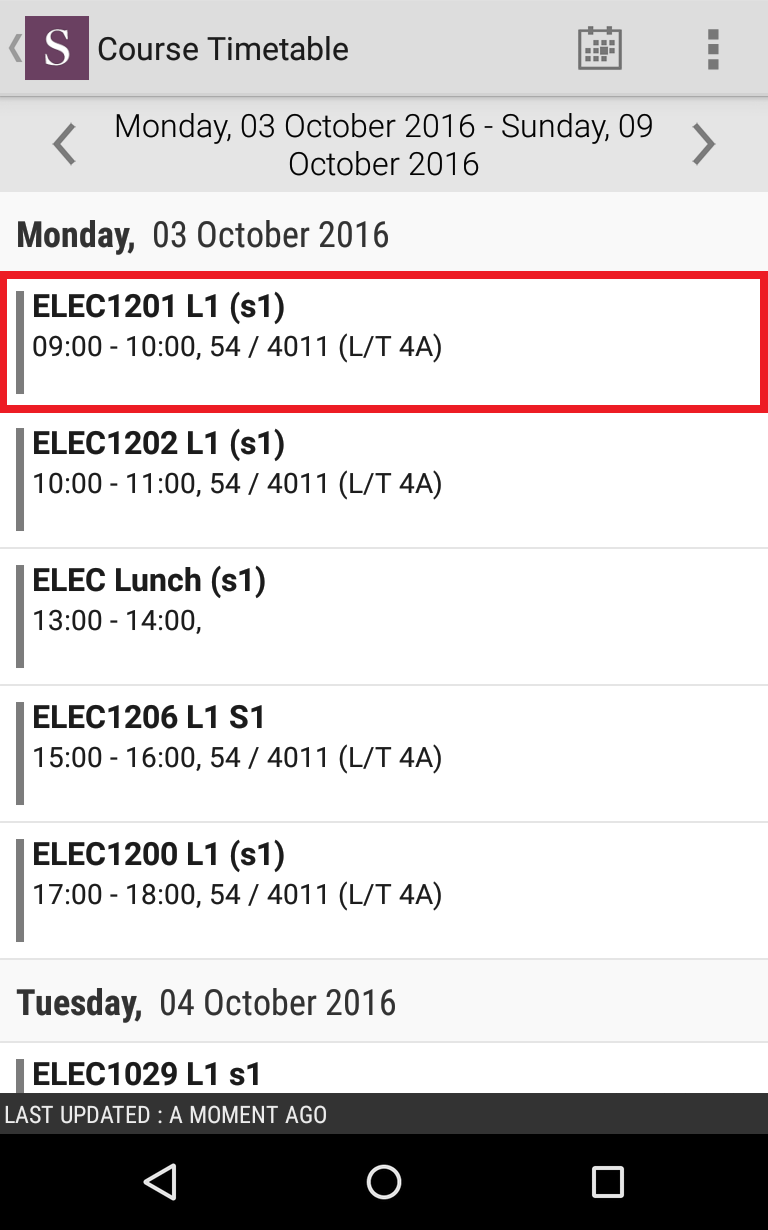
- If you then select an item on the calendar you will then see further information and additional features.
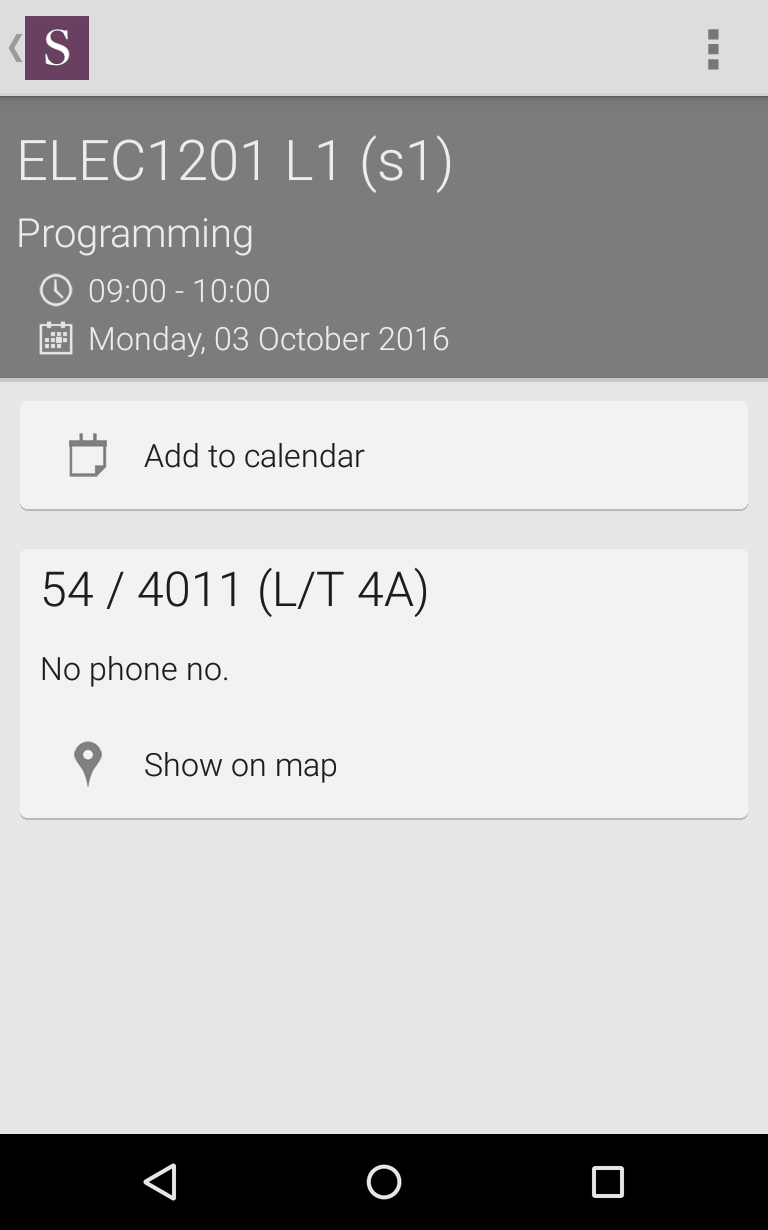
- Another features is the ability to add an item to your mobile devices personal calendar. Only one timetable item can be added to your personal device calendar at a time.
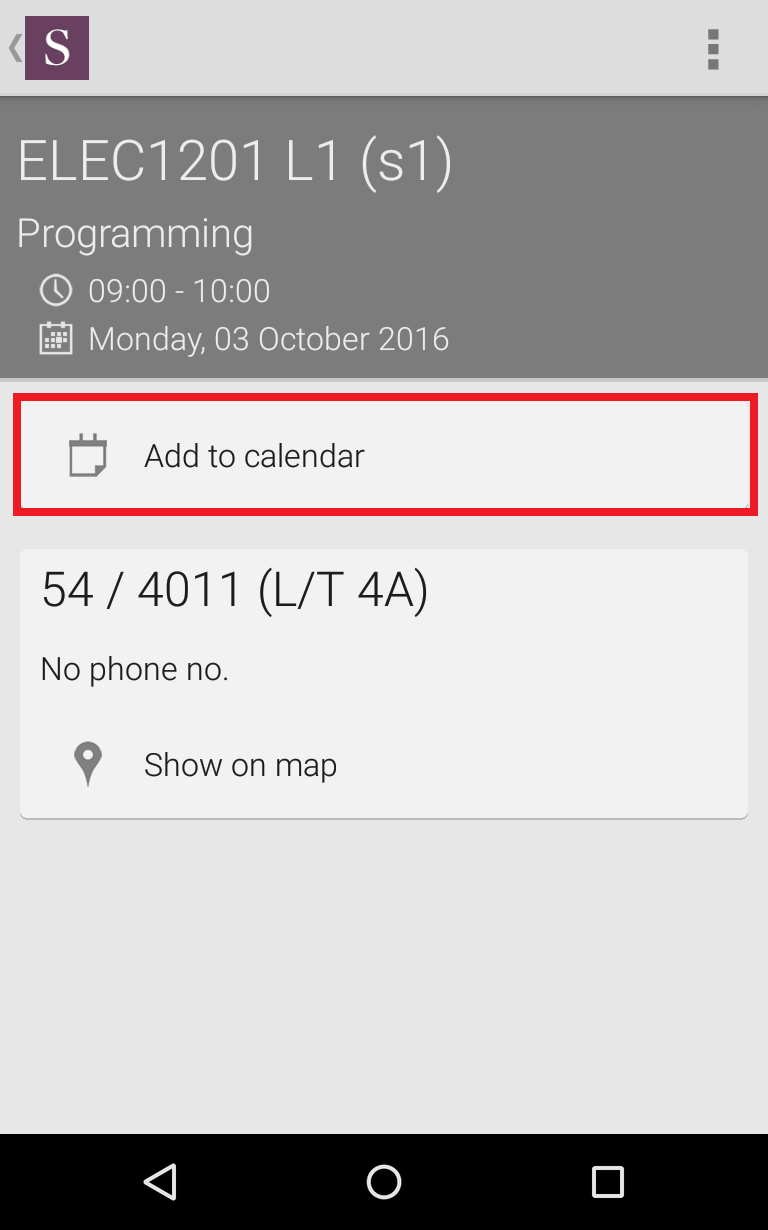
- When you have successfully added an item to your device calendar you will see a success message.
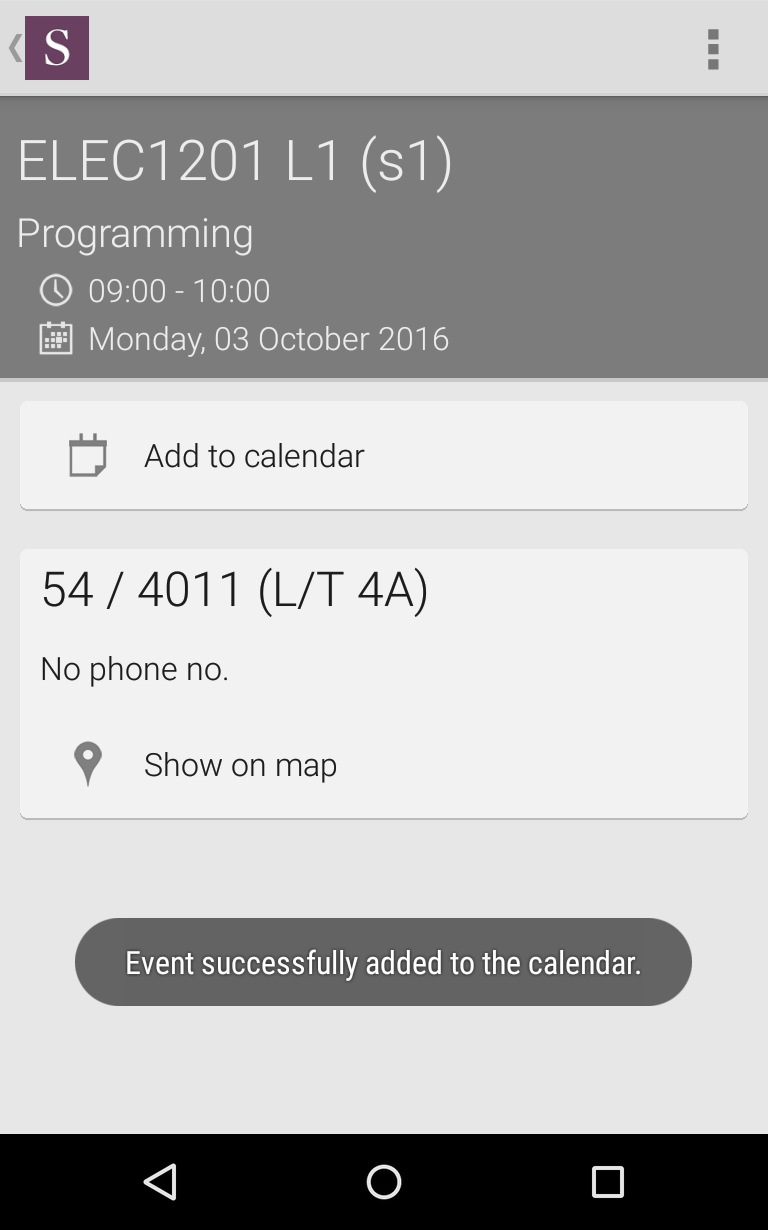
- Another feature from the further information page will allow the app to show you the room on a map.
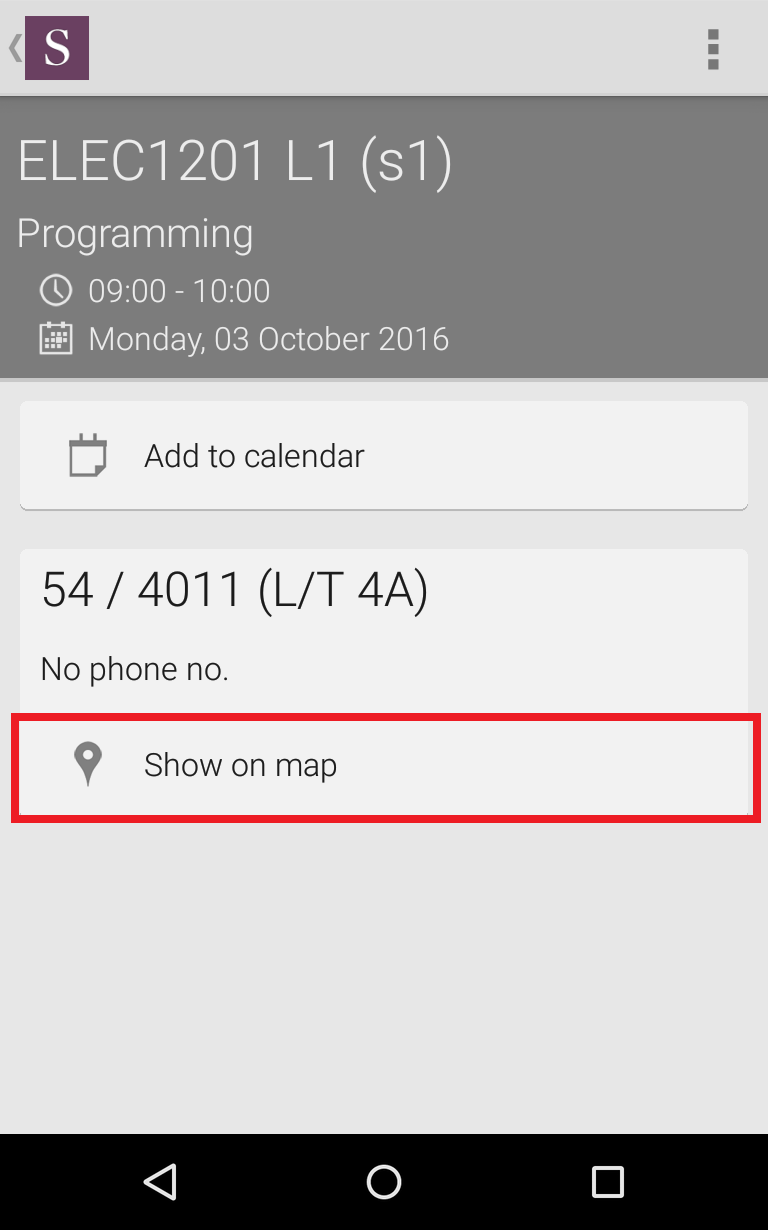
- This will then bring you to the standard app location overview. From here you can see the distance to the location from you, and get walking directions to the location.