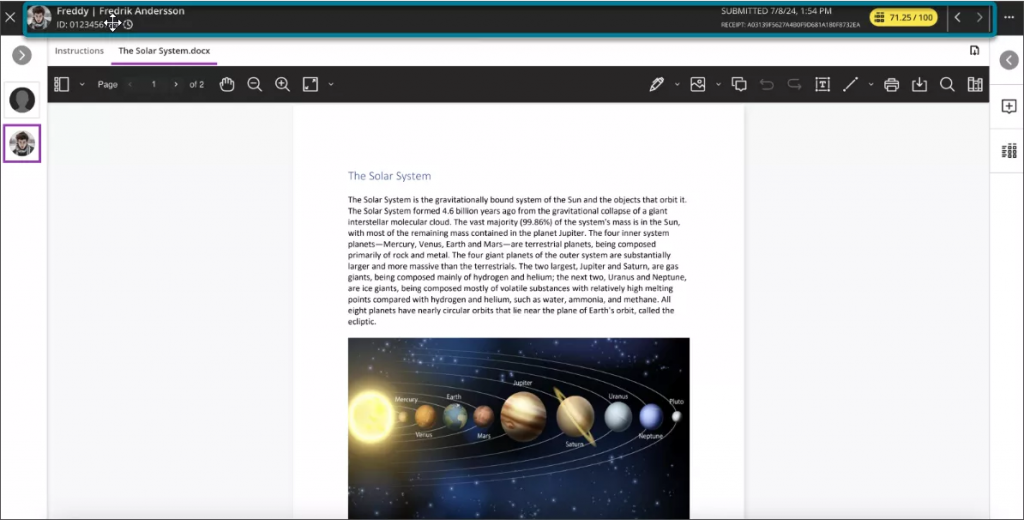You will see these changes in Blackboard Ultra from Friday 7th February 2025. Read the full details on the Blackboard release notes webpages.
Change folders to learning modules
You can now change a folder to a learning module or a learning module to a folder. Benefits of changing a folder to a learning module include:
- Thumbnail images: Learning modules come with thumbnail images, which provide a visually appealing course experience.
- Forced sequencing: You can force students to navigate learning modules in linear paths.
- Progress bar: Learning modules have a progress bar for students that highlights the number of items that they need to complete and their progression on those items.
- Previous and next navigation: Students can quickly navigate to the next or previous item in a learning module.
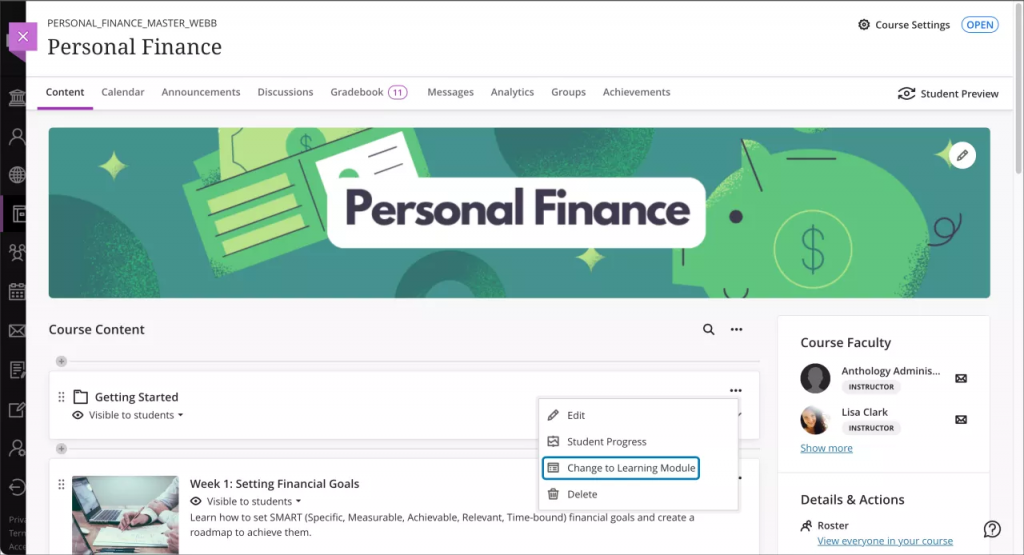
You can also change learning modules to folders. All learning module functions are removed when converting a learning module to a folder and a pop-up on screen will confirm this.
Upload images to Documents with new image block
Use image blocks to upload images from your computer, or select stock photo images from Unsplash. Image blocks can be moved throughout a Document, just like other block types. You can resize images, set height, and maintain aspect ratios in image blocks.
A dedicated image block makes adding images more apparent. Adding images via the image block also reduces white space around images and provides greater control over content design.
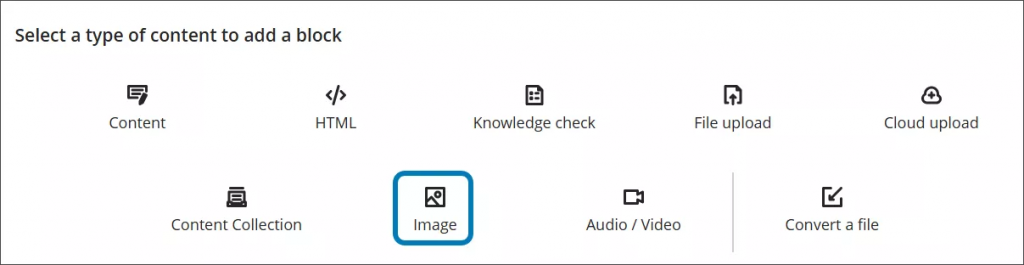
Improvements to marking interface
Blackboard have compressed the top headers of the flexible marking interface, to prioritise more screenspace for the student submission. This improvement gives more vertical space for marking, enabling you to see more of the student submission at once.
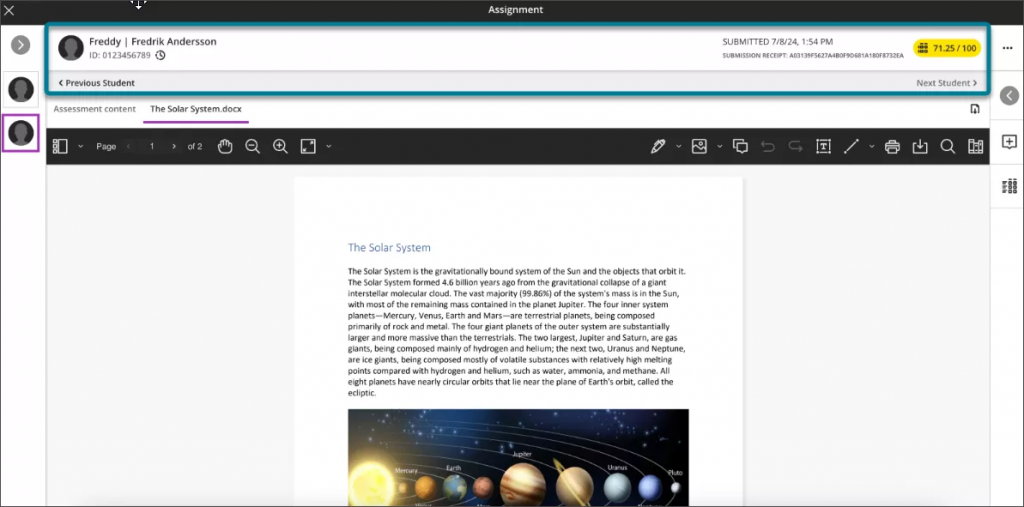
The changes include:
- Relocation of the Previous Student and Next Student navigation controls next to the attempt mark pill, and removed the gray bar that these buttons were on.
- Replaced the Previous Student and Next Student buttons with <> arrows.
- Moved the avatar, student name, and submission information to the existing black bar and removed the white bar where the information was previously listed.