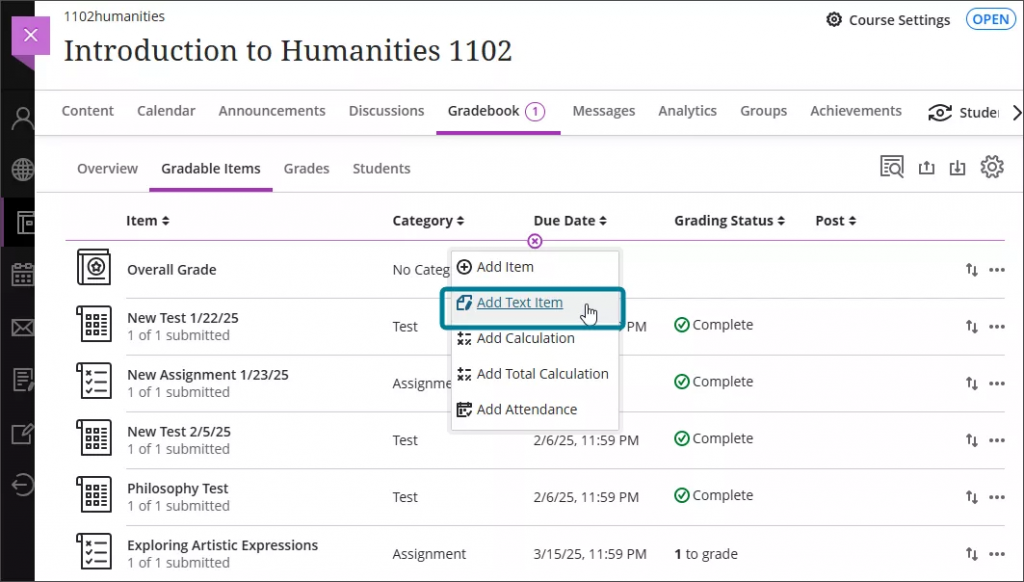Staff news: This article will contain a summary of useful updates you may see in your Blackboard Ultra courses from Friday 2nd May 2025.
“View submission one time” test results setting
You can select this new setting to immediately show automated marks and/or feedback “only once” to the student before their marks are fully posted.
The marks and feedback will disappear for the student once they navigate away from the page. However, nothing stops them taking a screenshot of the results page to review later.
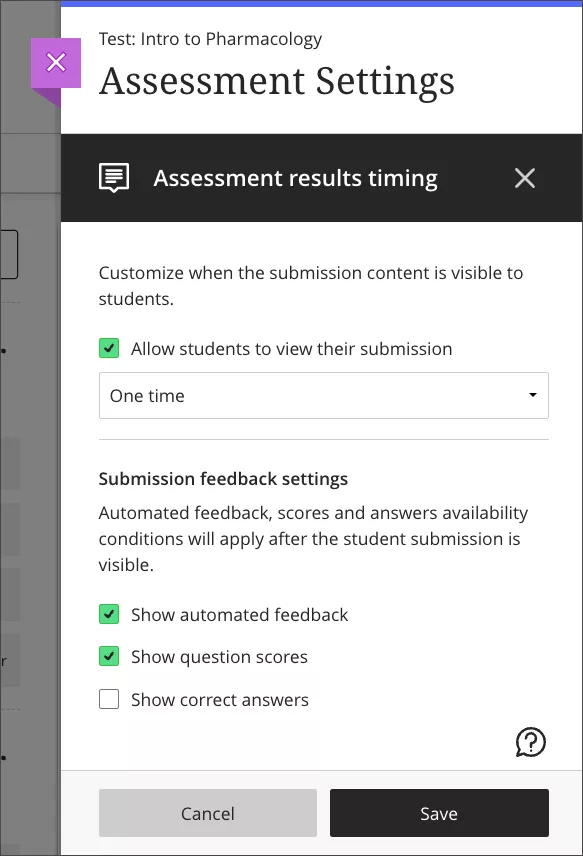
Qualitative rubrics with no-points options
New and existing rubrics can be made “no points” for qualitative marking.
Be careful swapping between points and no-points options when designing your rubric, as this will clear any points you assigned to each category.
If using a no-points rubric for marking, you will still need to manually enter a mark for the submission in order to post it and release the feedback to student (but you can use Mark Schemas to ensure that students do not see their marks as points).
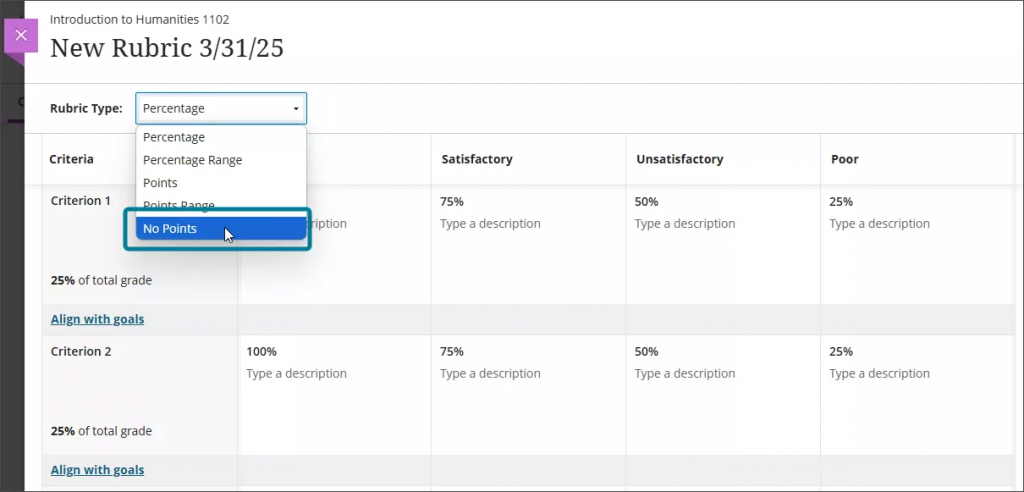
Enhancements to discussions
New icons for Instructors and draft posts
When instructors post or reply in discussions, they will show with an “Instructor” indicator next to their name.
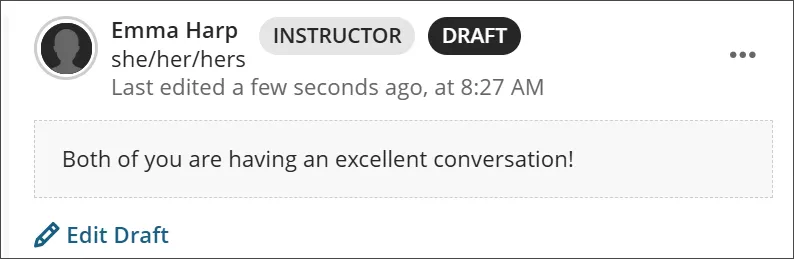
New look for Group Discussions
The large group banner has been simplified.
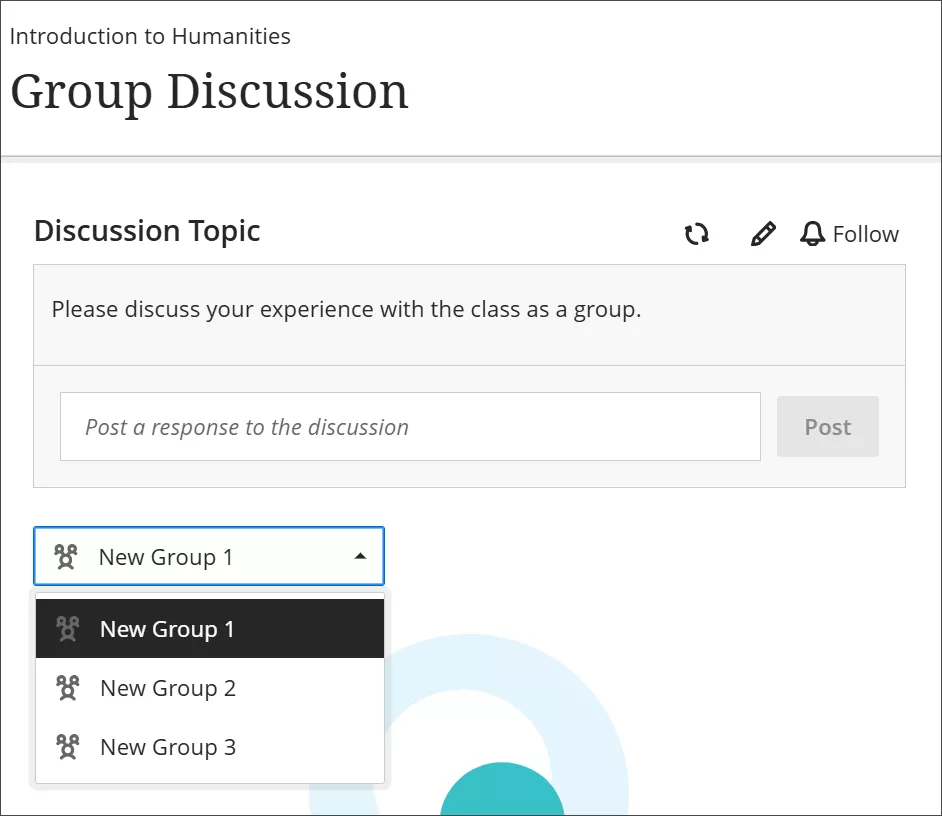
Gradebook accessibility enhancements
With this update, the Markable Items tab uses a table-based layout to enhance usability:
- Keyboard users can now move efficiently across rows or down columns using arrow keys.
- Screen reader users can now hear both header and row announcements, allowing for smoother navigation through student submissions.
Text-based columns in Gradebook
Instructors can create “text-based” columns in the Gradebook.
- Text Items can contain up to 32 characters.
- You can sort the Gradebook by the Text Items columns while in Grid view.
- You can download and upload text-based columns from excel.
- Text Items can be made visible to students (and content “auto-posts” if so), or can be hidden from students.