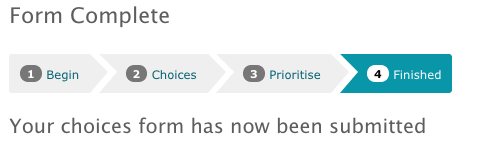Overview of Choices
The Student choice web application allows students to make Choices about projects, field trips etc, and then automatically produces the allocations in a fair way.
How does it work?
- Students are added to the system and linked to a project, field trip or activity set by staff.
- The student logs in and views the options available.
- Students can add and remove options from their basket and rank their options.
- When they have selected the right number of options, they can then submit/finalise their choices.
- The staff member then allocate options based on the students preferences using the systems allocation algorithm.
- The students then be informed using an email.
Is it really fair?
Yes. The selection algorithm produces an allocation of students to Choices based, on their preferences
Logging in
In order to be able to see the forms that have you have been asked to complete, you must first log in, either using the Log In box on the right hand side of the front page, or the Log In link in the top menu
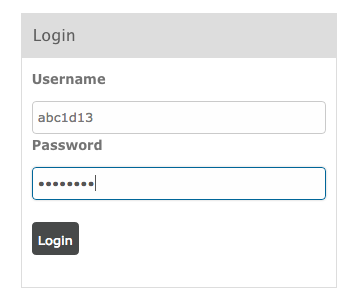
Choosing your form
After logging in, select ‘My Choices‘ on the menu. You will be presented with a list of all the choice forms you have available to complete. Select the form that you wish to complete.
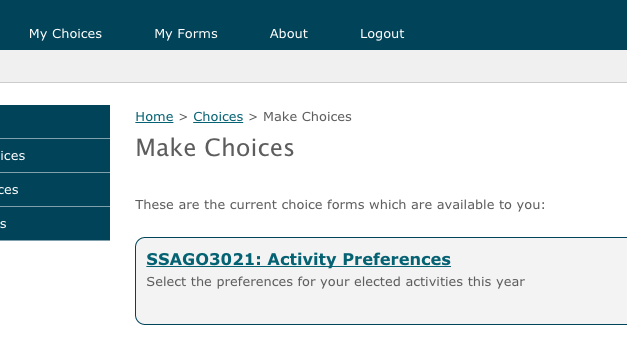
If you do not see the form you are expecting, you must contact those in charge of the form as they must add allow you to access the form. For example, for a form corresponding to a university module, contact the module leader for that module.
Starting your form
Read the introductory text on how to complete your form, and use the ‘Next Step‘ button to proceed to the next step when you are ready to select your options.
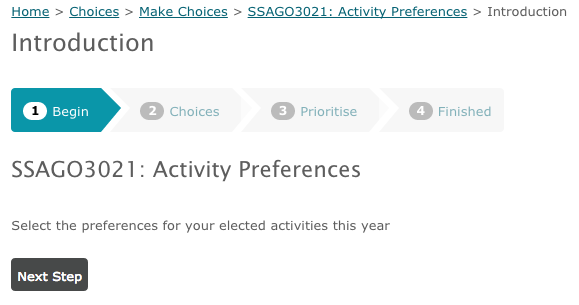
Making your choices
From the full selection of possible choices, you add the ones that you are interested in to your Basket. You can add and remove items from the main list to your basket at any point. To access your basket, use the basket button:
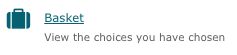
From the list of available options, you can click on an item to view more details.
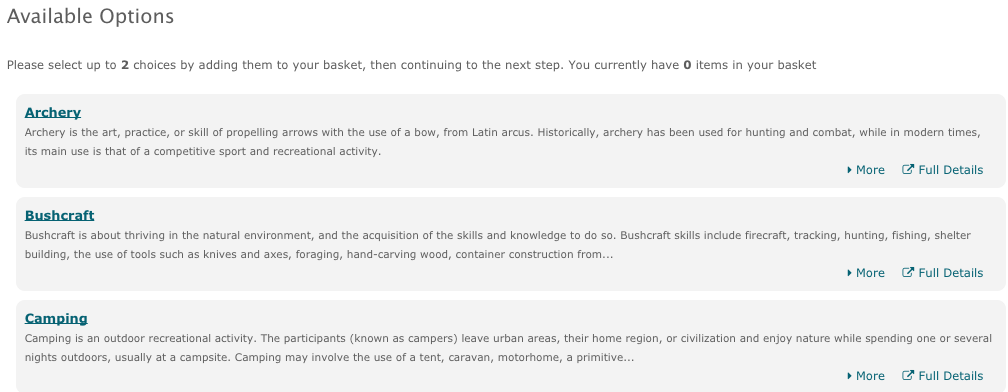
If you wish to add a particular choice to your basket, use the Add to Basket button
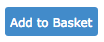
When your basket contains the final set of choices you wish to submit, press the Next Step button to continue

If you need to remove any items from your basket, you can do so by viewing your basket and pressing the Remove link beside any item you wish to remove:

Alternatively, you can view a choice in more detail and remove it from that page using the Remove from Basket button:
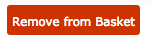
Once you have the choices you wish to submit in your basket, you are ready to continue to the next step.
Prioritising your choices
Some forms allow the choosers to place preferences on their choices. On the next step after selecting your choices from your basket, you can specify the order of preference of those choices.
To do this, simply click and drag on the grab handle on the left of each choice (three horizonal lines) and drop the choices into a new order, until the order on the screen represents your order of preference.
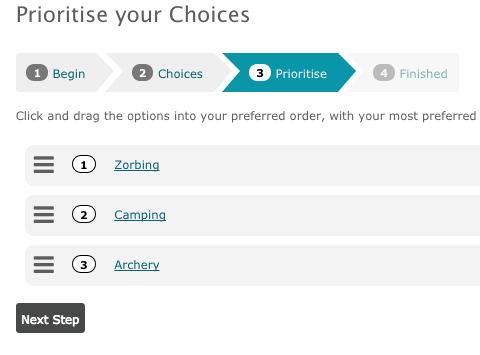
Submitting your choices
Once you are happy with your choices and your order of preference, you can continue onto the final Finished at which point your choices are then submitted.
If you wish to make any changes later, up to the deadline closing of the form, you can use the top navigation steps to jump back to any previous point in the process and make changes. If you return to the form, make sure you complete to the Finished/Submit page to confirm your changes.
Note: that once the deadline has passed, you will no longer be able to make any further changes to your choices.