Staff news: This article will contain a summary of useful updates you may see in your Blackboard Ultra courses from Friday 4th July 2025.
Add captions to images in Documents
You can now add captions above or below images in Ultra Documents. Captions can be added in the file options menu, and can appear above or below the image itself.
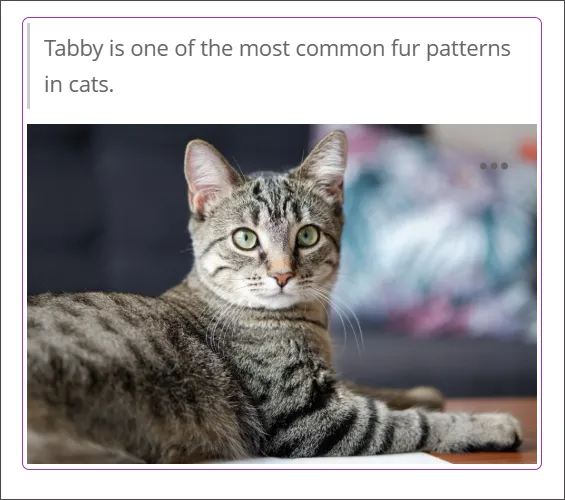
Not sure when to use captions or alternative text?
- Captions are optional and can provide context for student engagement, or image attribution.
- Alternative text should be used for all images that provide meaning, and should describe what can be seen in the image. Alternative text, or alt text, is read out by screen readers and displayed if an image does not load or if images have been switched off.
Update to Instructor Activity page
The new Activity page has sections for courses, including some notifications, and the activity stream.
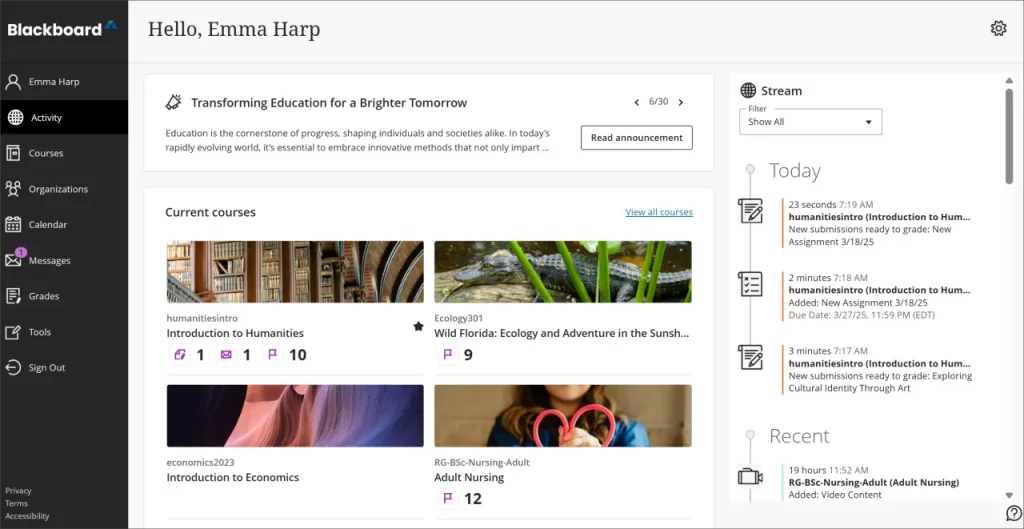
The updated Activity page now includes a current courses section that outlines new activity in current, open courses since an instructor last logged into Blackboard.
The highlighted courses are those that have recent activity that you need to review.
Notification shortcuts:
- Go to items that need grading
- Find courses with new messages
- Access the Course Activity report directly to review students with alerts
Review student engagement with announcements
Staff can now verify which students have marked an announcement as viewed.
By selecting the viewer count on the main Announcements page, you can open a list showing who has and hasn’t acknowledged the message.
Each announcement comes with a Viewers column on the Announcements page.

The list of viewers for an announcement shows that two students have read the announcement and one hasn’t.

Access Progress Tracking tool via Course Settings
The option to turn on the Progress Tracking tool for tracking student progress is now located in Course Settings.

Support QTI question import in banks
Blackboard now supports importing questions from QTI packages into question banks. You can import QTI v2.1 formatted questions into banks but we recommend a thorough check of all imports, as only certain question types are supported.
Questions that are supported include:
- True/False
- Multiple Choice
- Multiple Answer
- Fill-in-the-blank
- Essay
If any questions cannot be converted due to unsupported types or behaviors, the system should provide clear feedback.
Enhanced pop-out rubric
Blackboard have made several enhancements to the pop-out rubric in the Gradebook.
- Attempting to close the pop-out rubric without saving your changes prompts a warning, reminding you to save your changes.
- Selecting Save no longer closes the pop-out rubric.
- Improved keyboard navigation, specifically arrow key and tab interaction, for the grid table.
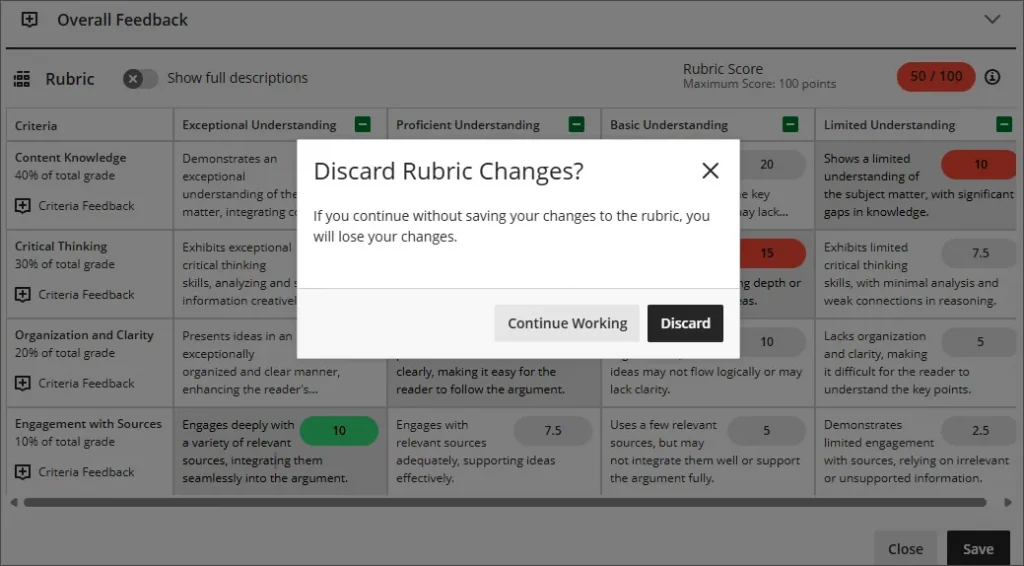
Navigate previous and next when marking Group Submissions
Markers can now navigate between group submissions without needing to return to the submission list. The Previous and Next buttons appear in the header bar. This now matches the navigation for individual submissions.
Render mathematical formulas with MathJax
MathJax will automatically render LaTeX code entered directly in the Content Editor across supported areas of Blackboard. This update improves the visual accuracy and consistency of LaTeX-based formulas, aligning them more closely with scientific and academic standards.
Wiris is still available as the default to render formulas for the Content Editor.
