Staff news: This article will contain a summary of useful updates you may see in your Blackboard Ultra courses from Friday 7th November 2025.
Enrolled linked staff
The new Enrol Linked Staff tool enables Module Leads, Programme Leads, and delegated staff (Blackboard ‘instructors’) to manage staff access to Blackboard courses, based on data from Worktribe, Banner and the Timetable. This replaces the previous automatic enrolment system, which often included out-of-date or incorrect staff information.
Up until now, all course instructors would be shown in the Course Staff List which is visible to both staff and students. This new feature allows you to add instructors with a hidden role, providing access and permissions of an instructor to those who help manage the course but do not require a visible presence.
More information can be found via the eLearn guide, Blackboard Ultra – Enrol linked staff.
Create custom Achievement images
If you use Achievements, you can now upload custom-designed images when you create new badges.
Bulk change question points in tests
Instructors can now efficiently update point values for multiple questions in tests using new bulk editing options. This enhancement supports:
- Selecting all questions at once, with the option to deselect specific questions if desired.
- Selecting specific questions (e.g., question 1, 4, 9, 15, 16, 27, and 32) for targeted point value adjustments.
- Selecting questions by type (e.g., all True/False questions) to apply consistent point value changes across that question type.
- Selecting questions by type AND specific questions.
Image 1: Instructors select Bulk edit points.
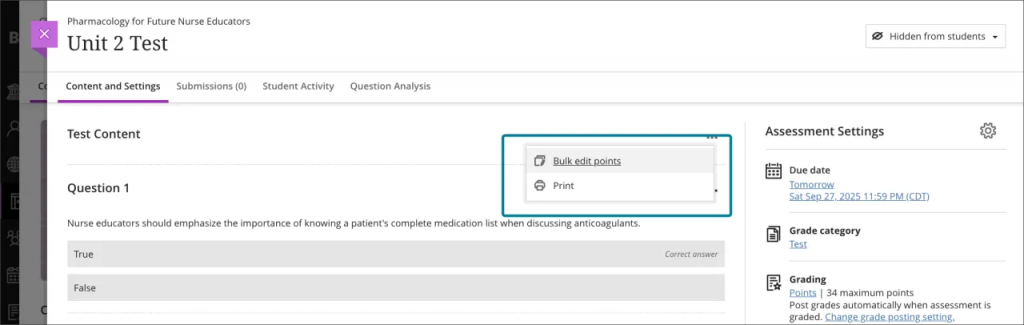
Image 2: Instructors can select the questions that they want included in the bulk edit.
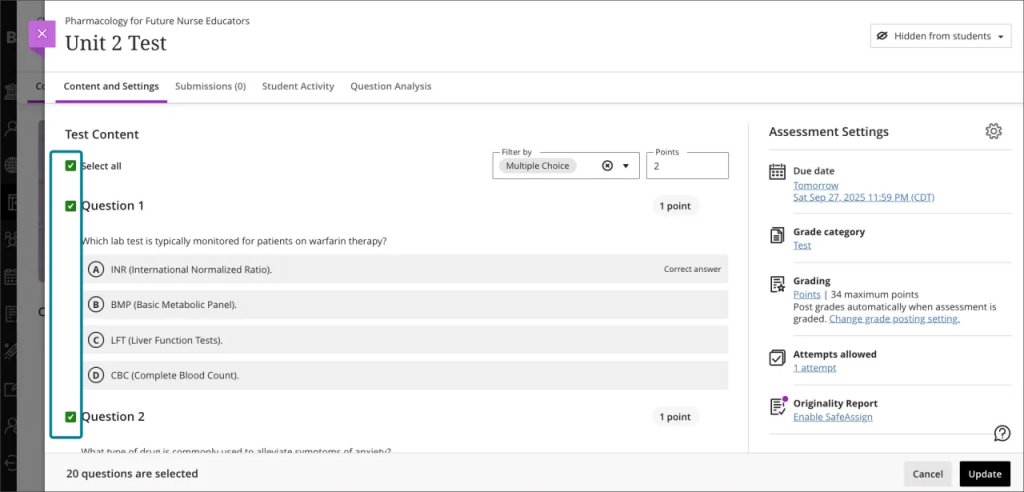
Access submissions from the Gradebook grid view
When you select an assessed item in the Blackboard Gradebook grid view, a drop-down menu appears. The options listed in the drop-down will change to remove “Edit” and replate it with “View Submissions”. Allowing markers quicker access to student submissions.
- Assignments, Tests, Forms, Discussions, Journals:
- Replaced the Edit option with a View Submissions option using the eye icon.
- Renamed the grade cell menu option from View to View Submission.
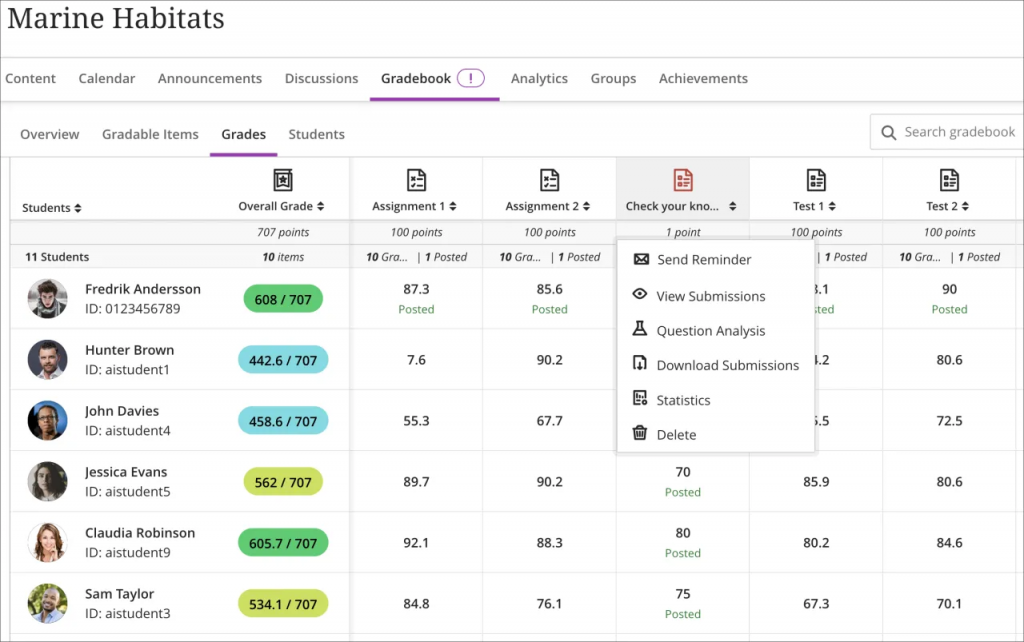
The menu options for LTI assessment items such as Turnitin items will not change.
Include items hidden from Instructors in Gradebook downloads
Instructors now have more flexibility when downloading the gradebook for offline use. Previously, downloads included only the columns visible to instructors. With this update, instructors can choose whether to include hidden items in the download file.
