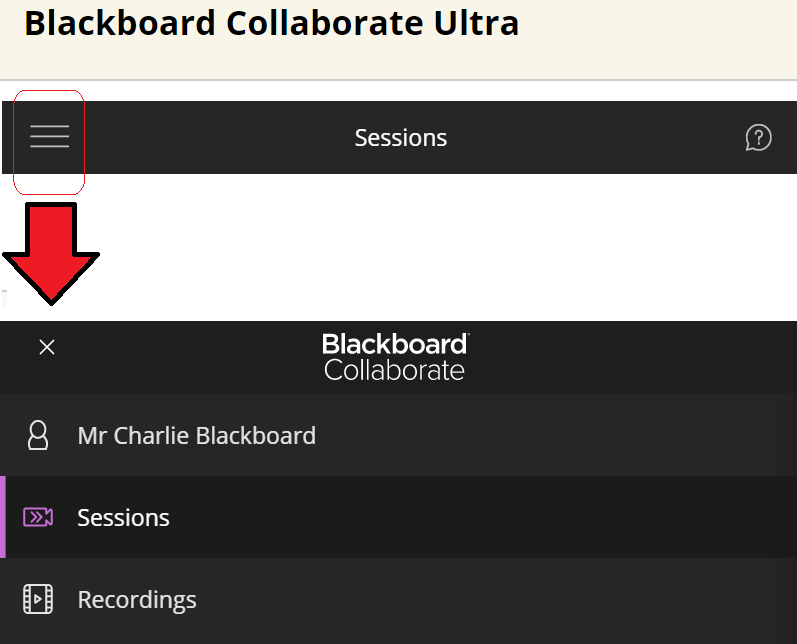Blackboard Collaborate is a video conferencing tool that is integrated into every Blackboard course, and allows you as a course instructor run online synchronous sessions with other staff and students on your Blackboard course. There is video and audio participation as well as text chat, you may share files (PDF, PowerPoint, Images (including animated GIFs), share what you are doing on your screen, and use a virtual whiteboard to interact.
Collaborate can work from any modern internet browser, so you don’t have to install any software to join/start a session. It will work on phones and tablets without needing an additional app.
A Bb Collaborate menu item is added to all newly created Blackboard courses.
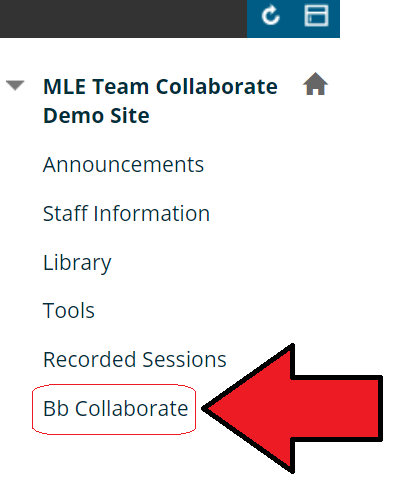
After selecting the menu item on your course, a Collaborate session list will appear. By default every course has a ‘Course Room’ which is open to all course members, with or without an instructor being present. You can lock the course room at any point by looking at its settings.
From here instructors may add any number of future scheduled session.
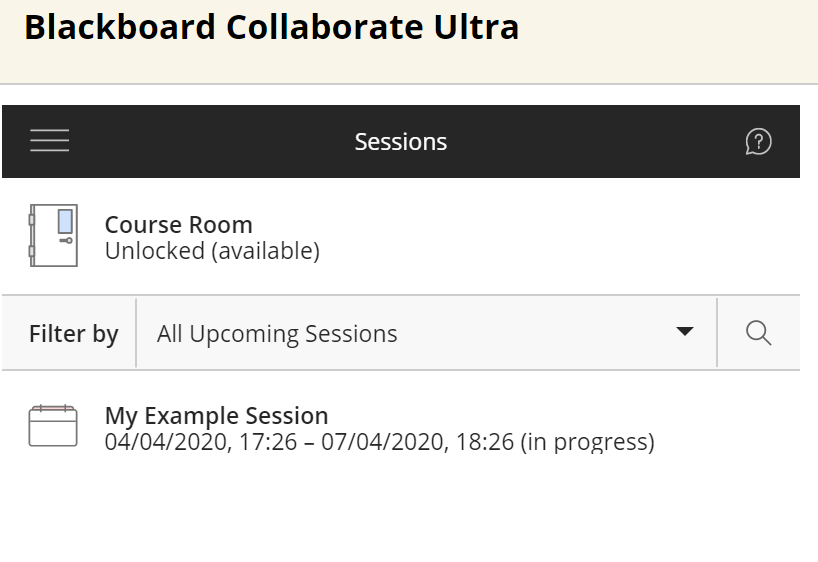
Selecting a session will bring up options to edit the sessions settings, or to join the session if it is currently open.
The top left menu icon allows you to change to the ‘Recordings’ menu where you can locate any previously recorded sessions. In general we recommend that staff download recorded sessions from Collaborate and delete them, and then upload the session to Panopto.
We also have an automated process that is slowly moving the sessions automatically to Panopto for you. Soon there will be no need to do any manual process and it will be moved over night to the ‘Recorded Sessions’ area of you course.