You will see these changes in Blackboard Ultra from Friday 4th April 2025. Read the full details on the Blackboard release notes webpages.
Print Ultra Documents
Instructors and students can now print Ultra Document pages or save them to PDF.
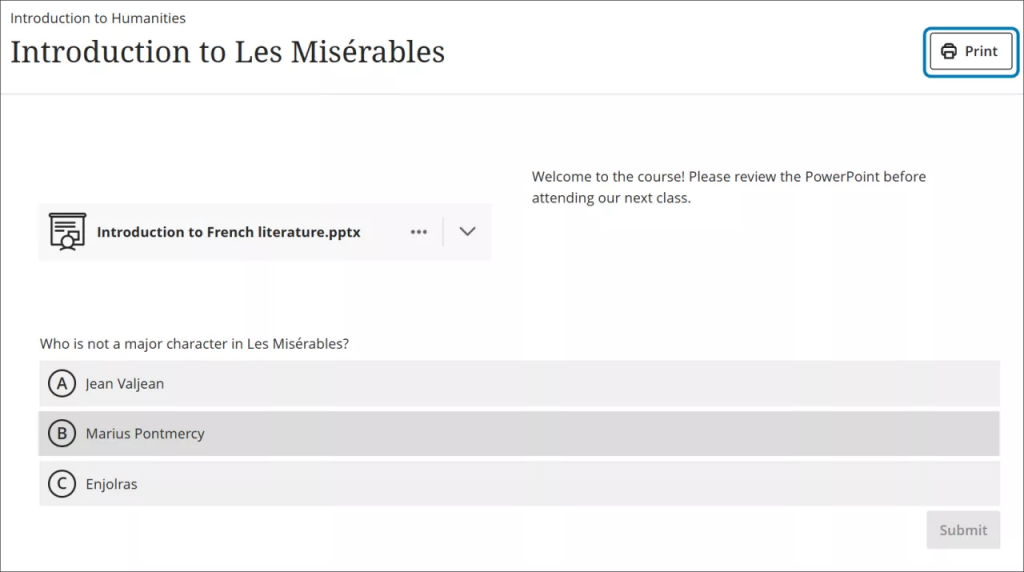
When printing from a mobile device, the Document prints as displayed on a desktop web browser.
Depending on the size of some content (for example, images), items may shift to the next page depending on the page layout and scale. This feature is best for text heavy Documents as embedded media and videos do not print well.
Instructors
- Knowledge check blocks print with all the question and answer options.
Students
- Knowledge check blocks appear in the same way that they are on the Document page when the student chooses to print.
- If a student hasn’t answered a knowledge check, the block prints as unanswered.
- If a student has answered the knowledge check, the block prints as displayed along with any instructor feedback.
Indicator if student has or has not reviewed feedback
An indicator on the student Overview page now displays whether a student has reviewed their submission for a given assessment.
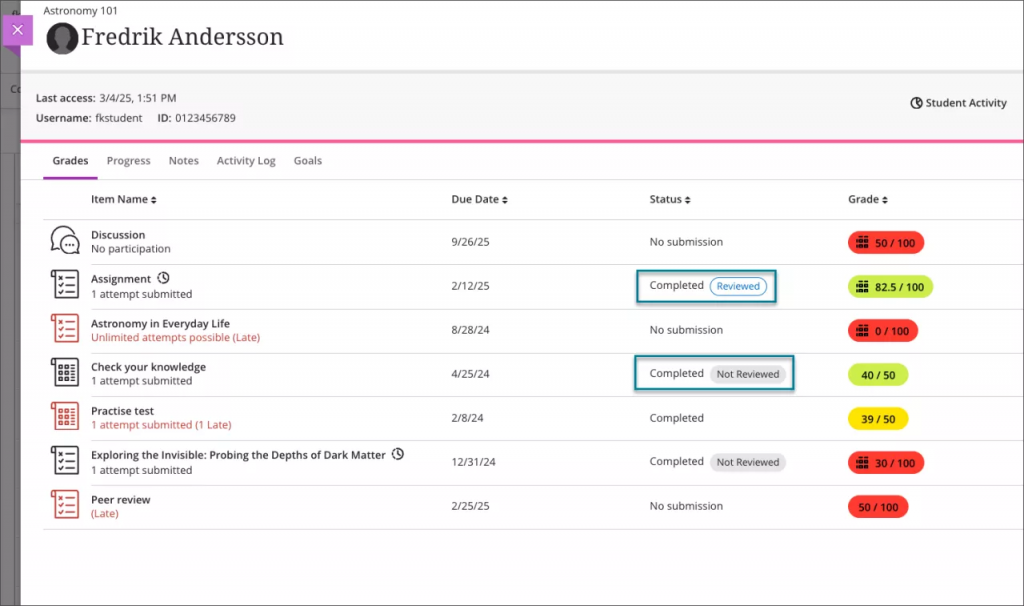
When a mark is posted, the indicator includes a label of Not reviewed with the existing Completed label in the Status column.
When the student reviews the feedback (opens their submission), the status updates to Reviewed.
Hover your cursor over the Reviewed icon to view the date and time the student reviewed their submission.
If a mark is updated or if the assessment has multiple attempts, the timestamp updates when the student reviews the feedback again.
Updated Group Submission marking page
Marking groups submissions may look a little different. This is a more efficient grading interface and workflow of Flexible Grading when evaluating group submissions.
- More space for the student submission, and collapsable side panels.
- Clearly see which student you are adding individual feedback for.
Functionally, the marking process is the same:
- You can apply a single mark for all students.
- To give an individual in a group a different mark, you can apply “override” marks from the assignment submission page or the gradebook.
- Add overall feedback for all students in the group to see.
- Add individual feedback for a specific group member.
Blackboard Help: Grade Group Assignments.
Removal of 3000 student limit for course activity reports and bulk messaging to students
Blackboard have removed the limit to how many students were included in the Course Activity report, and also when sending messages to all students in bulk.
