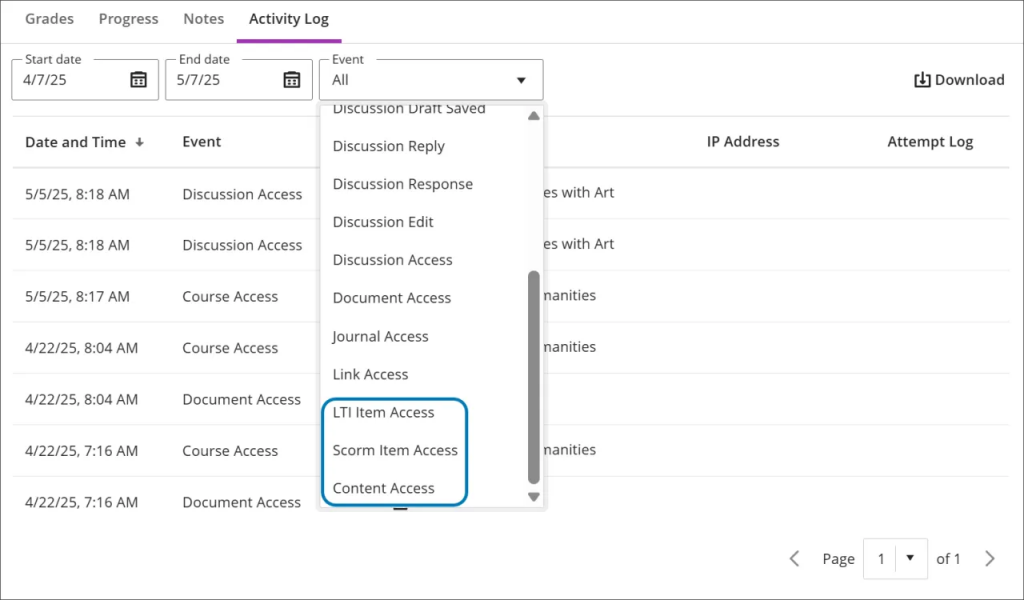Staff news: This article will contain a summary of useful updates you may see in your Blackboard Ultra courses from Friday 6th June 2025.
Dividers for Documents
You can now add horizontal dividers to your Ultra Documents.
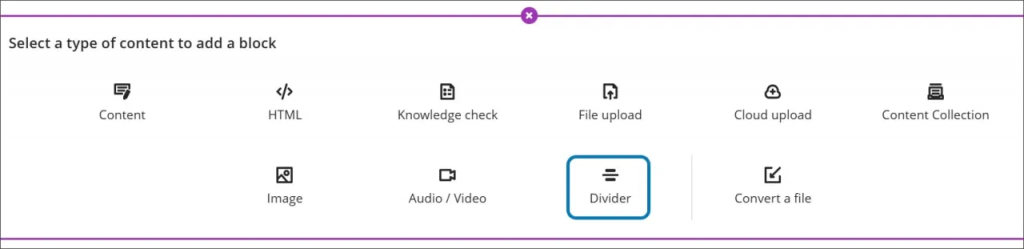
The new option to add a divider is included among the various block types.
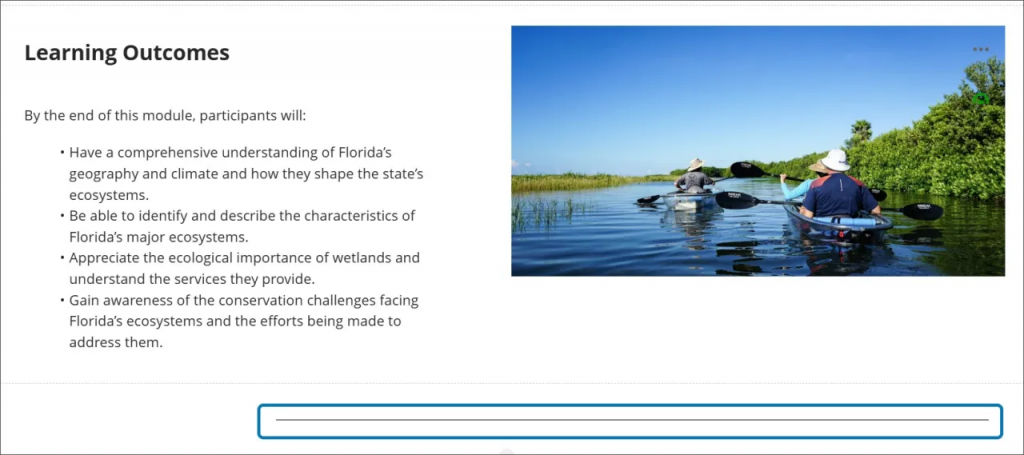
The dividers can be resized across the 4 page sections.
New Jumbled Sentence question type for tests
You can now add Jumbled Sentence questions to Blackboard Tests. These are similar to a “fill in the blanks” question type.
These questions can be automatically marked. When using partial credit marking, equal weighting is given to each blank.
Students can select possible answers more than once.
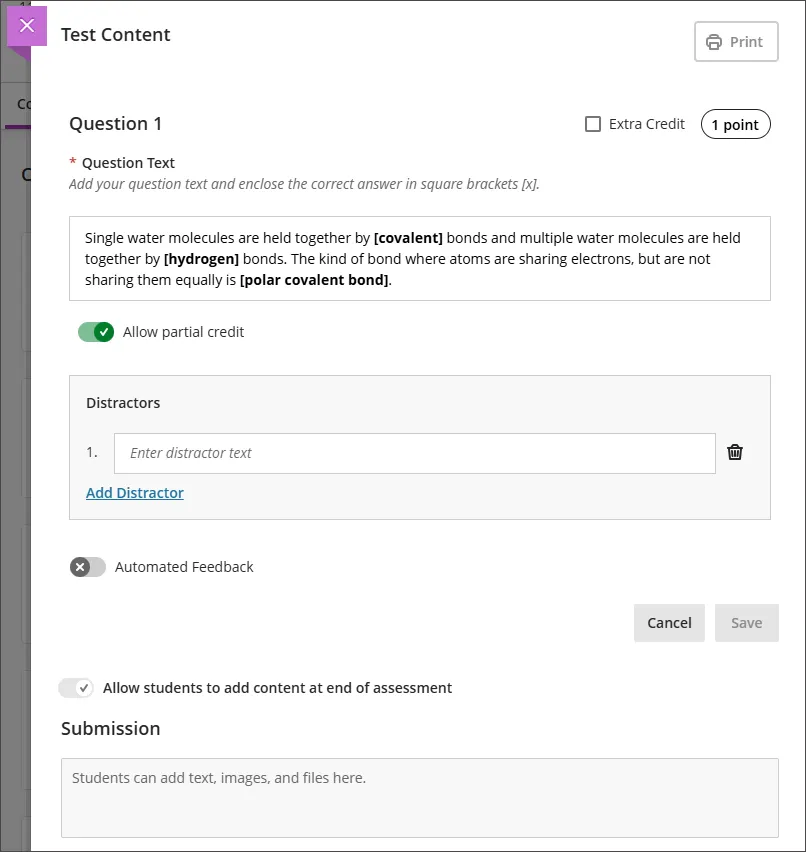
The question text allows various formatting including tables. Using tables with this question type could work well for students submitting calculations such as lab results.
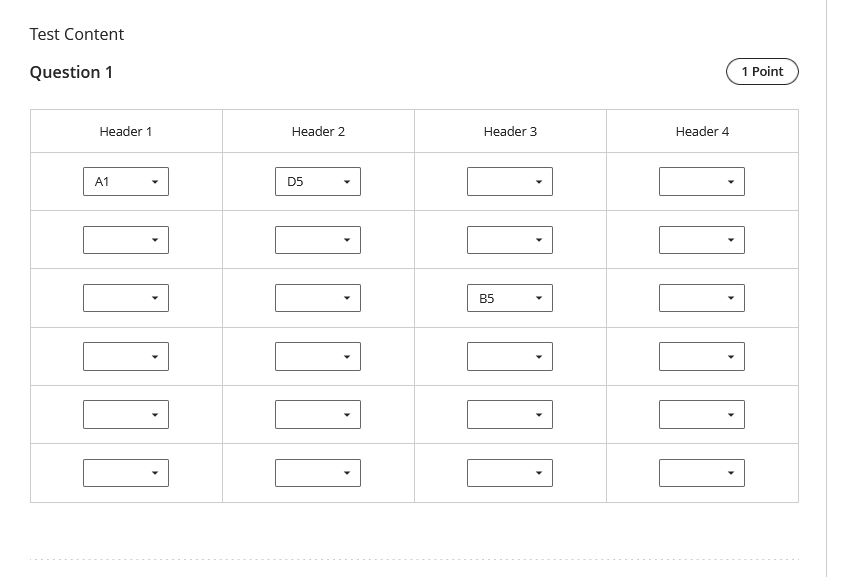
Discussion notification indicator in the top menu
If you have new discussion activity to view, a purple number icon will now appear on the menu next to the Discussions tab.
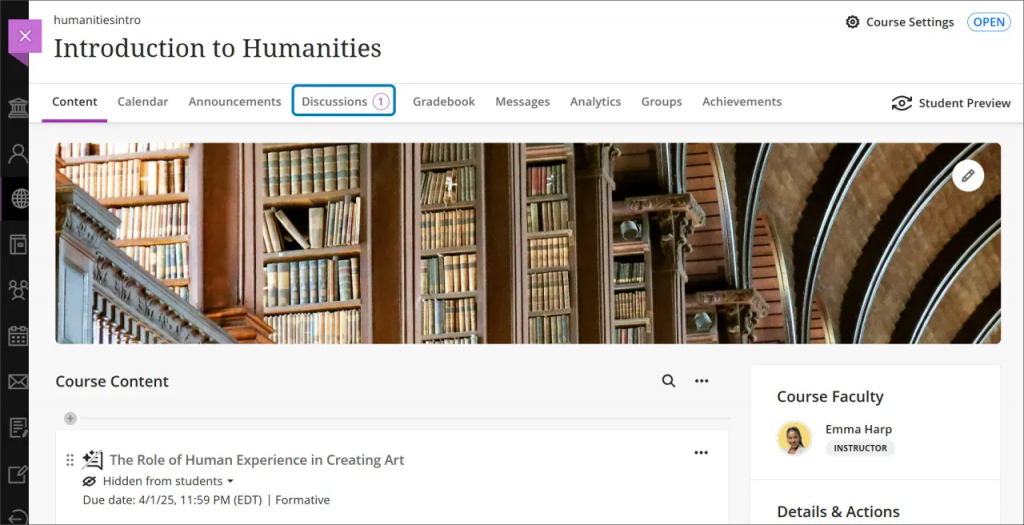
The number relates to the number of discussions with new activity to view, NOT the total number of new posts and replies.
Bulk change assessment categories
You can now perform bulk category changes for Gradebook items.
Select one or more gradebook columns on the Item Management page (available from the Gradebook Settings panel) and assign them to an existing category.
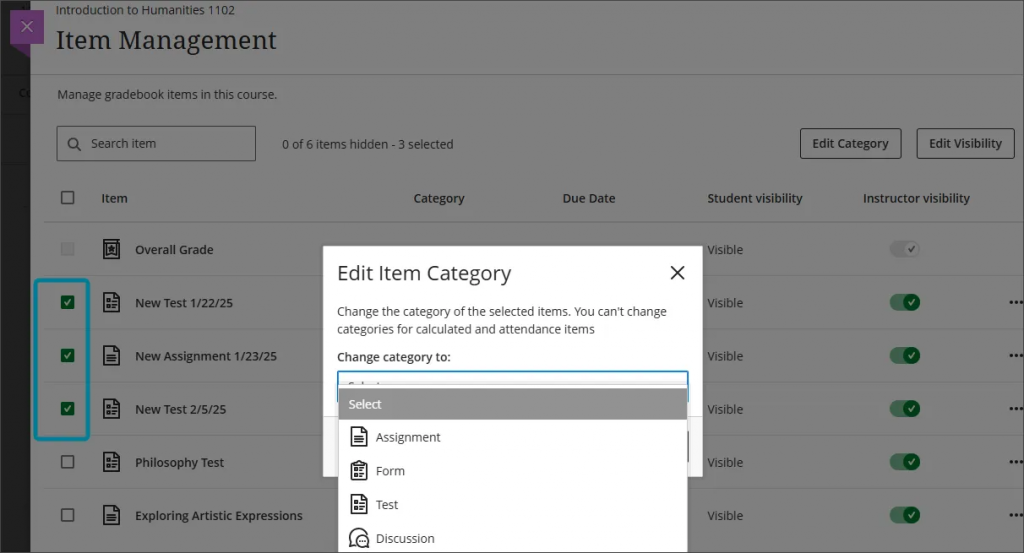
Accessibility improvements for Gradebook
The Markable Items tab has received updates to improve accessibility for keyboard navigation and screen readers.
Navigate the Markable Items tab by keyboard
- Use the Tab key to go to the Markable Items tab.
- Tab to the Markable Items table header to enter the table.
- Use the arrow keys to navigate the table.
- The Tab key will take you out of the table and to the Close button. Shift + Tab returns you to the Settings button.
Navigate the Markable Items tab with screen readers
Screen reader users can navigate to the Markable Items tab using the keyboard instructions. You can also use the specialised keyboard combination for your screen reader to go directly to the table.
- JAWS: Use Insert + Control + T
- NVDA: Use T, then Control + Down arrow to enter the table
- VoiceOver: Use Control + Option + Command + Right arrow key to choose the table option
- Once in the table, screen reader users can use table navigation (Control + Alt + arrow keys) to navigate the table.
- If you want to add content, use the down arrow to go to the More options button at the end of the row. The next down arrow will be the Add content button.
Note for JAWS users
- JAWS users can move left or right in any row by using table navigation keys.
- To move up and down between assignment rows, navigate to the Item column first.
Additional filters for the Student Activity Log
You can now filter the log by activity type, including LTI Item Access, Scorm Item Access and Content Access.
We have found that the Activity Log does not always capture LTI and SCORM access in full. The Activity log should be used as a guide to student engagement with the course in general rather than verbatim. For more detailed student analytics please raise a ticket with ServiceLine requesting support from a Blackboard System Administrator.