The Performance Dashboard provides an “at a glance” view of student usage of your course. The dashboard shows the students enrolled on your course, when they last logged into Blackboard, how documents they have marked as reviewed (for documents with “review status” enabled), what is visible to them through adaptive release, and provides a link into the gradebook to view student grades.
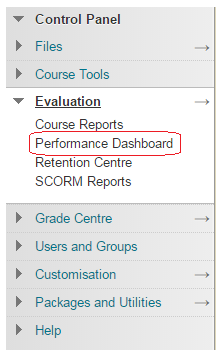
1. From your course’s Control Panel, expand the Evaluation section and click on Performance Dashboard.
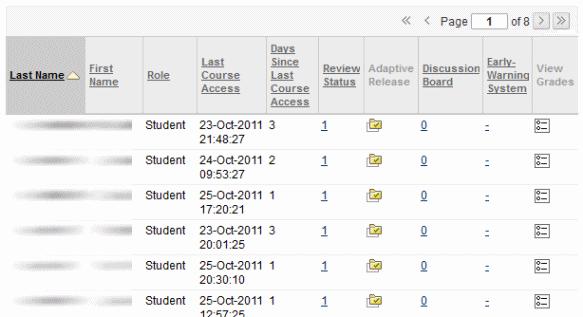
2. The Performance Dashboard will appear. The small arrows above each column can be used to change the order of the column. The following information is displayed:
Student Details
The lastname, firstname, iSolutions username, and course role are shown.
Last Course Access
This displays the last time the student accessed the course.
Days Since Last Course Access
This displays the number of days since the student last accessed the course.
Review Status
This shows the number of documents viewed by the student for which review status has been enabled.
Adaptive Release
This opens the Course Map, showing every possible item in the course. Icons beside each item in the Course Map indicate the visibility of an item to that course user, and the review status of any items with a review requirement, if applicable.
Discussion Board
The number of posts made by the student to any discussion forums.
Early Warning System
This shows to for how many rules the student matches the rule criteria.
View Grades
Provides links to the Gradebook: User Grade List page for that user.
An easily printable page is created by clicking on the Print icon.
