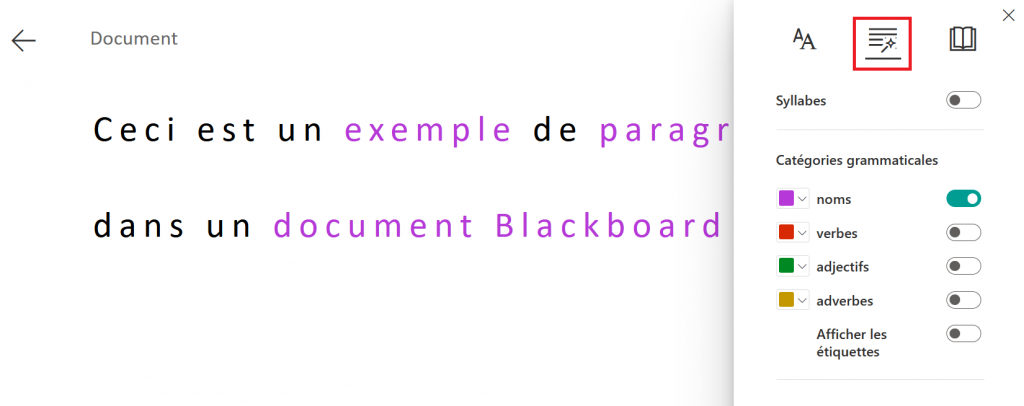Staff and students can change their own language settings in Blackboard.
Courses can have a set default language.
Change your profile language
You can change your language settings from the profile page. This will change the language of Blackboard navigation and buttons, but it will not translate any content within Blackboard courses.
- Go to your profile.
- Select Language.
- Choose your Default Language.
- Select Save.
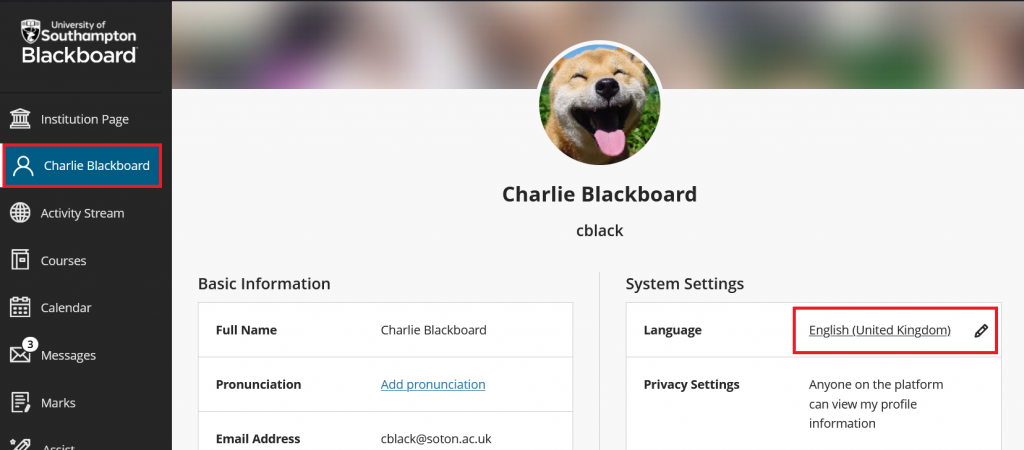
Some courses may have a different language setting applied. In these instances, your personal language setting will be overidden.
Request a course to have a different default language
Instructors can request that a course use a different language pack. This will override any student preferences to show the course in that language.
This affects only Blackboard navigation and tools. It does not translate content you create or upload to Blackboard.
Examples screenshots
This is a Blackboard course where the set language is French.
- The menus and navigation will be in French.
- Course content, announcements, item descriptions, documents or files can be created in any language but will not be automatically translated by Blackboard.
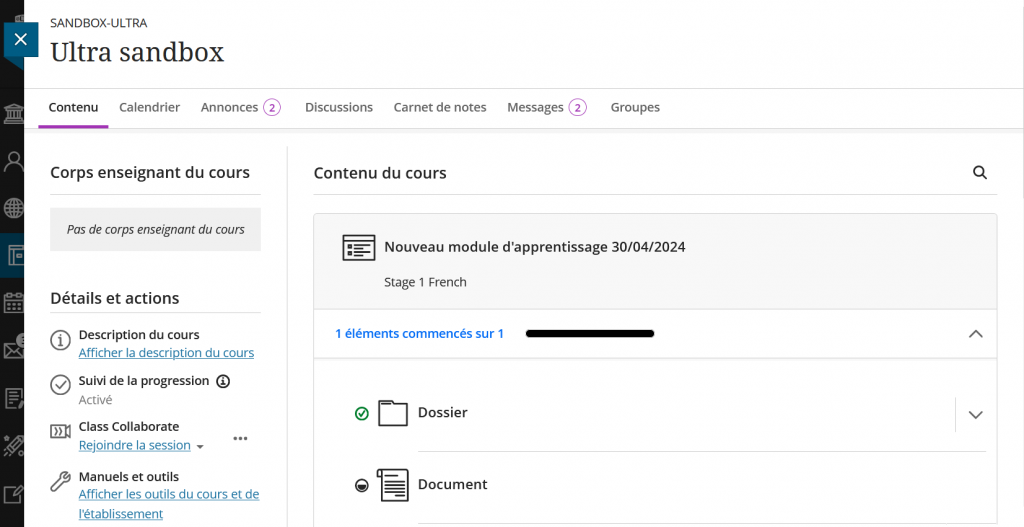
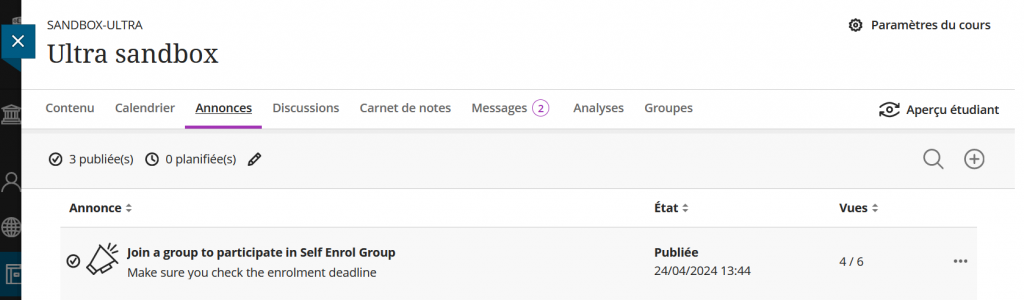
Students view of a Blackboard Test
- The test settings and course navigation will be in the set course language.
- Other content such as the title, the questions and responses can be written by the instructor and will not be translated (Highlighted in red).
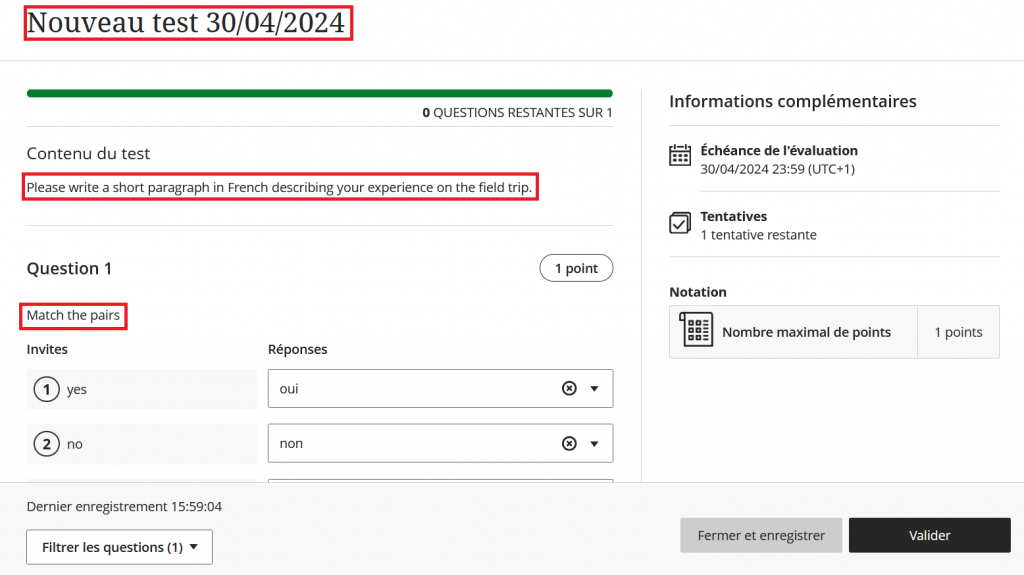
Use Blackboard Ally: Immersive Reader as a language tool
Use the immersive reader to aid comprehension of reading in Blackboard. You can:
- Change font size and text spacing,
- Change the contrast between the text and the background colour,
- Learn spelling and grammar by splitting words into syllables,
- Highlight verbs, nouns, adjectives, and sub-clauses,
- View a picture dictionary,
- Increase reading speed with line focus,
- Convert text-to-speech (both male and female voices).
You can not currently use the translate content tool, but the other immersive reader tools (text-to-speech, highlight types of words) will work with a variety of languages.
Example: Immersive reader detects that this content is written in French. Students can use text-to-speech or analyse the grammar but cannot translate the content to a different language. The course langage is set to French so the Immersive Reader settings panel is also in French.