Blackboard release monthly features updates. This article will contain a summary of things that are on the horizon.
Automations: Send messages to students based on rules
Instructors can soon create automations that send congratulatory or supportive messages to students based on custom rules set at the course level. Instructors define the score thresholds and write the messages. These automations help instructors deliver timely, personalized feedback throughout the course, boosting student engagement and saving time.
In the initial release, two automations are available. Instructors choose to either Send congratulatory message or Send supportive message. Congratulatory messages are sent when a student earns a high score; supportive messages are sent when a student does not achieve a specified score. Instructors select the grade item, set the score threshold as a percentage, and enter the message text.
Image 1: In the Automation trigger section, instructors set the conditions that will trigger the message to be sent.
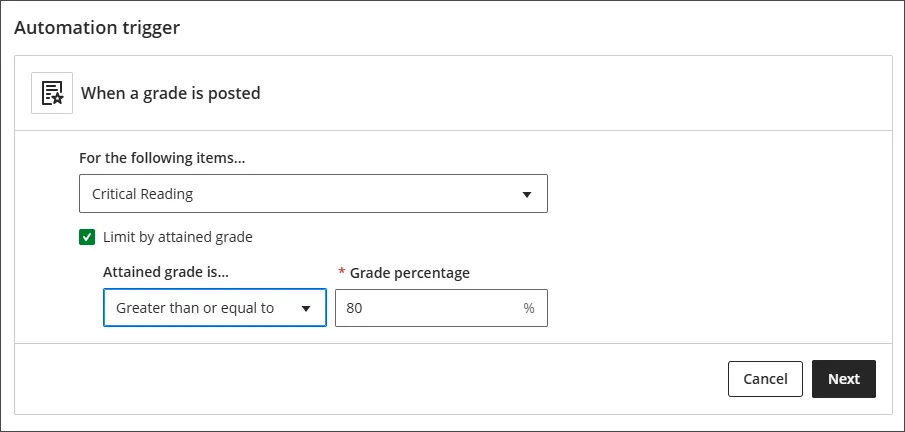
Image 2: In the Action to be taken section, the instructor writes the message that will be sent to students when the rule is triggered.
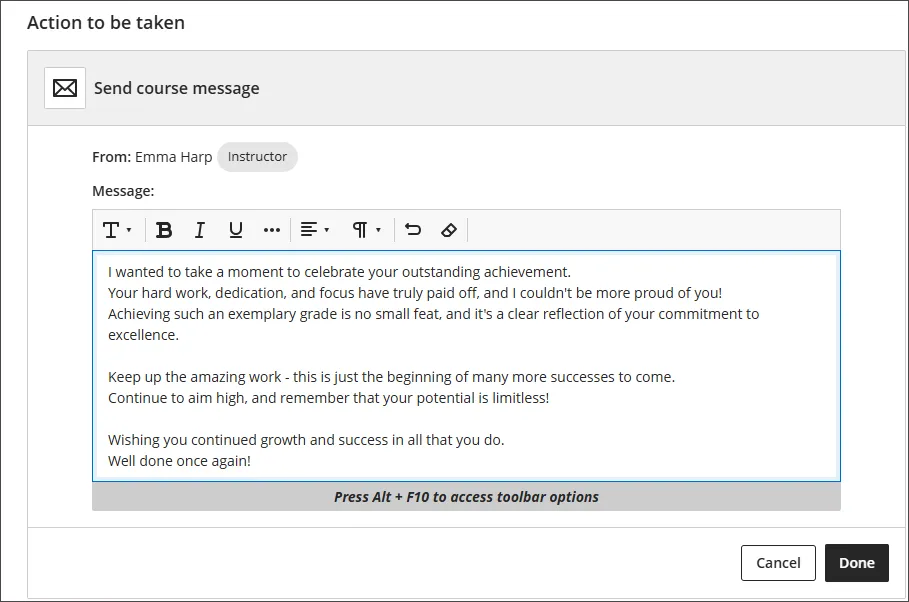
System Navigation and course banner changes (Jan 2026)
Please be aware of the upcoming changes flagged in the September 2025 Blackboard roadmap session, including System Navigation changes planned for January 2026.
- Course banners will become more narrow, to allow more space for course content.
- When viewing a course with a banner, the course ID and name will appear over the image.
- Courses will open in full page view, rather than in pop-up panels.

We will communicate more details of changes as soon as possible.
AI tools and image generation
Course instructors can currently use Unsplash to add stock images to their course content and Learning Modules. You can also use the AI Structure Generator to create Learning Modules for your course.
Learning Object Repository
The Learning Object Repository is a central location to store course materials in Ultra Documents. These documents can then be centrally updated from a single location, but appear on multiple courses.
Goals and Mastery Learning
The Mastery tab in the Gradebook allows instructors and students to see how their activities align with institutional goals. Based on the goal performance scale set by your institution, the tab displays the mastery of each alignment.
The Mastery tab enables instructors to:
- View the level of mastery per alignment for each student.
- View how each student is performing against those alignments.
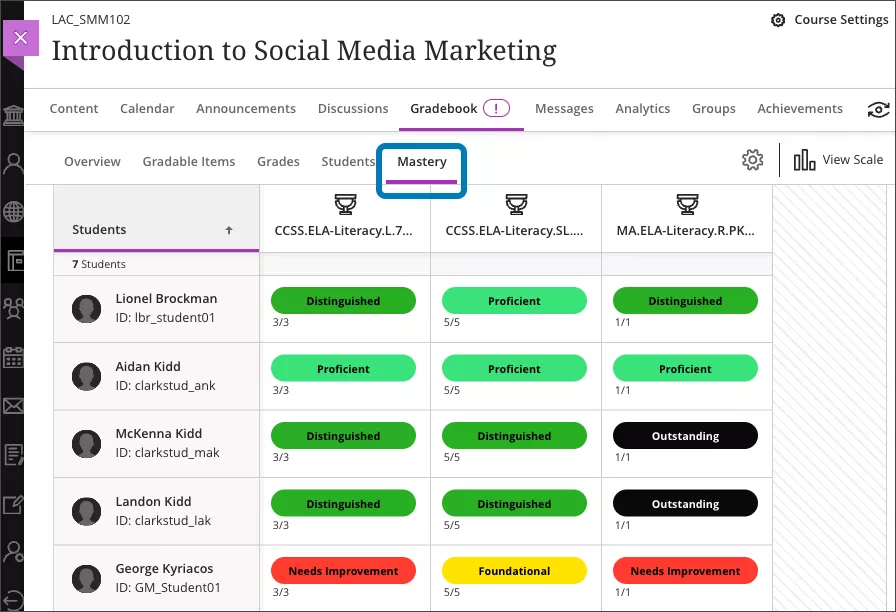
Considerations:
- Goals cannot be created by a course Instructor. These must be set up by an administrator.
- The Goal Performance Scale must also be created by an administrator, and is the scale used for all goals.
- Gradebook columns cannot be expanded so it is difficult to view the full name and description of a goal.
