For Staff: This page explains how to create an area in Panopto that has a session pre-made per student. The instructor will need to log into Panopto, select a student name and press record. Once the video has been processed, it will be visible only to the named student and the other Blackboard instructors.
Example scenario
A student has submitted some computer code for an assignment. The marker wishes to talk about the code and show what happens when it runs by capturing the screen.
Alternative scenario
A student has created a piece of Art that is physically handed in to be marked. The marker wishes to give feedback by talking on camera about the physical object
This scenario is preferred for
- Secured verbal feedback
- Assessment of physical objects
How to set up the above scenario
Because we preconfigure the securing setting in advance, you will have needed to give iSolutions the student details before the assessment takes place. Raise a ticket with ServiceLine and include
- The module code of the course (e.g. BIOL1001)
- If there are multiple versions of the course (in Southampton and USMC for example) the Course Reference Number (e.g. 25478)
- The username, first name, surname and presentation title in a CSV or Excel file
For step 3 you will need to export a list of your student’s names and usernames. The “presentation title” will be what the student clicks on before they record their session and what the student / instructor / external examiner will click on to view the session. You may like to use the presentation title “Surname, Firstname (Student ID)” (for example “Peter Jones (4392843)”)
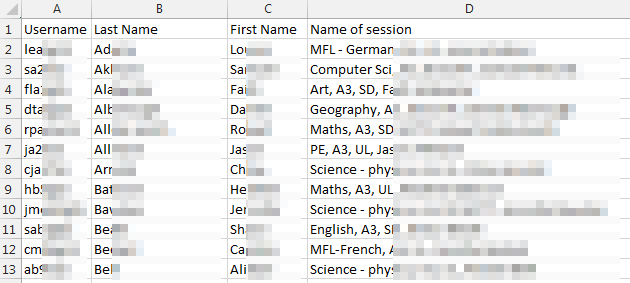
Once your ticket is submitted to iSolutions (give the ticket the subject “Recording feedback with Panopto”) we will create the folder and sessions.
Important notice about named session
Each session can only be used once. If you wish to remake a session, you should make it unavailable to the student and contact ServiceLine.
