If you have been told to submit a video for an assignment using Panopto, there are several guides that will help you.
First off, look at our guides on how to make a recording using Panopto.
We have a guides on how to upload a recording from your phone, or created by something else Panopto such as MS Teams.
Next, look at our guides on how to edit the video; handy for removing the start and end of a recording that is unwanted.
Where to find the assessment folder
To find the folder that you should be submitting to, first load your Blackboard course up and go to the ‘Recorded Sessions’ area. This is typically found under ‘Resources and support materials’.
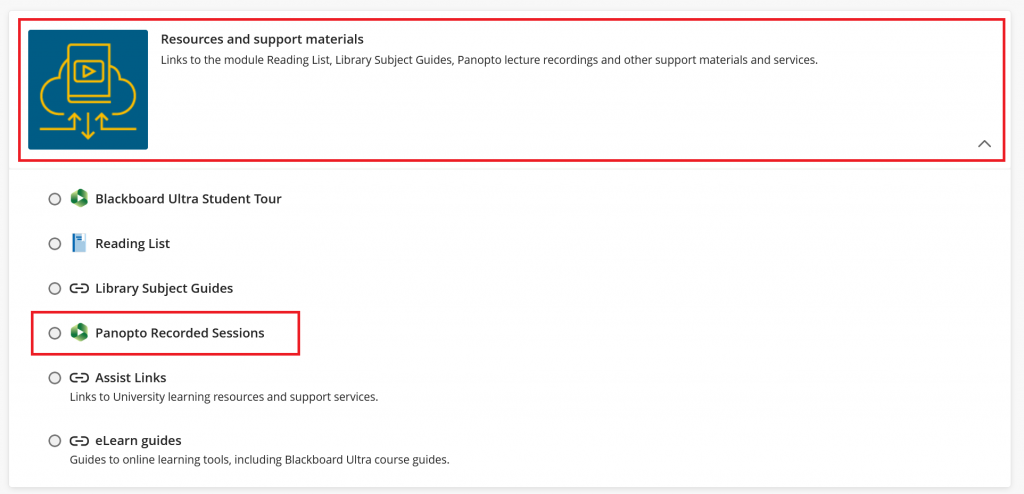
From here, you should see the Panopto folder for your course, where it may contain recordings made by your lecturer.
You should see near the top left a small subfolder that has the same name as your course. But when you move your mouse over it, it will say ‘[assignments]’ at the end. Select this folder.
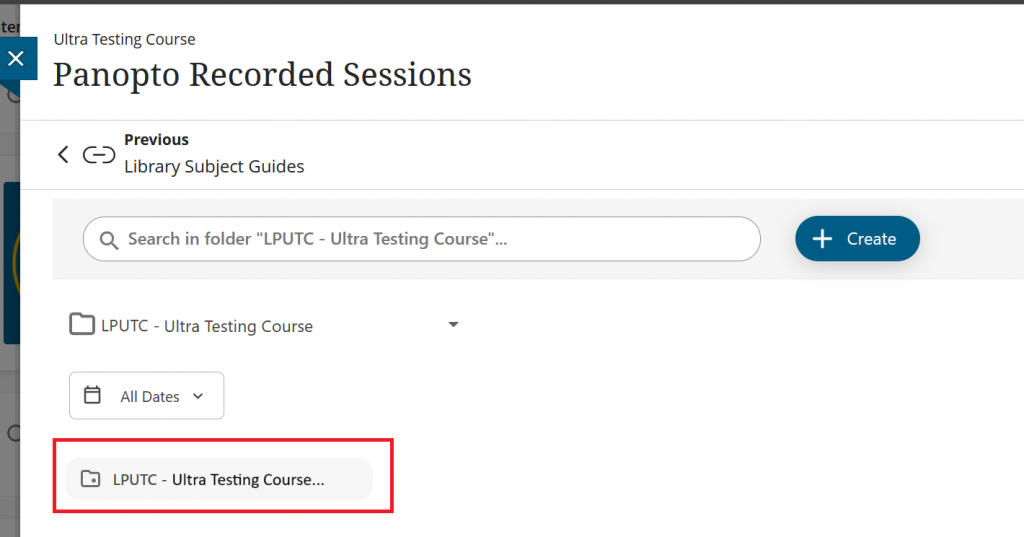
The assessment folder will now open. It is important to take note of the name of your assessment folder. This will help make sure you are putting your content in the right place.
Next select the blue ‘Create’ button.
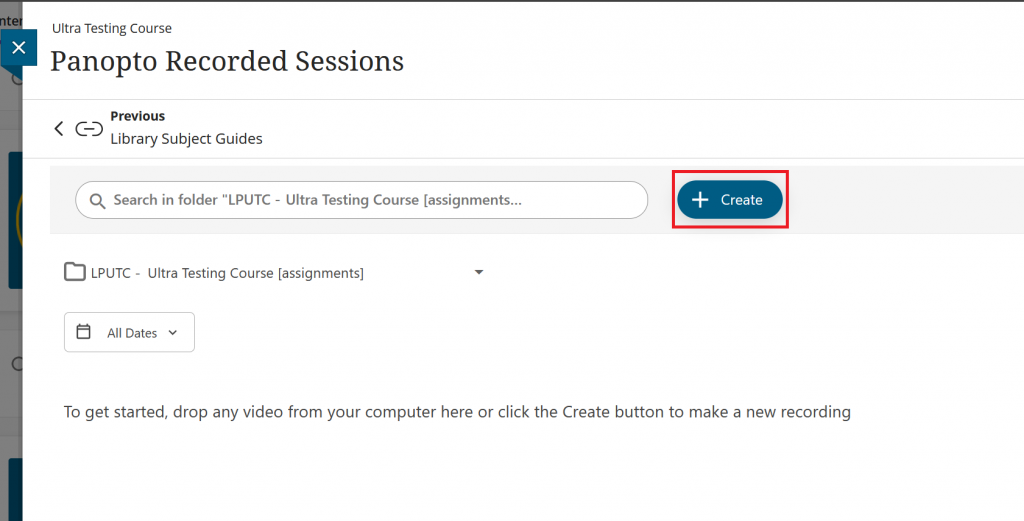
From here, you then have a few options on how you wish to submit your media content.
First: Launch the Panopto recorder if you have it installed (It will direct you to install if not). Doing this will make sure you are recording to the right folder.
Second: Launch the Panopto web recorder, so there is no software to install and it will record to the right folder.
Third: You can upload a video/audio file from your device to the folder.
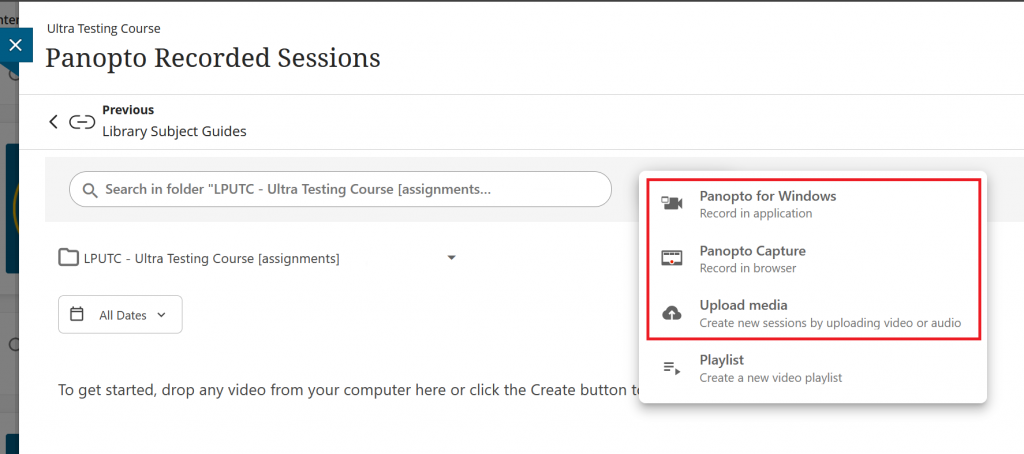
Once you have made/uploaded your content, you then need to wait for it to be processed. Once it has done you can then get the weblink for your video that you can then submit for your assessment.
To do this select the text of the video from the Panopto folder.
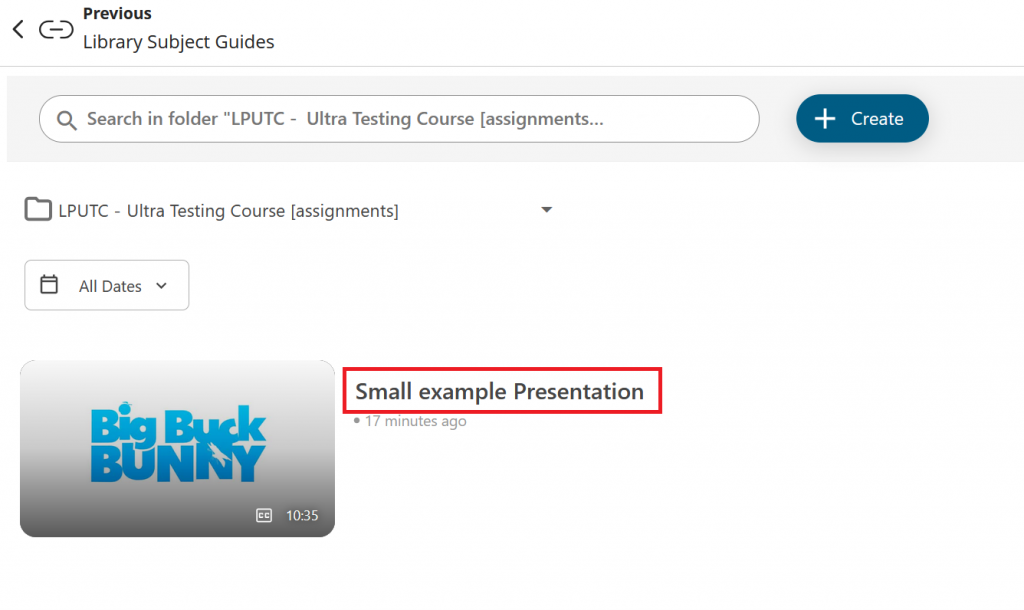
When the video loads, highlight all of the text in your browser’s search bar and then you can copy and paste that into a Word document (Or whatever you have been asked to submit with) and submit it.

How to get a recording from ‘My Folder’ to the right place
If you have made a recording into your personal ‘My Folder’, you will need to move the recording from your ‘My Folder’ into the assessment folder.
To do that use our guide on how to move a Panopto recording. You will need to take note of the name of your assessment folder so you can then search for it when it comes to moving it.
I still need help or something has gone wrong
If you still need help, please look at the rest of our Panopto help guides that might be able to resolve any issues you may have. If you still need further help, please contact us via ServiceLine Online.
