If you have been told to submit a video for an assignment using Panopto, there are several guides that will help you.
First off look at our guides on how to make a recording using Panopto.
We have a guides on how to upload a recording from your phone, or made from something other than Panopto.
Next look at our guides on how to edit the video; handy for removing the start and end of a recording that is unwanted.
Where to find the assessment folder
To find the folder that you should be submitting to; first load your Blackboard course up and go to the ‘Recorded Sessions’ area.
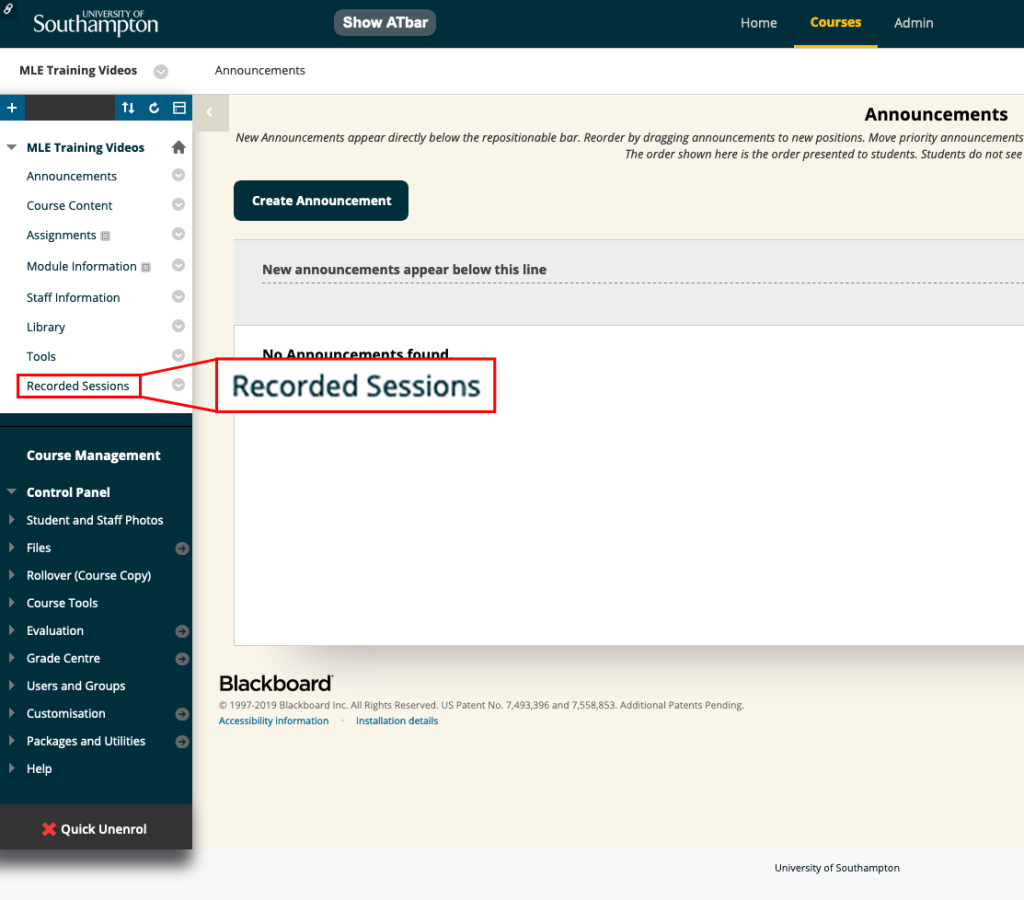
From here you should see the Panopto folder for you course, there might be recordings made by your lecturers here. Look to the top of the folder area and you should see there is a sub folder. Select this.
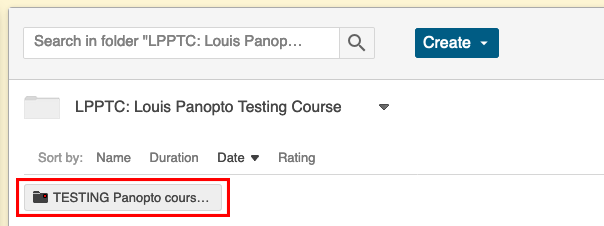
The assessment folder will now open. It is important to take note of the name of your assessment folder. This will help make sure you are putting your content in the right place.
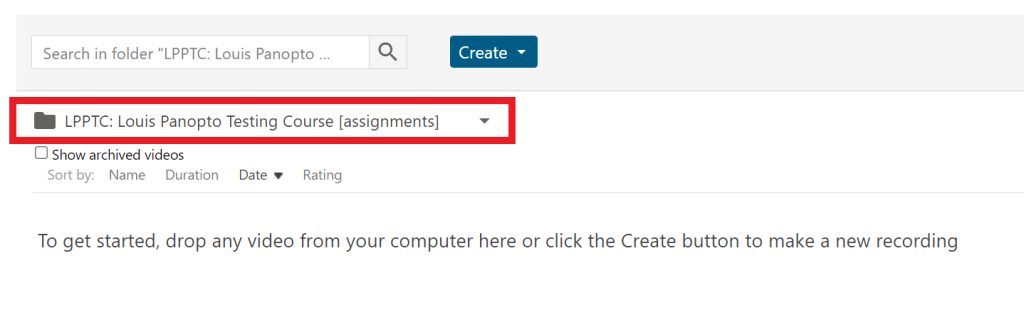
From here you then have a few options, if you select the ‘Create’ button. You can either:
Launch the Panopto recorder if you have it installed. Doing this will make sure you are recording to the right folder.
Launch the Panopto web recorder, so there is no software to install and it will record to the right folder.
Or you can upload a video/audio file to the folder.
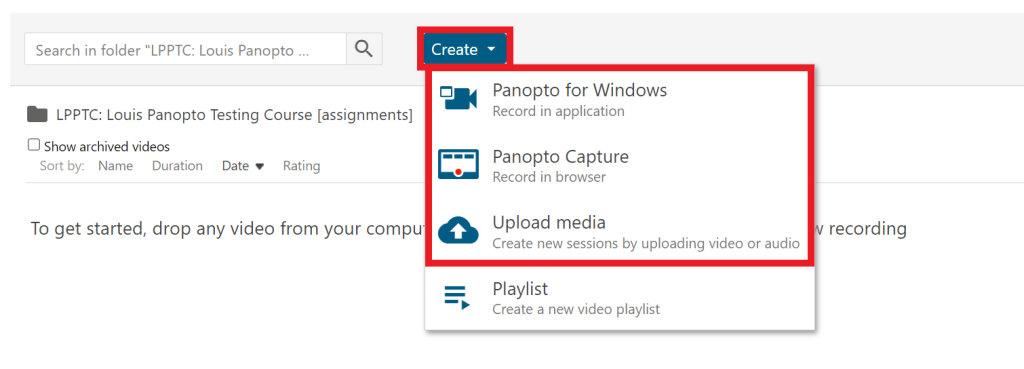
How to get a recording from ‘My Folder’ to the right place
If you have made a recording in your personal ‘My Folder’ instead; use our guide on how to move a Panopto recording. This is where you will need to find the exact name of your assessment folder that you should have found from the above steps.
