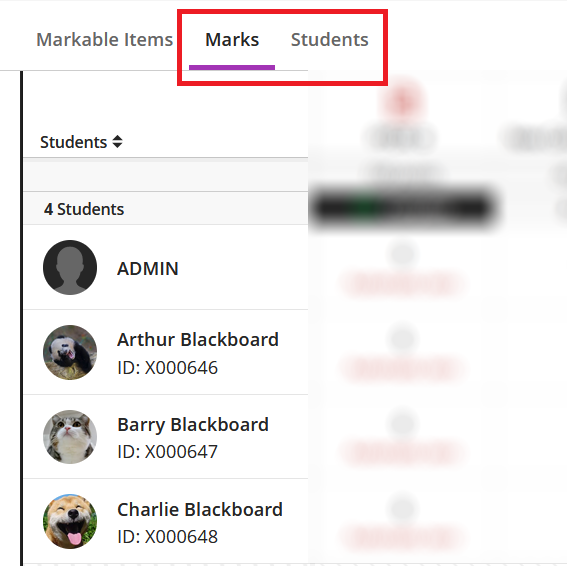You will see these changes in Blackboard Ultra from July 2024. Read the full details on the Blackboard release notes webpages.
July 2024
Print tests with answers
Last month saw the addition of “print tests” which allows Instructors to print blank copies of tests. From 5th July, you will see an additional option to print tests with answers. Correct answers, scores and negative scoring will be included on this printout.
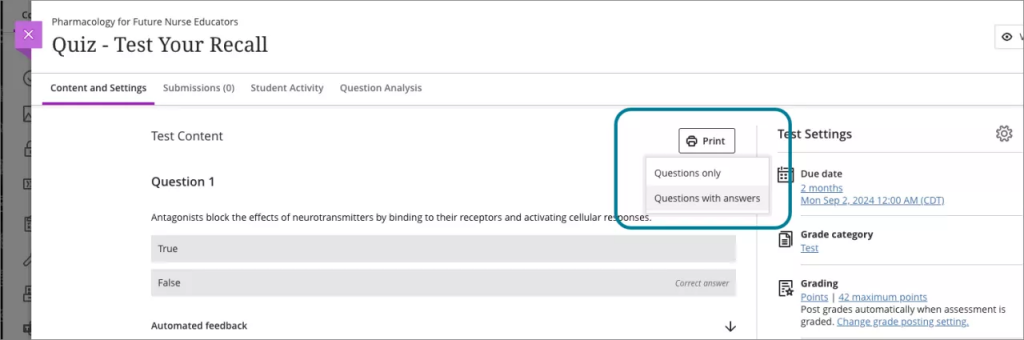
You can print to PDF to save a copy of tests digitally. Questions will also no longer be split across pages.
You cannot print questions from question pools but watch out for this update in the future.
Improvements for marking multiple attempts
When an instructor chooses to allow multiple attempts, there is now a way to see which attempt(s) display(s) as Needs Marking.
From the assignment settings, ‘Attempts to mark’ will show three options:
- First attempt
- Last attempt (default)
- All attempts
If All attempts is selected, the instructor must also select the calculation method for the student’s mark. This is called the Final mark calculation.
The Final mark calculation options are:
- Average
- Highest (default)
- Lowest
Instructors will always have access to all attempts submitted by a student in the marking interface. However, when marking using the Needs Marking filter, it should be clear to the Instructor which attempts are being shown:
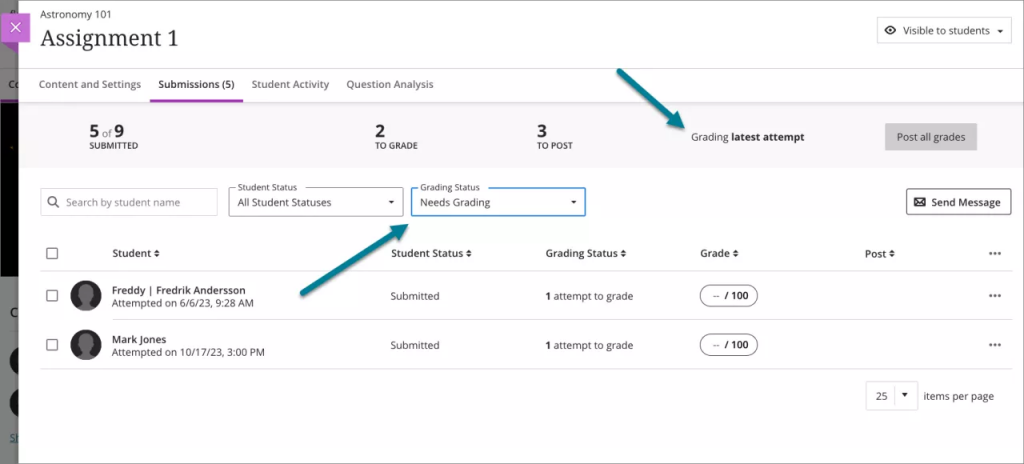
Improved visibility of feedback
Some instructors choose to add feedback on a student’s overall submission and individual attempts. This was previously quite hidden when viewing marks and feedback from the gradebook. Now students can view overall and attempt-level feedback from the gradebook.
Image 1. Student’s gradebook with the Grade & Feedback panel displaying the overall submission feedback for Assignment 1; the student can also select the feedback icon on Attempt 1 to review feedback specific to that attempt.
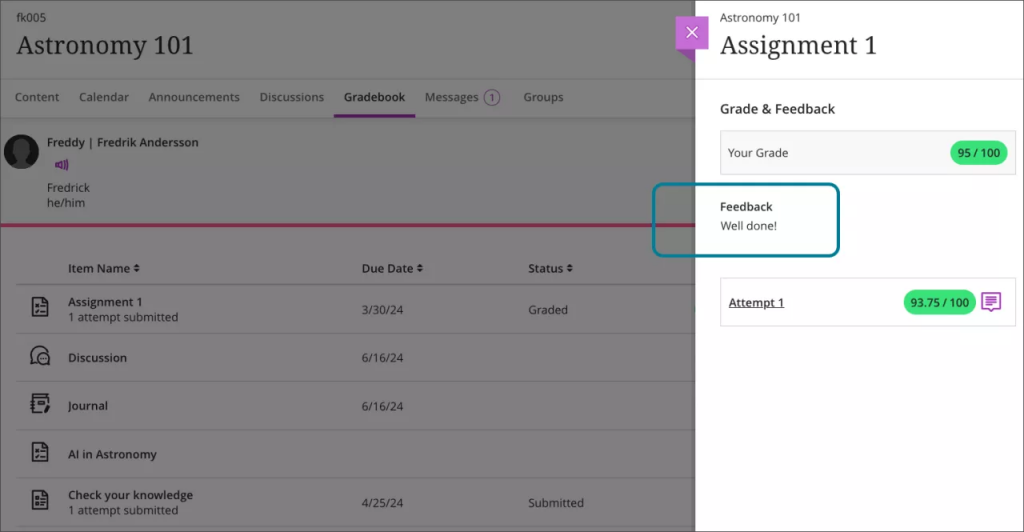
Record audio and video feedback per question
Blackboard provides an in-browser audio and video feedback tool which you can use without leaving the marking interface. This tool is already available for overall and attempt level feedback. This feature is now available for feedback per question and can be used when marking per question.
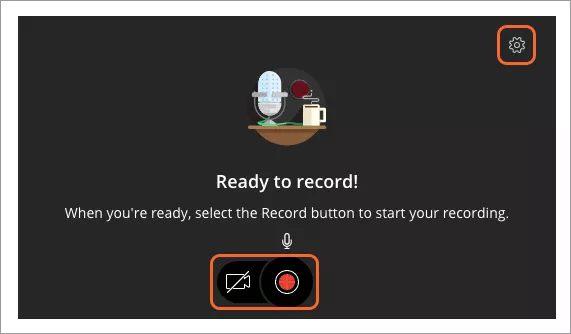
View student IDs in Blackboard Gradebook
Staff roles such as Instructor, School Office Administrator, Marker and Teaching Assistant will be able to view student IDs in the Gradebook, and on a student’s profile card.
Student IDs will appear on the Marks and Students view of the Gradebook, and also when you select to view student’s Student Overview.