Student Guide: What is the Blackboard Ultra Calendar and what types of events and due dates does it contain?
Timetable and Attendance Tracking
- You can view your personal timetable online or in the MySouthampton app.
- You can log attendence using MyEngagement.
View a course calendar
You can view your global calendar by selecting Calendar from the left-hand menu of Blackboard.
You can view the calendar of a specific course by selecting Calendar from the top course menu. This will show only the events and due dates for this course.
- Select Day or Month to zoom in on one day’s tasks or plan for the weeks ahead.
- Select Due Dates to focus only on your upcoming deadlines.
- In global calendar view, select the cog in the upper-right corneto access Calendar Settings to choose the calendars you want to see.
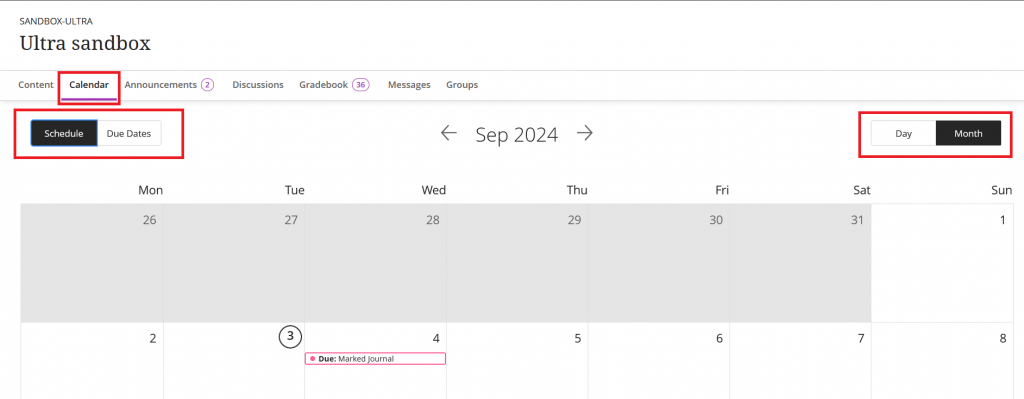
View your Blackboard due dates
- Select Due Dates to view a list of your Blackboard Due Dates.
- The icon will indicate the assessment type.
- Select the assessment name to visit the assessment.
- Select the course name to visit the Blackboard course (in Global Calendar view).
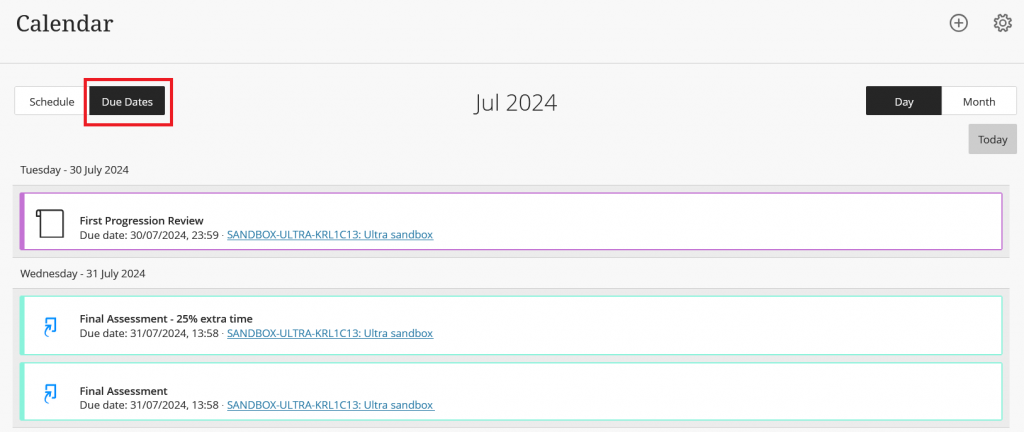
- Remember to tick “New and upcoming due dates” in your email notification settings to receive notifications of due dates by email.
