How to tell if a course is unavailable
When a course is created it is set to closed, which means it is unavailable to students.
Students will be able to see the course in their course list but they will not be able to open the course or see any of the course content.
Blackboard Original – Make a course available or unavailable
From within the course
- Enter the course
- When the course is unavailable, it will say (Course is unavailable to students) and have a red padlock along the top bar.

- Select the Make course available to students button from the green box at the top of the page.
- Or select the padlock icon to toggle your course between Make available or Make Unavailable.
- For more help, see the Blackboard Help guide to course availability (Original Course View)
Blackboard Ultra – Open or close a course
In tile view
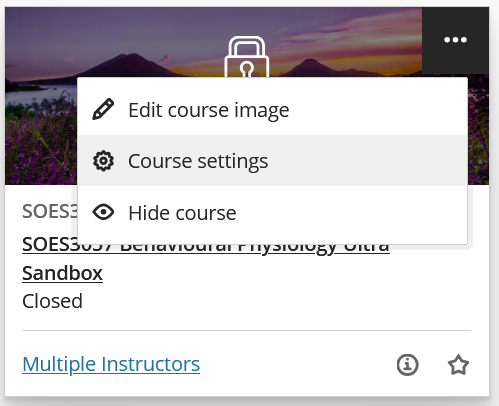
- Locate the course tile on your list of courses.
- A closed has a padlock over it when you view the course in tile view.
- Select the … in the top right corner of the course tile.
- Select Course settings
- Toggle the Close course setting.
In list view
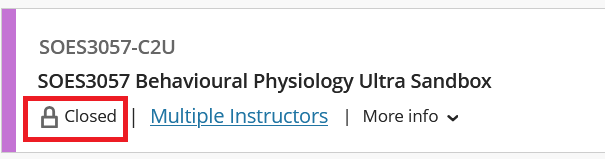
- Locate the course tile on your list of courses.
- A closed course has a padlock at the bottom left corner when you view the course in list view.
- Select the … in the top right corner of the course tile.
- Select Course settings
- Toggle the Close course setting.
In the course
- You can tell if the course is open or closed by viewing the pill icon in the top right corner.

- Select Course Settings or the Closed icon to go to the course settings.
- Use the radio buttons to change the course status from Closed to Open.
- The Course Access icon should update to the blue Open icon, the icon in the course header will also update to Open.
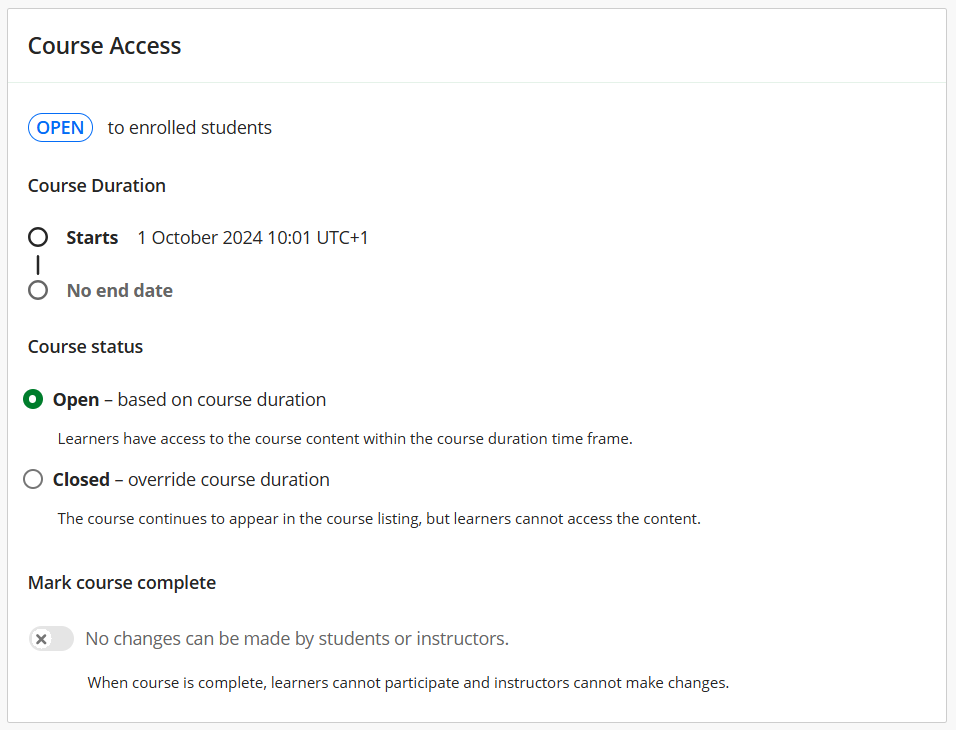

Hiding a course
Instructors may hide courses from their courses list. This will stop you seeing the course on your list, and getting notifications about the course.
For more information about hidden courses please see our elearn guide: Find and organise your list of courses.
