Creating a Test question
Please see Blackboard Help for Test questions.
Edit a Test question
Please see Blackboard Help for editing Test questions.
Understanding question settings
See Blackboard Help for Test and Surveys question settings. Negative marking should be used with careful consideration
How to enable negative marking
1. Create your Blackboard quiz as normal.
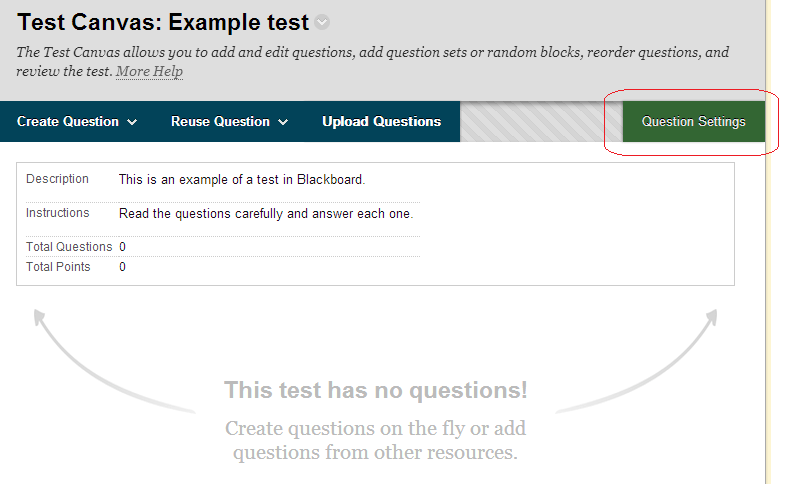
2. Click on Creation Settings.
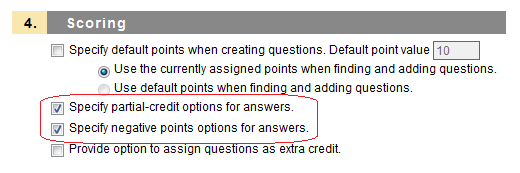
3. Scroll down to section 4 and tick the following options:
Specify partial-credit options for answers.
Specify negative points options for answers.
This will enable negative marking.
Continue creating your quiz.
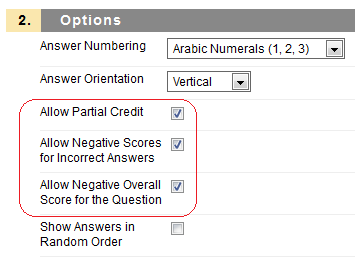
4. When using a question type that could reasonably use negative marking, such as Multiple Answer, tick the following options:
Allow Partial Credit
Allow Negative Scores for Incorrect Answers
If you wish you may also set:
Allow Negative Overall Score for the Question
This option means that the student could potentially receive a score below zero.

5. Set the negative mark in terms of a percentage (which will be up to 100% of the total mark) in the Partial Credit box. The correct answers will also need to be a positive percentage up to 100%.
6. Finish creating the question in the usual way.
Reusing Questions
See Blackboard help for reusing questions.
Random Blocks, Pools and Sets
See Blackboard help for random blocks.
See Blackboard help for question pools.
See Blackboard help for question sets.
