Staff Guide: how to create and edit learning modules to organise teaching content in your Blackboard course
About Learning Modules
You can use learning modules in your course as containers for organised collections of content. Modules let students navigate from one content item to the next without distractions or extra clicks. A learning module helps immerse students in the lesson or concept you are teaching.
Students can now view a contents list of items (1) within a module as well as navigate between items (2), mark items complete (3) and download alternative formats (4).
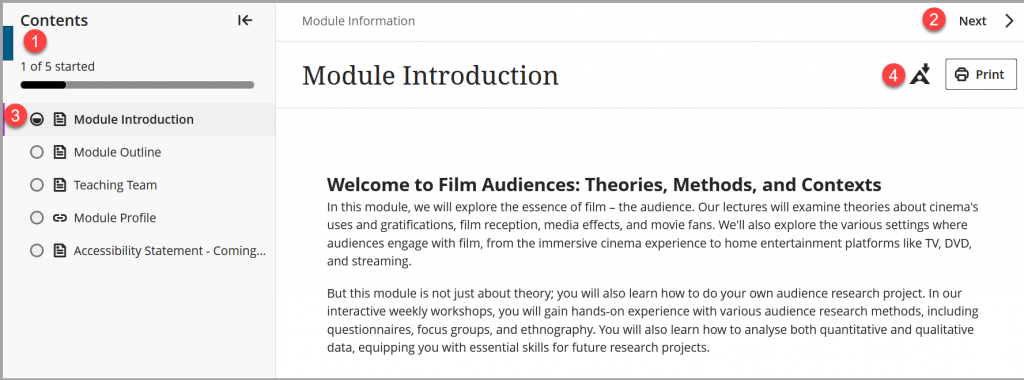
Three Learning Modules are provided as part of the Ultra template:
- Module Information,
- Resources and support materials, and
- Assessments.
The template was created in response to students’ request for a consistent design across all Blackboard courses.
Create a Learning Module
Add a learning module directly to your course content by select the plus icon (+) and then Create. Then selecting Learning Module from the menu.
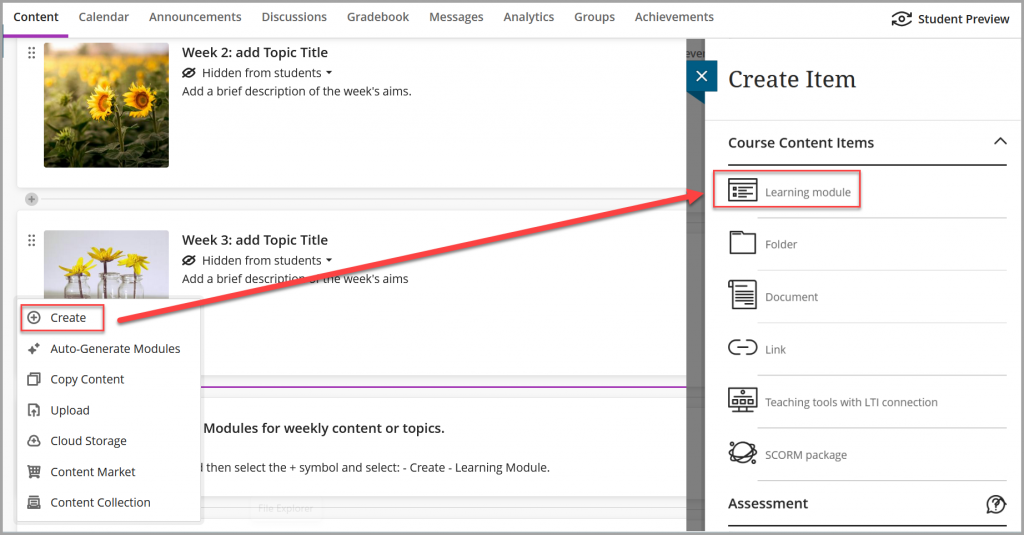
The default name is New Learning Module [date] so select this to change to a more appropriate title such as Week 1: Introduction to Topic.
Description: If you add a description it will appear on the main content area.
Insert an image by selecting the gallery icon or Add image.
- Upload an image from your device or search the stock images available.
- Once chosen/uploaded select Next
- Move the grid to your preferred view of the image, you can also zoom in to the image.
- Select Save to add your image to the Learning Module.
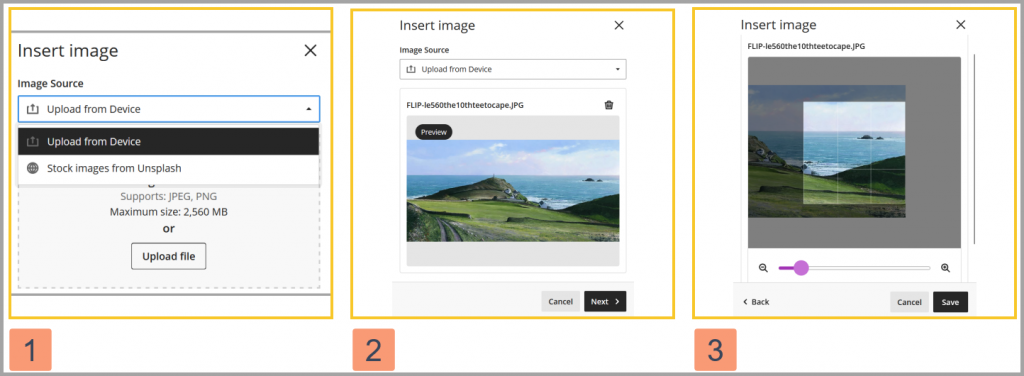
Select Save again to finalise the creation of your Learning Module.
Updating a Learning Module
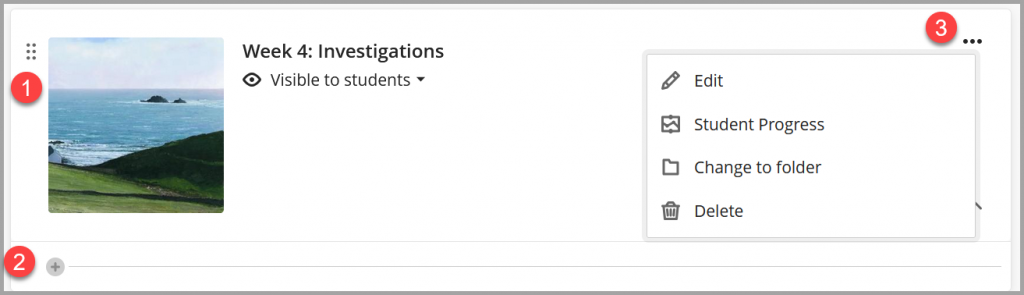
- You can move your learning module to a new location by selecting the 6 dots in the top left corner to drag and drop.
- Add teaching content such as Ultra documents, files, assessments, discussions and content market tools by selecting the plus icon within the learning module.
- Select the three dots on a learning module to edit, view student progress, or delete the learning module.
