Student Guide: File size limits for common assessment tools and tools for compressing large files.
Assessment file size limits
Even if your file is within the file size limit, it may not upload due to issues with your internet connection. You are always advised to compress images and media content if they are part of your submission.
eAssignment
- 100 mb with plagiarism checking.
- 250 mb without plagiarism checking.
Turnitin
- 100 mb.
Blackboard Assignment
- 2560 mb.
How to compress files
Word and PowerPoint files
If a document is over the file size limit, then you can reduce its size by compressing the Pictures. Save a copy of your work if you want a copy with full-quality images.
- If you are working in the Browser versions of Word or PowerPoint you need to choose to open in the Desktop App to access all the picture tools:
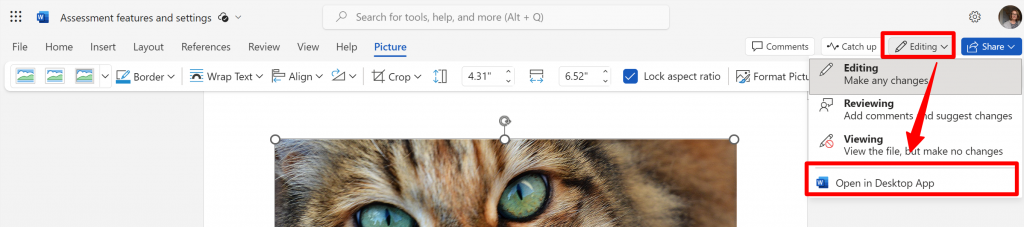
- When you are in the Desktop app select any picture.
- Select Compress Pictures.
- Choose to apply to all pictures in the document and choose a resolution of 150ppi or less.
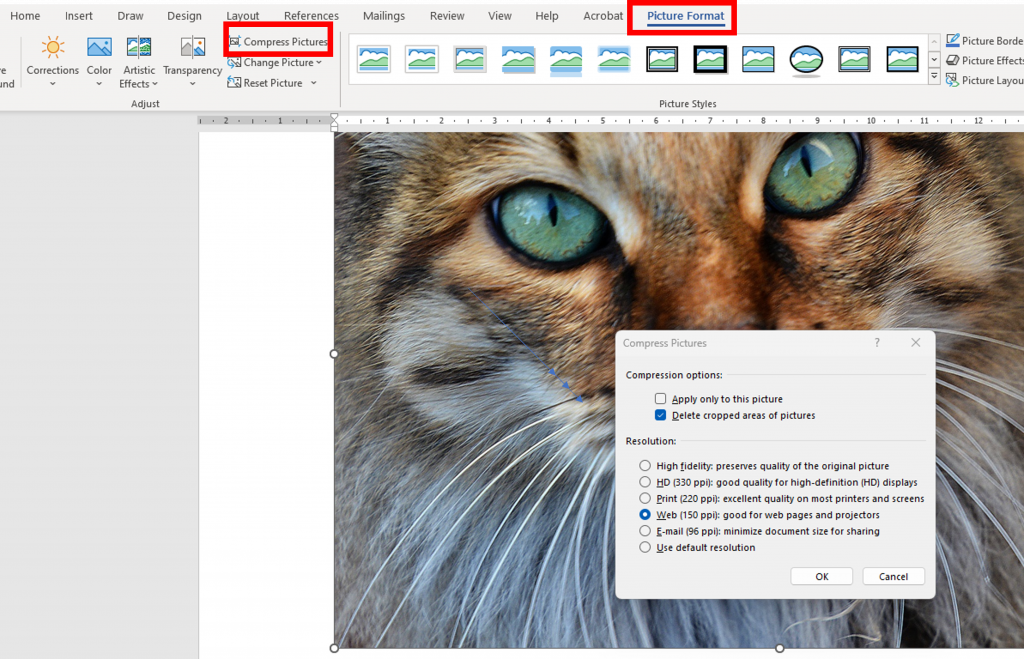
Follow this guide for more information on how to Reduce image file sizes in PowerPoint and Word.
If you are submitting a PowerPoint presentation containing media content (audio and video), you can compress this by following these instructions: Compress your media files.
If you are working on a Mac, you will not have this option but you can save your presentation to your OneDrive and log into the Southampton Virtual Environment. When you are in SVE you will have the option to compress media files when you open your file in PowerPoint.
PDF files
Go to Adobe Acrobat Compress PDF. Upload your file and then download the compressed version. You do not need to sign in to or buy Adobe Acrobat to use this service.
Audio and video submission
We generally recommend using Panopto when submitting audio and video.
