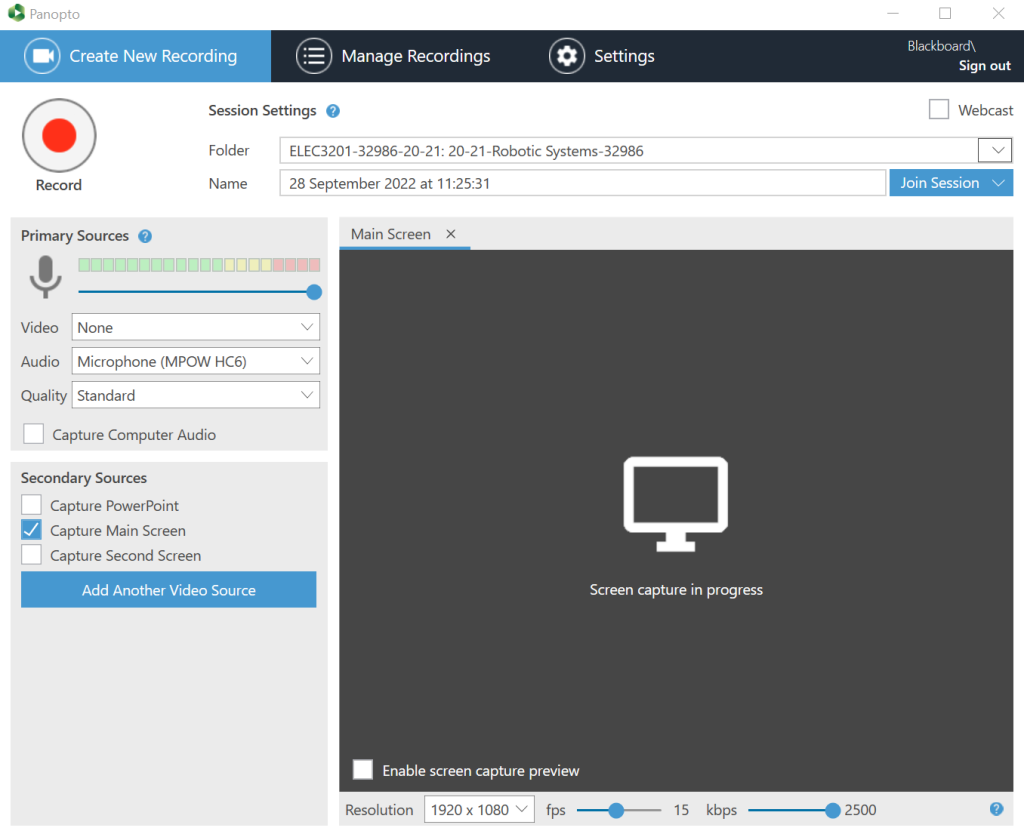Chances are that you are opening up your Panopto recorder, then looking at the top list of recording folders and are unable to see your new or other Panopto folder there.
This is because that top group of folders you see in the Panopto recorder are just the most recently used folders. Not all of your accessible folders. That is why the area at the top of the list is called ‘Quick access’, as highlighted in the image below:
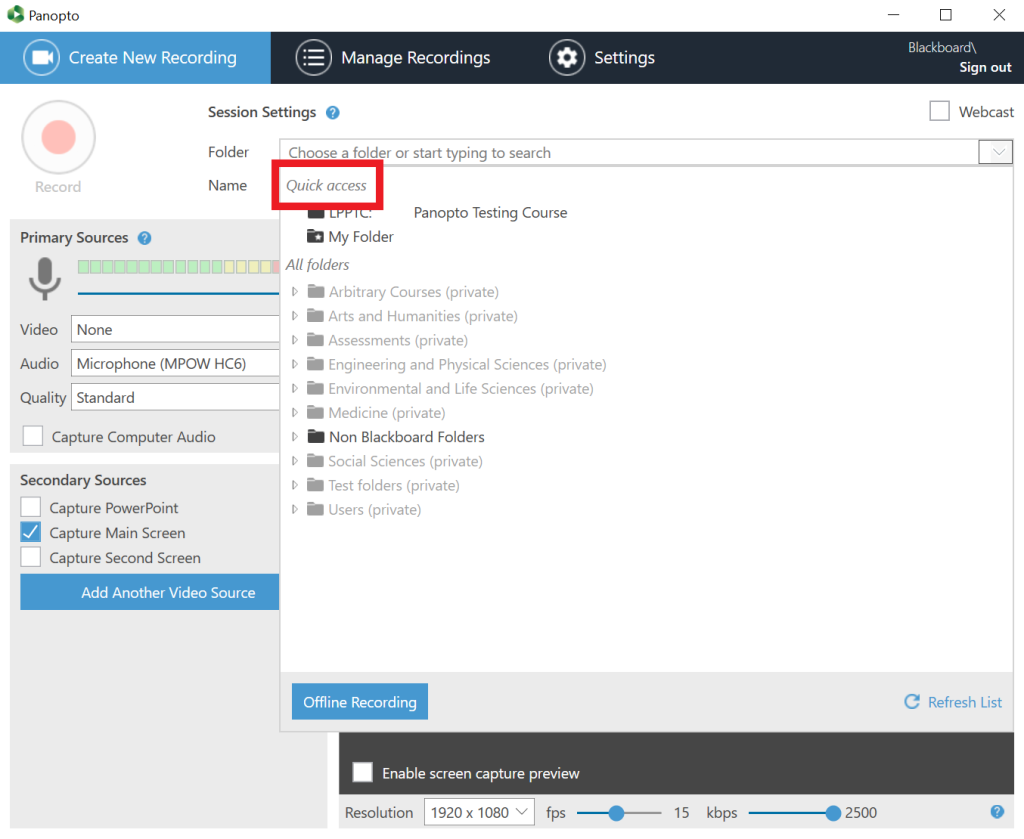
To find a new or different Panopto folder to record into, first select the dropdown menu button next to folders name as normal.
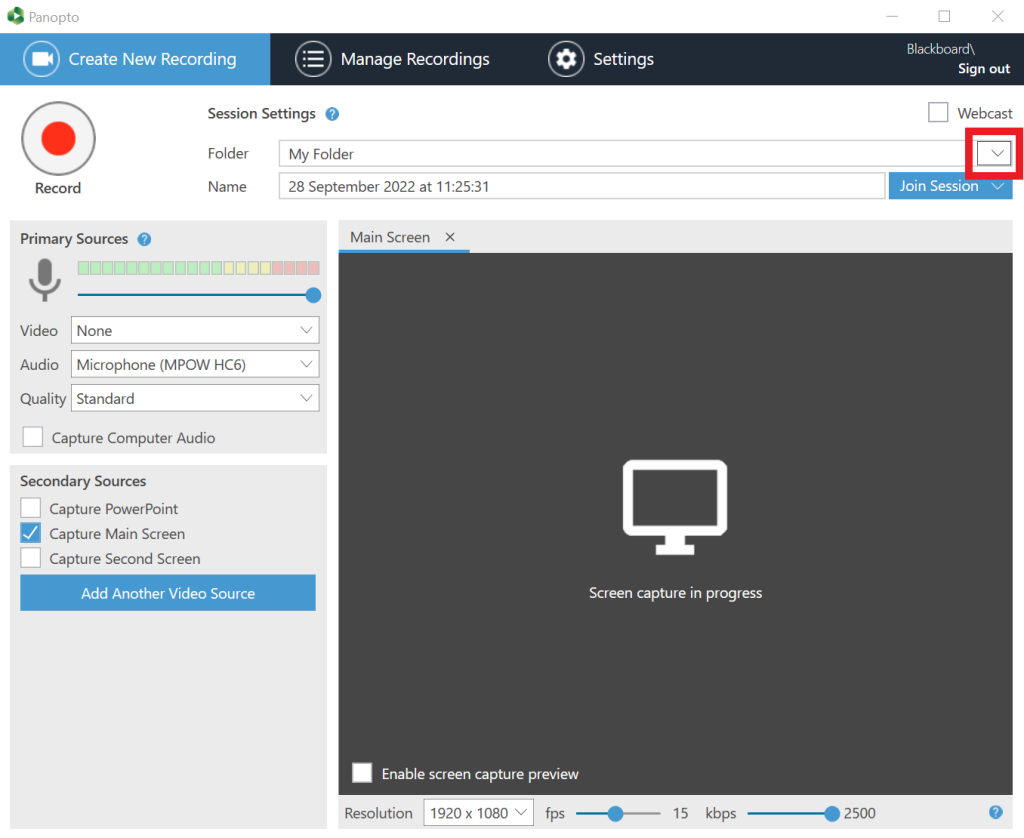
Next you have two options to get to your folder.
The first method is quicker, where you select in the top of the folder list search bar. Then simply start typing in your courses module code. Panopto will then filter down the list to show you the various options. Where you can now select the correct folder.
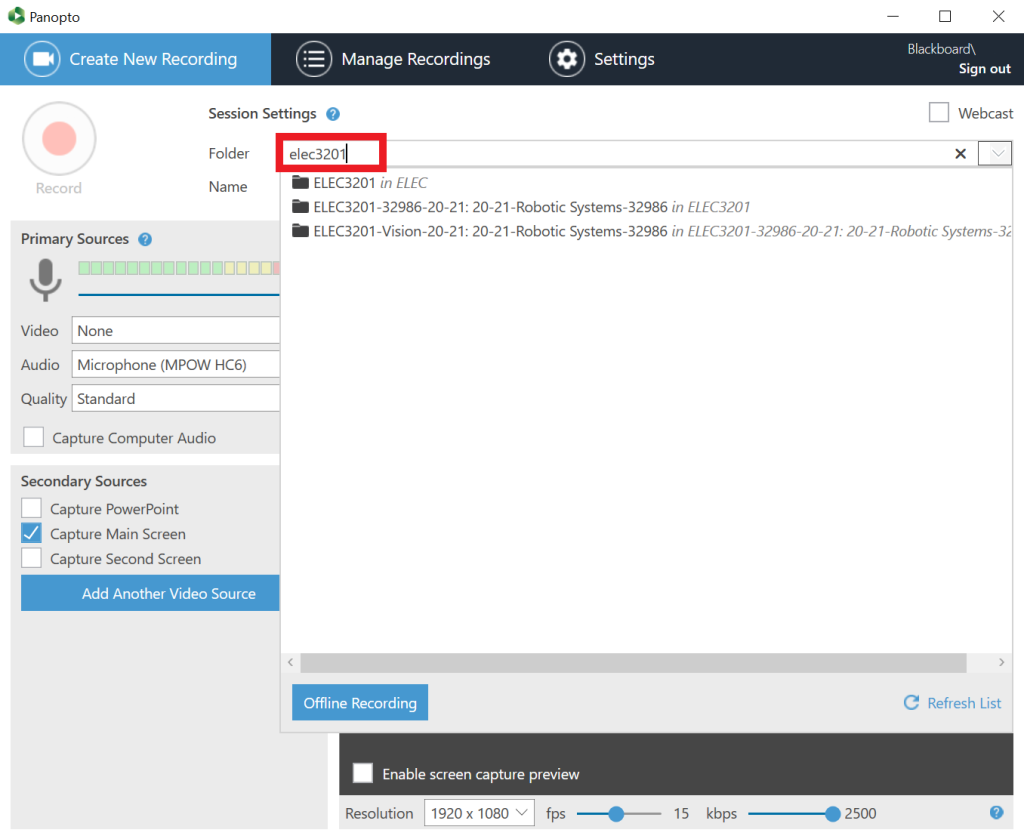
Once you have chosen the folder you are good to go.
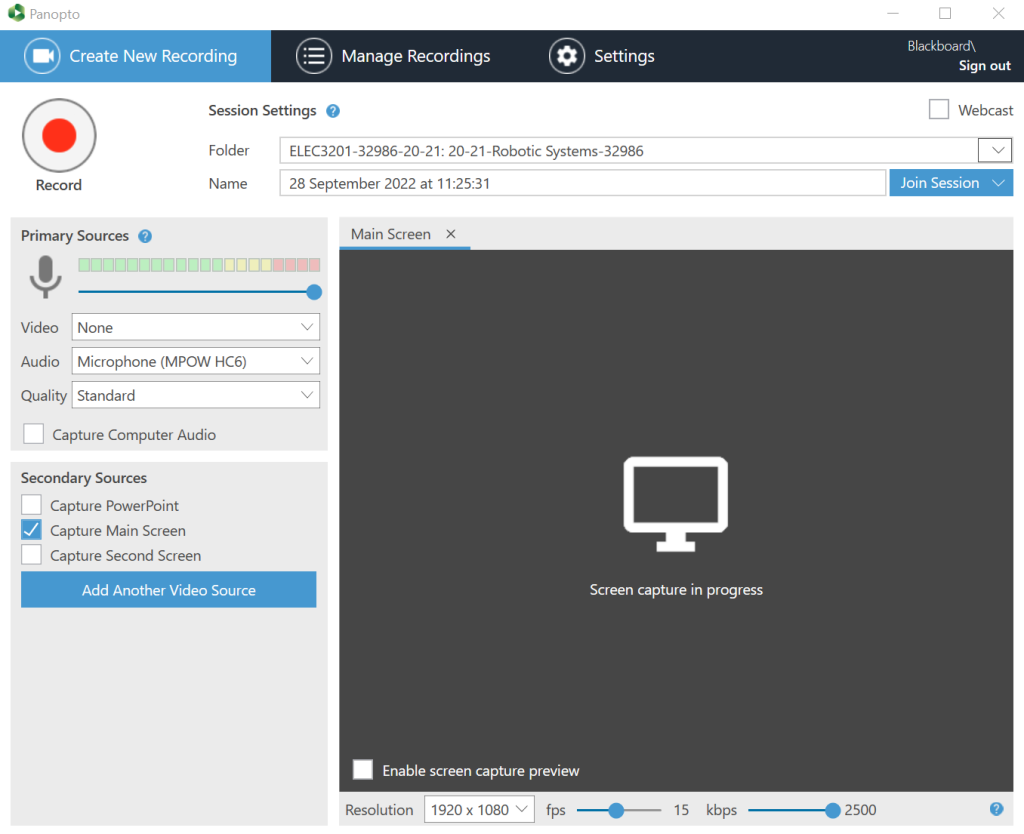
The second method is to go to the folder list from the dropdown menu button.
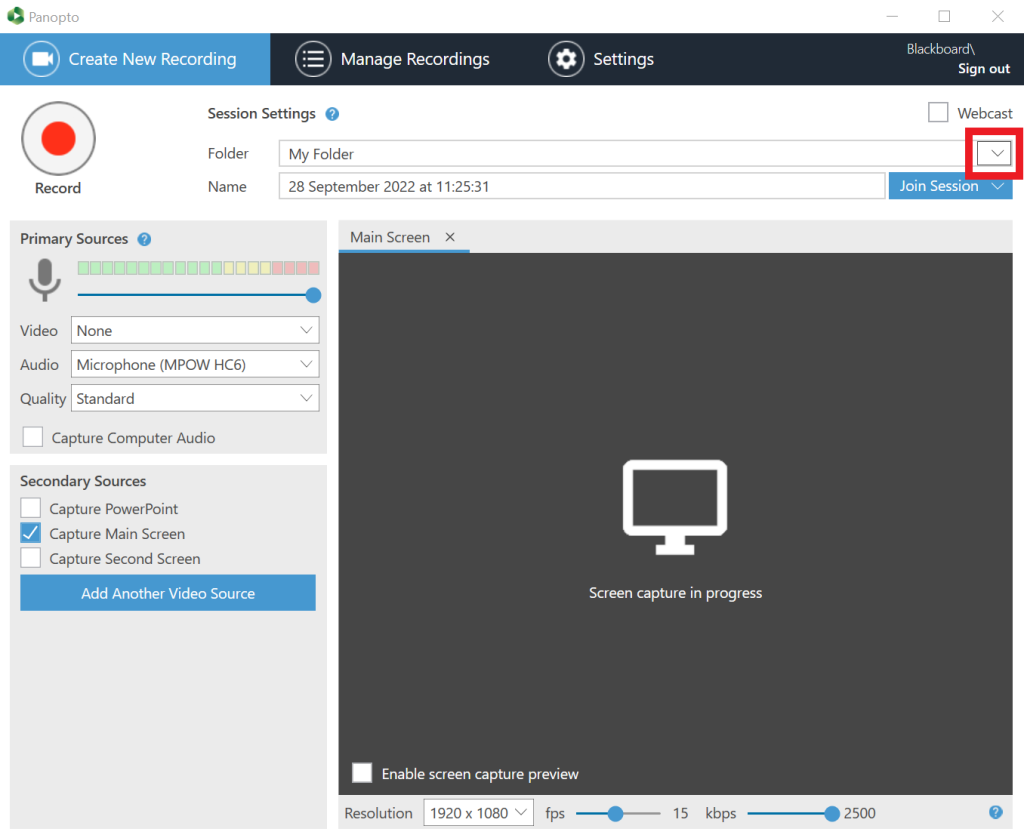
Then on the list of folders, start expanding out the various sub folders until you reach your desired folder.

Once you have found your recording folder from the list you can select on it and start recording as expected.