The following guide can be used for installing Panopto on a Apple Mac computer whether it be a UoS or personal device.
To download Panopto on any device, open up a web browser and go to: https://southampton.cloud.panopto.eu
Whenever you are asked to sign into Panopto, please select the option to log in with Blackboard. Then sign into Blackboard as normal.
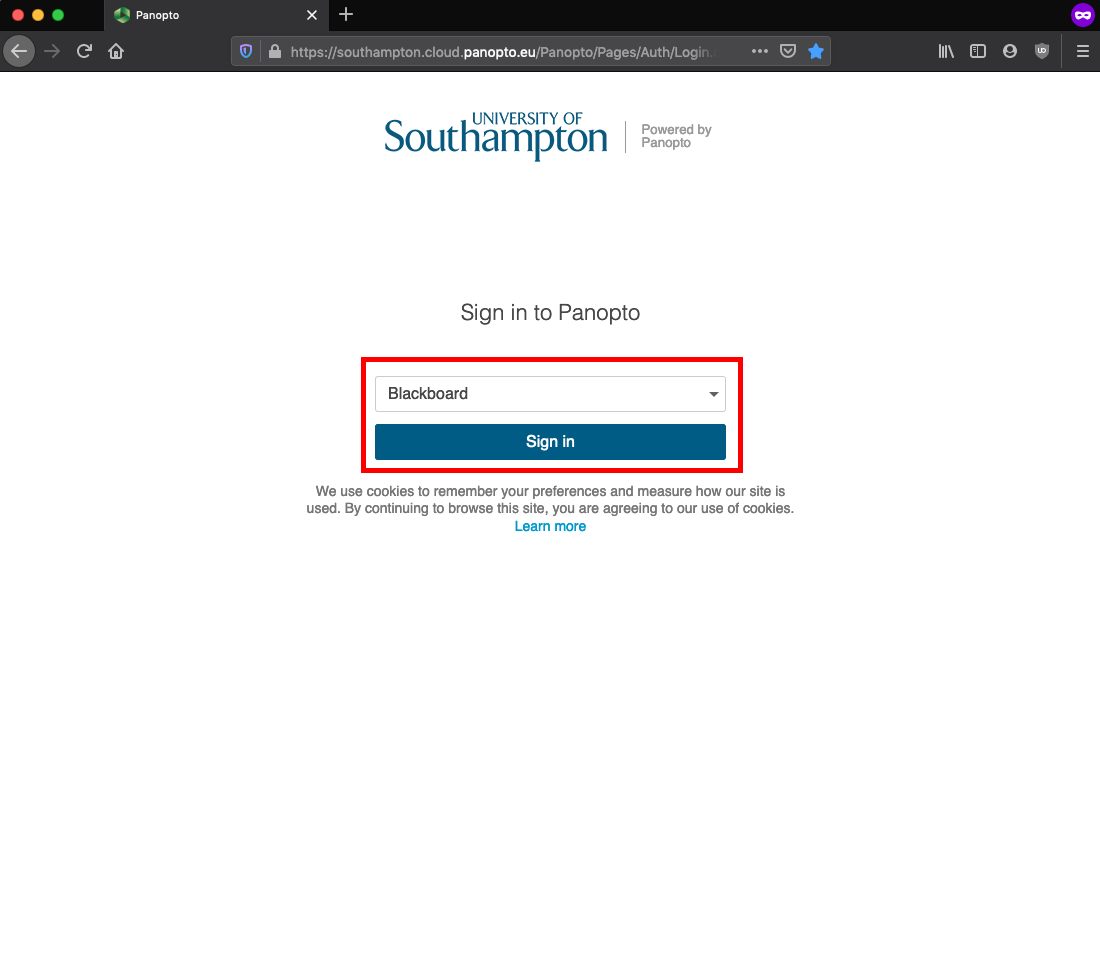
Once logged into the Panopto page, look to the top left and select the blue ‘Create’ button.
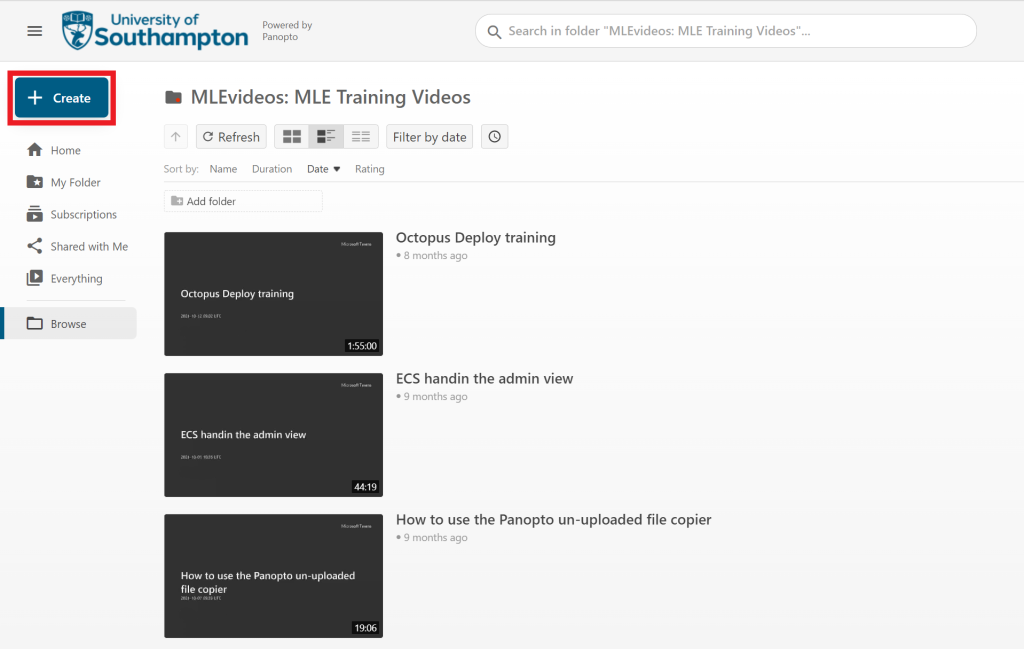
It will now show you a list of creation options, select the top option that says ‘Panopto for Mac’.
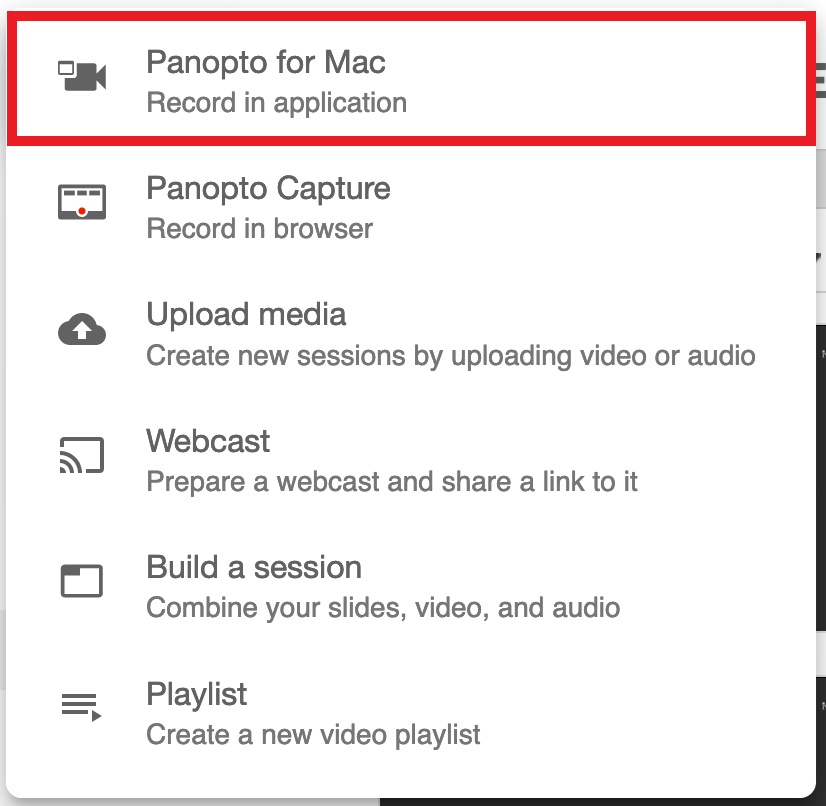
A new menu page will open. From here select the blue button to ‘Download Panopto’. Once downloaded run the Panopto installer, the same as any other install on a Mac.
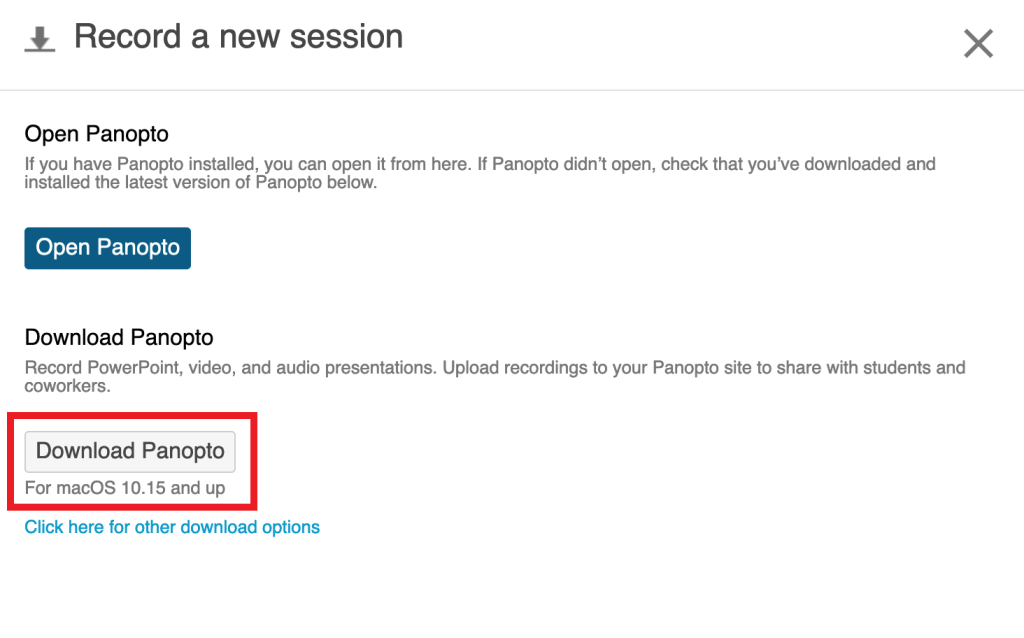
Follow the steps to install the Panopto recorder software.

Once the software has been installed load up the Panopto Recorder software. In the top right select the button to ‘Sign In’.
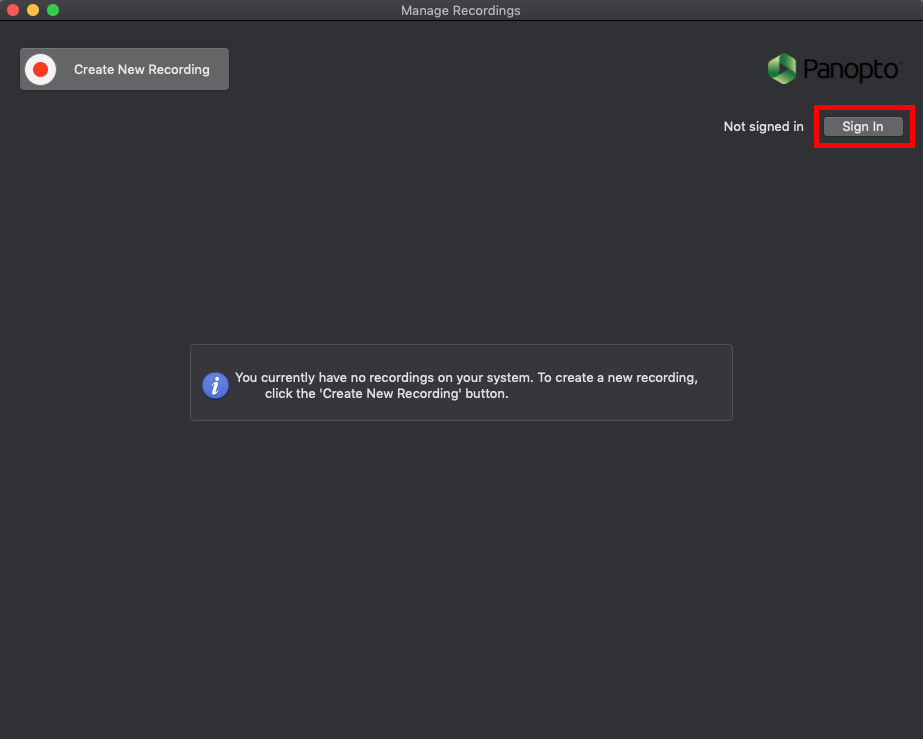
It will show a new window that should have the server information prefilled in as southampton.cloud.panopto.eu If not change it and select the ‘Go’ button. It should display the Blackboard log in page, where you should sign in as normal.
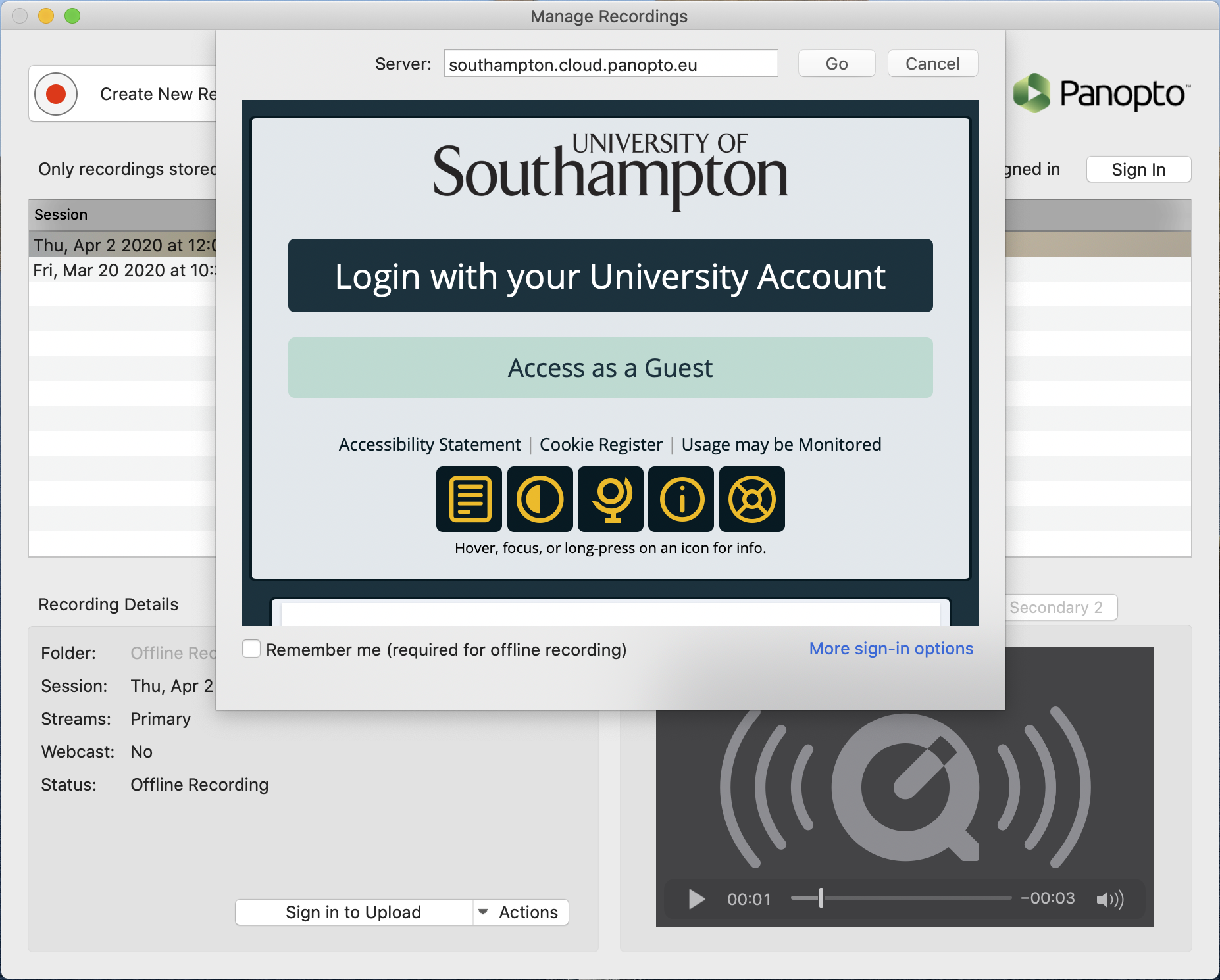
You should see that you are now signed into the Panopto recorder and ready to record. You can now select the ‘Create New Recording’ button to see the recorder interface.
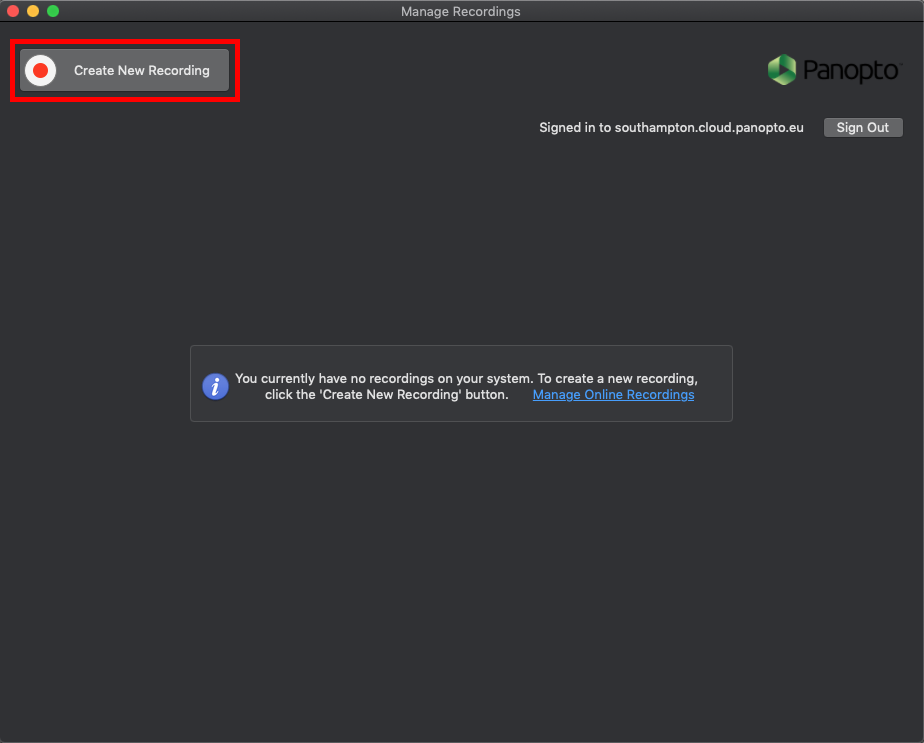
If you need any additional help on the next steps of making a recording please go to our; how to create a Mac recording page.
