The Similarity / Originality Report
- Locate the link to the Turnitin Assignment and open it.
- Your paper will load up in a new window in Feedback Studio. On the right-hand side you can see the similarity report tools (the red section on the right in the screenshot below). Each button is explained in the following steps.
Match Overview

- The match overview button will show you a quick breakdown of the main matches which have been found in your work. At the top, you will see the overall score (in this case 98%). Below are each of the primary matches where text is found to have matched. You can click on each of these matches to see a further breakdown.
All Sources View
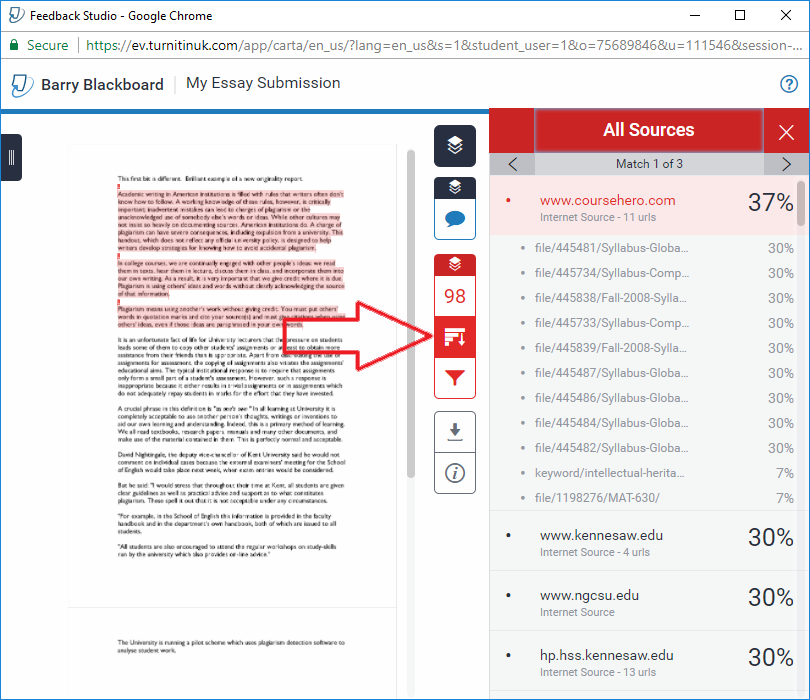
- The ‘All Sources’ view will show you a more detailed view of every source where text in your paper has matched with text online. Again, you can click through each of the matches to see further details.
Filters and Settings
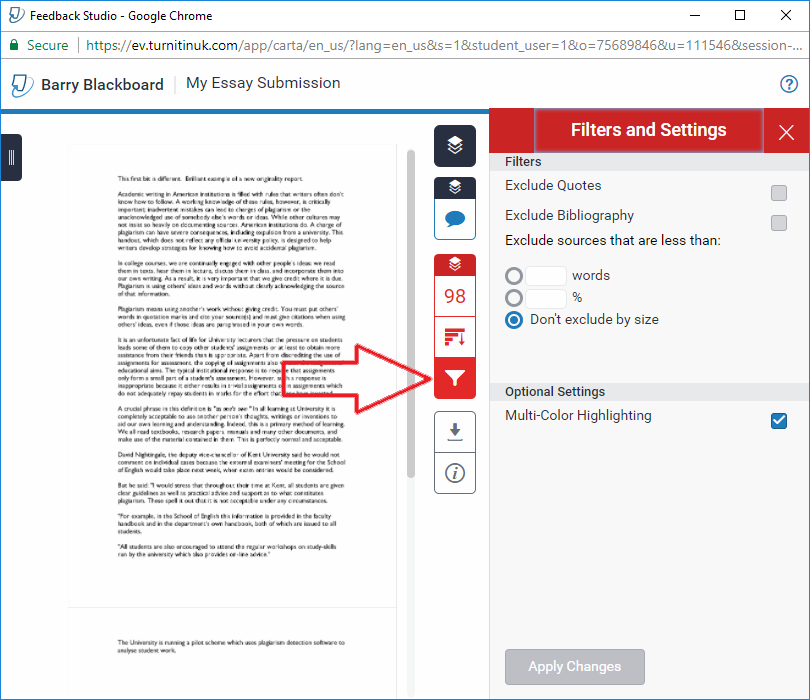
- The filters and settings button allows you to filter your similarity report in various ways. You may wish to do this for numerous reasons, but you should ALWAYS make sure you are aware of the overall ‘headline’ score with all filtering turned off.
- Using the filters it is possible to filter your report based on:
- Any text which appears inside quotation marks
- Any text appearing in a bibliographic section (note that this works by Turnitin attempting to identify your bibliography, and will not always accurately exclude what you want)
- number of words (for example you could choose not to include any matches of fewer than 20 words)
- % match (for example don’t show anything where the match is lower than 5%)
- The filtering which you apply to your report is only applicable to your view of the report. Your course instructor will see the unfiltered report, and has the ability to apply their own filters as per the settings shown above.
- If you have any queries about how to interpret the score and matches, you should talk to your course instructor.
