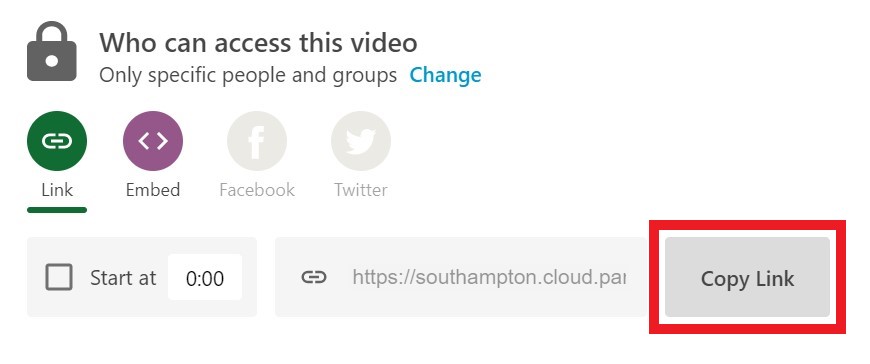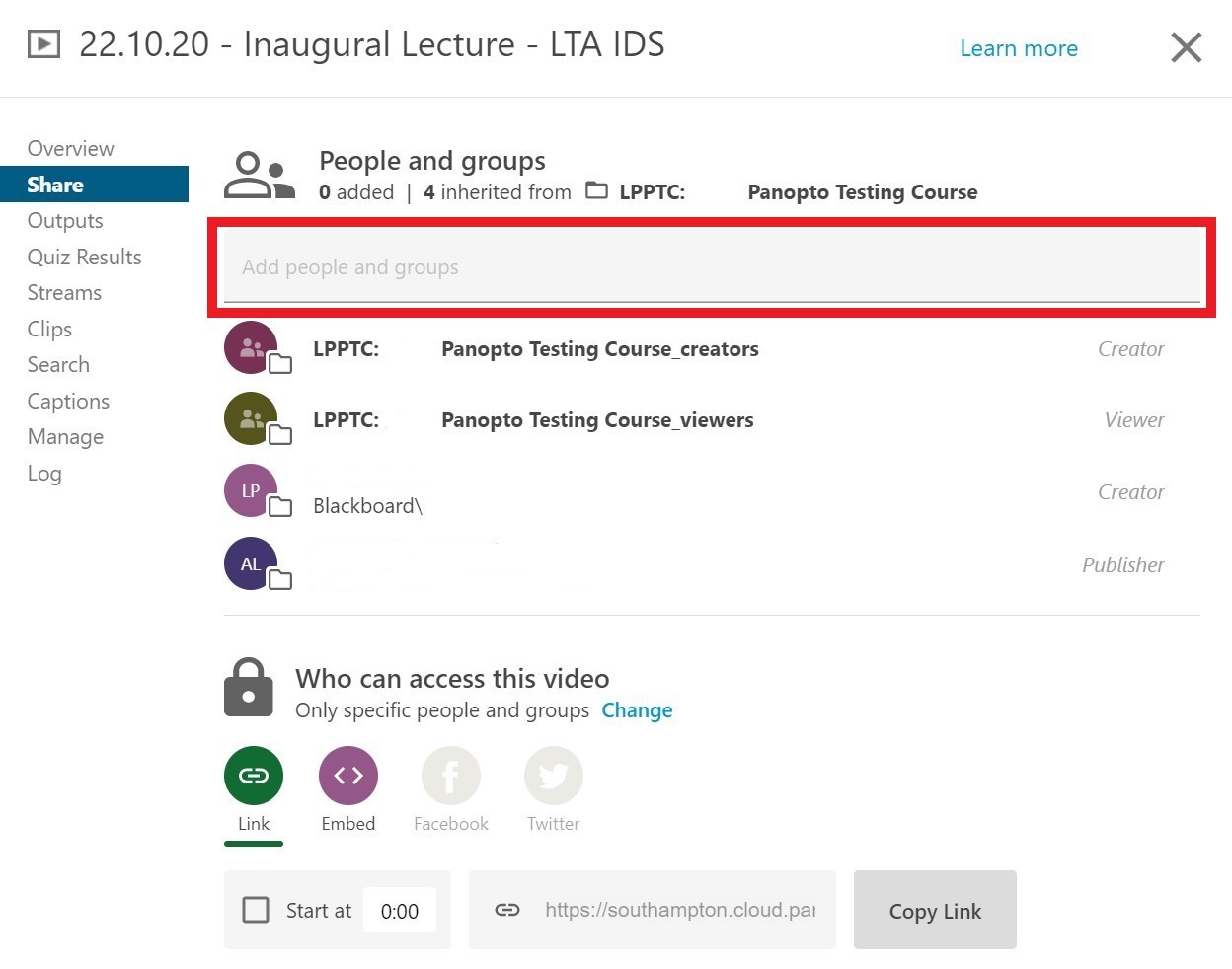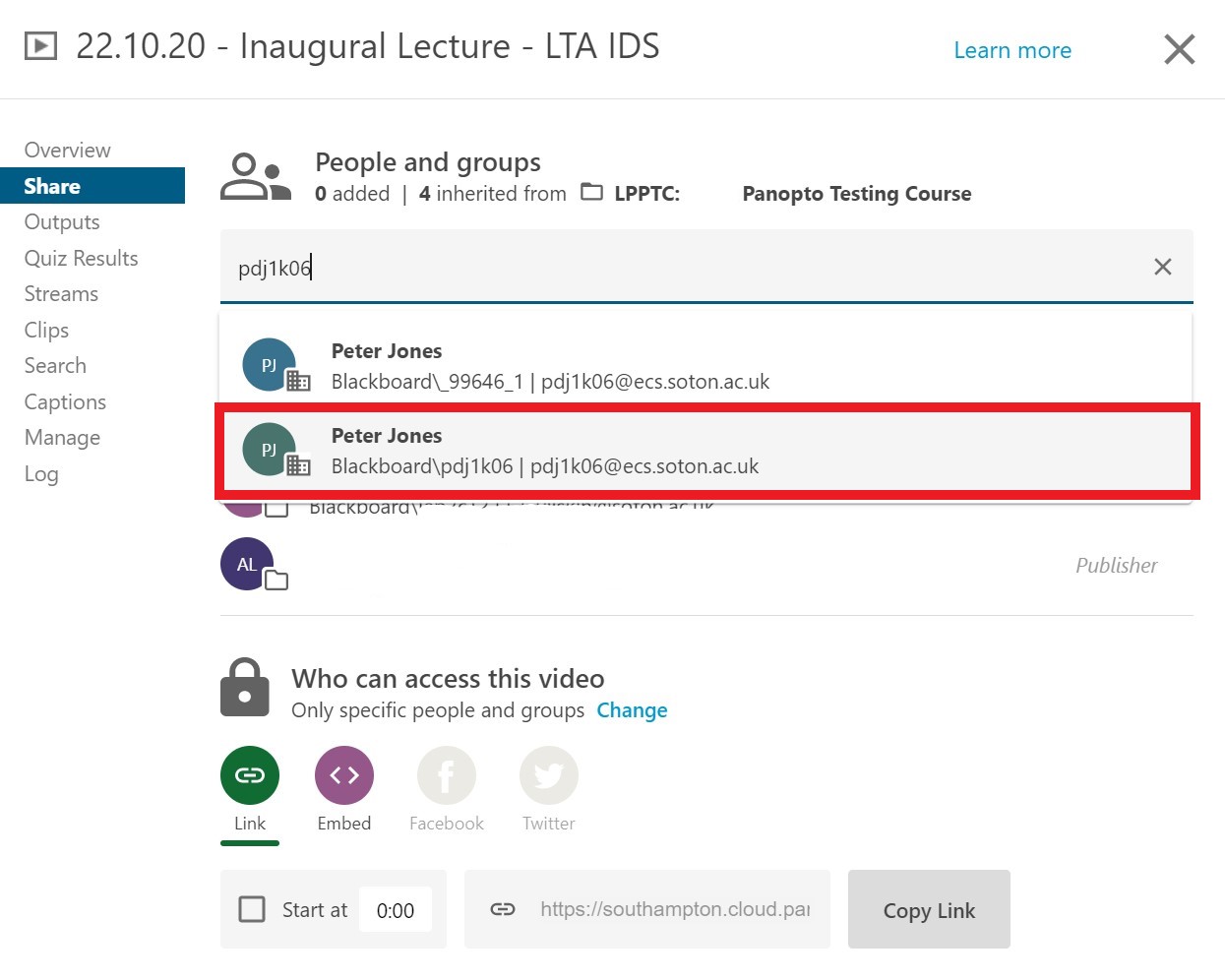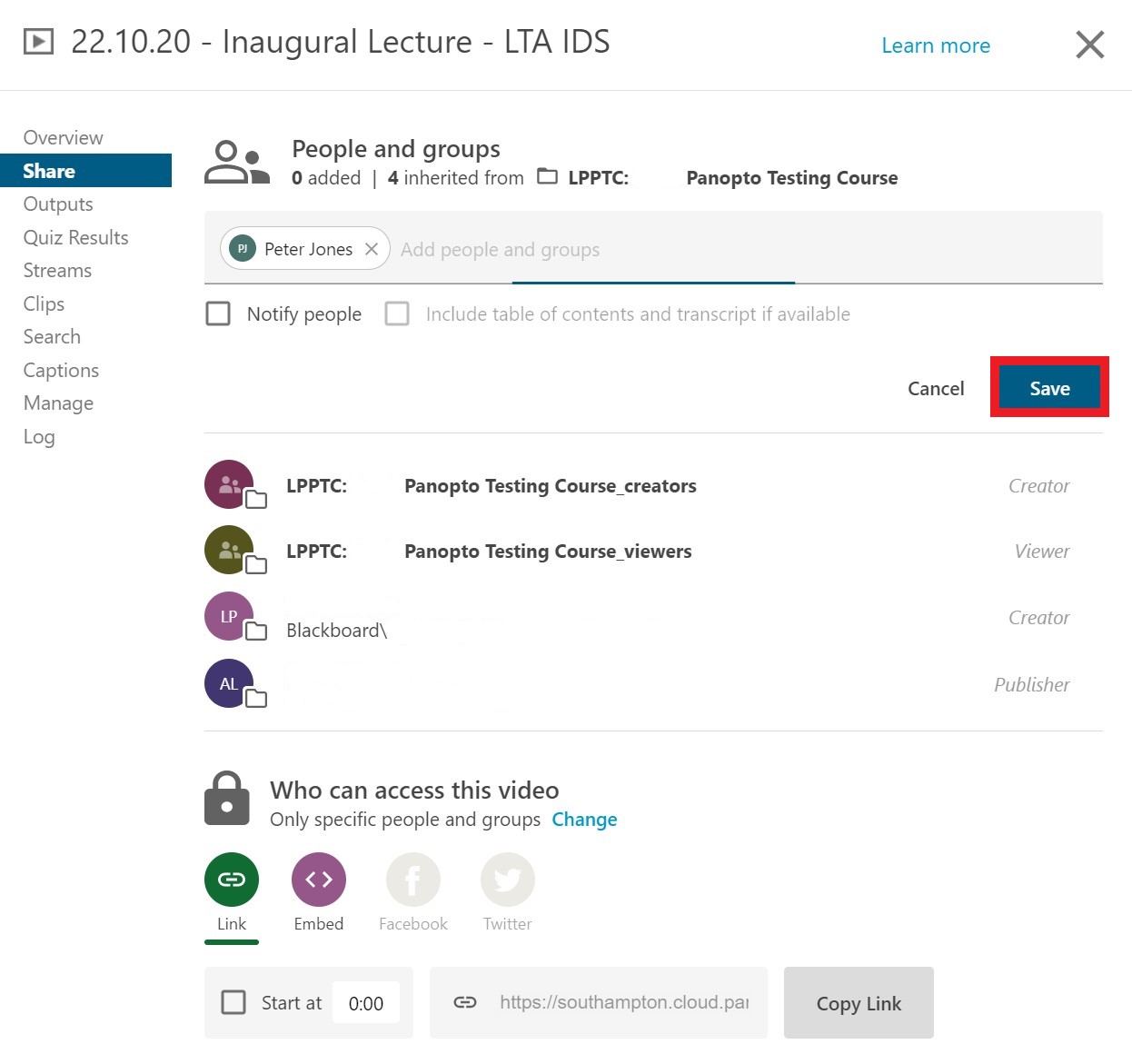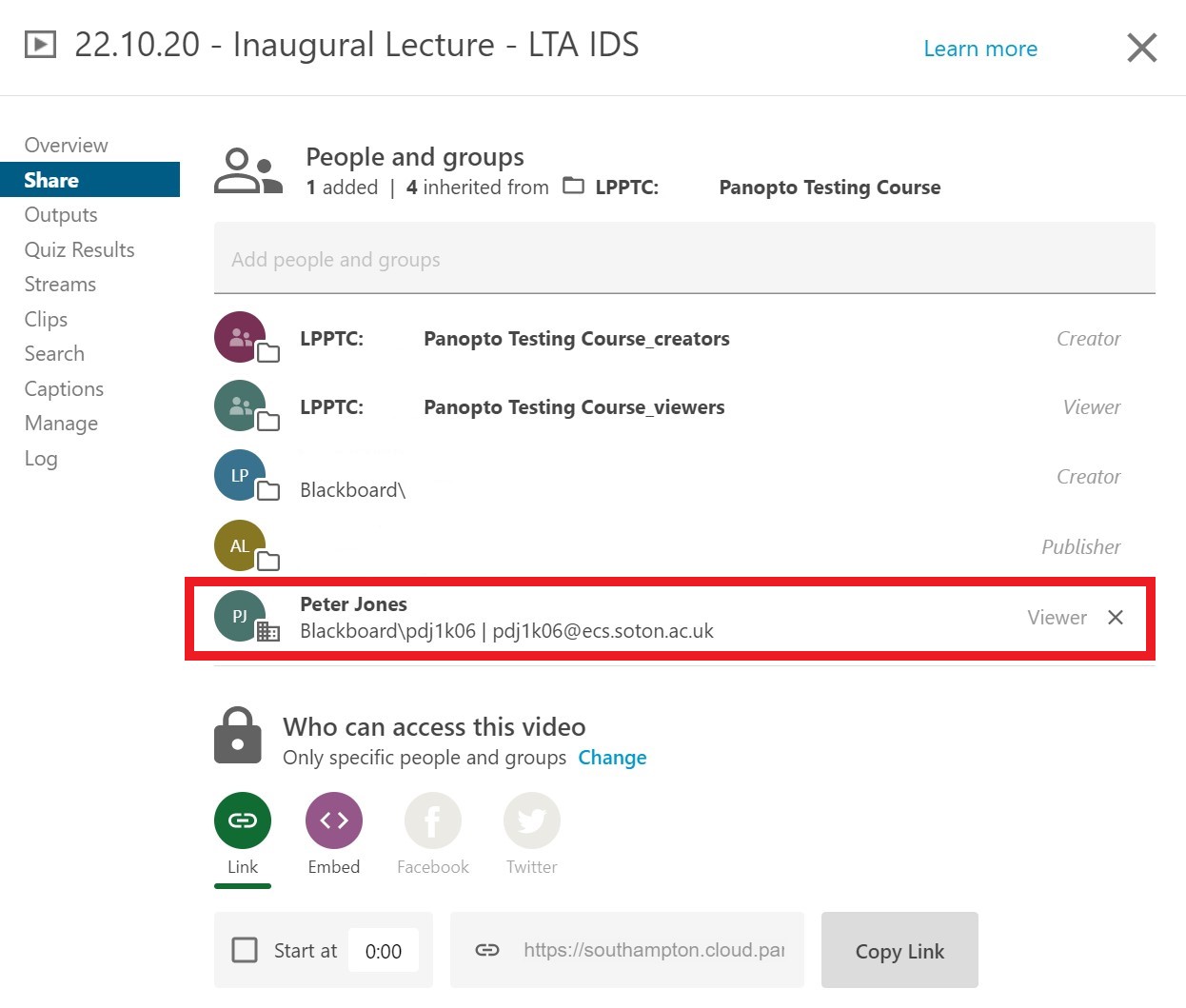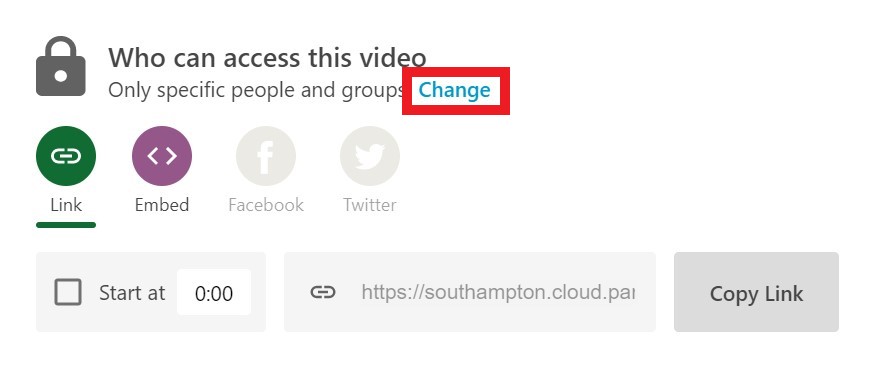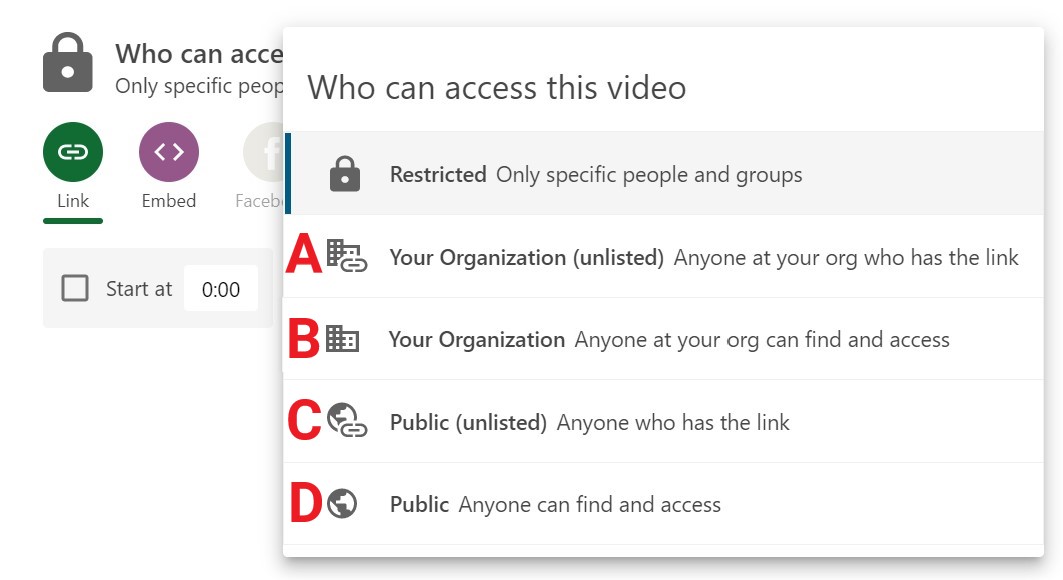Sometimes you may wish to share a recording with a colleague, to someone external securely, to the whole University or to be open to anyone without needing to sign in to view. This guide will show the various options and what they mean.
This guide shows you how to share with an Individual then how to share to a wider audience.
To share a Panopto session first find recording you wish to share, then move your mouse over and you will see you the menu options. From here select the ‘Share’ button.
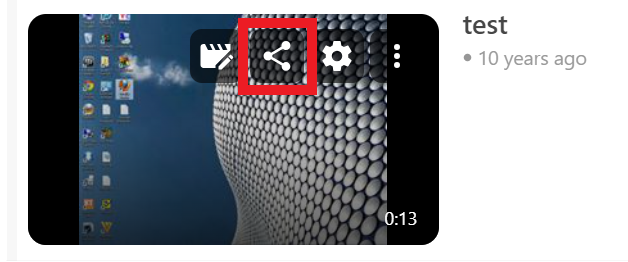
Individual recording share
On the share page to invite an individual look for the box that says ‘Add people and groups’ and select the text box.
When you start typing in the name or username of the University it will automatically fine them, select the name with Blackboard\username. If you want to share with an external person you can just type in their email address.
When you have added the people you wish to share the recoding with and are happy you can select ‘Save changes’ to instantly grant access.
After it has updated the menu page you will see the people’s shared name shown in the list. Also from here it will allow you to un-share the recording with the individual by simply selecting the X next to their name and saving the changes.
Share a folder with another course
You may wish to share a folder of videos with a different Blackboard course that does not share the same rollover folder. By default just using a sharing link does not give your students permission to see the videos in the folder.
For example; you wish your videos in BIOL3032-15332-20-21 (Primary) to be shared with BIOL1029-41289-20-21 (Secondary) students. But as they do not share the same module code their rollover folders will be different and so students will not get automatic access.
To solve this you need to take the viewing group from the BIOL1029-41289-20-21 (Secondary) folder and add it to the list of viewers list of the BIOL3032-15332-20-21 (Primary) folder.
To do this, go to the Panopto (Secondary) folder of the course that does not have the videos in it and open the share dialogue box. Once you have done that double-click on the bottom ‘Viewer’ group name and then copy it by pressing Ctrl + C.
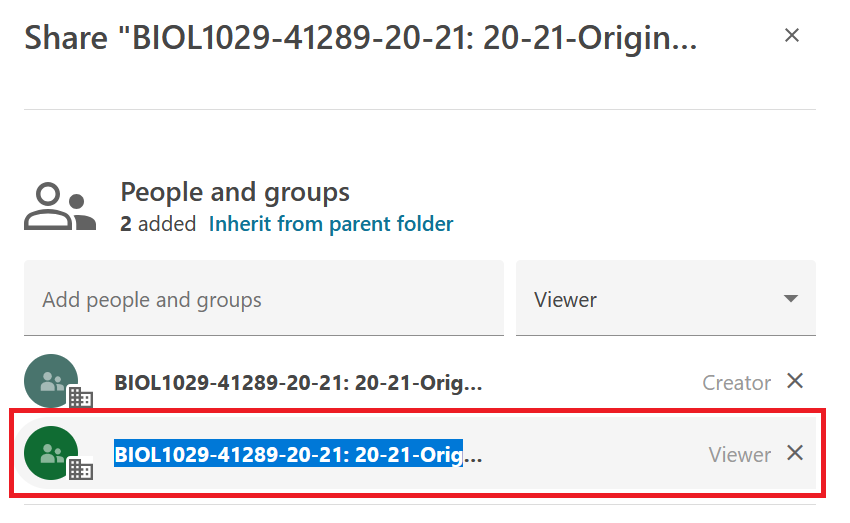
Next, go to the (Primary) folder of the course that has the videos that you wish to share with and open the share section. In the ‘Add people and groups’ area paste (Ctrl + V) the previous courses viewer group into it. Double-check that the drop box to the right of this has ‘Viewer’ still selected and press on your keyboard press Return/Enter key.
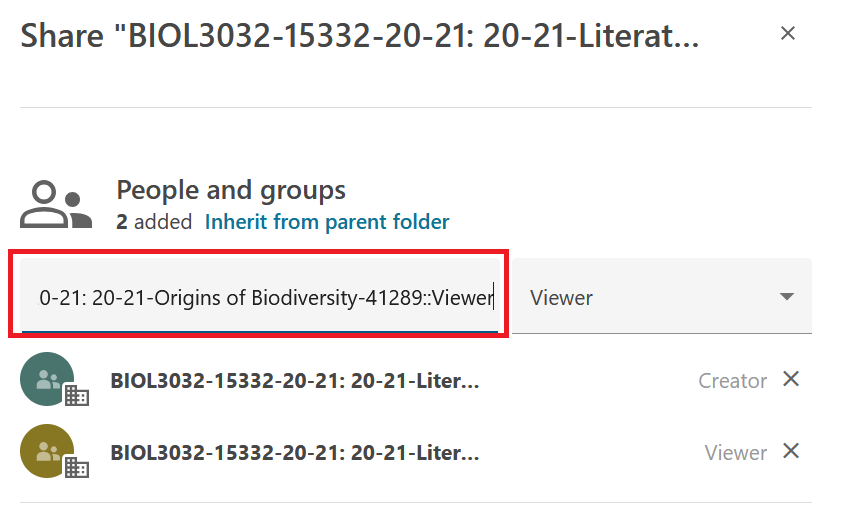
You will see that your pasted text has changed into a group name with an icon. You can now select the blue ‘Save’ button and the sharing options are now instantly updated.
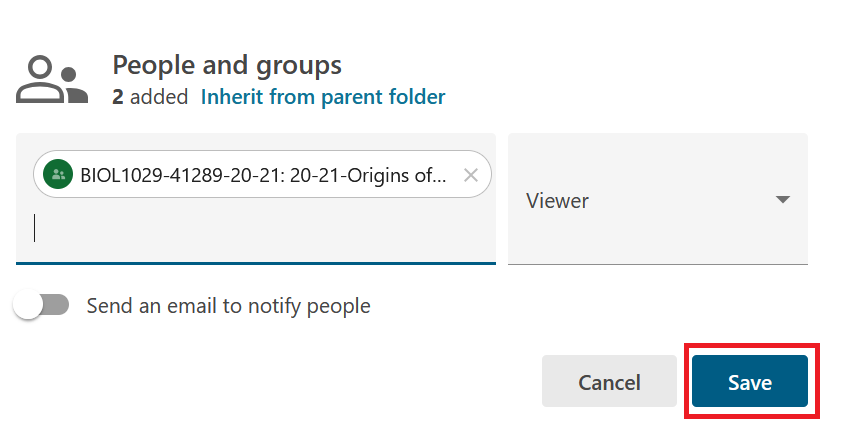
The above steps can also be used for sharing an individual recording with another course should you need to.
Wider sharing options
If you wish your recording to be shared out with a wider audience then there are four possible options. This is done by selecting on the word button ‘Change’ under ‘Who can access this video’.
The options are:
By default the setting of your recording is set to ‘Specific people’, this normally means it is shared with only the people on the Blackboard course. Or in the case of ‘My Folder’ just you.
A: This will enable viewing access for anyone who has a University IT account and has the direct link.
B: This option will enable viewing access for anyone who can log into the Panopto website and will show to them on a what’s new list.
C: Allows viewing access for anyone on the Internet who has the direct link, no login is required.
D: The session can be found by anyone on the internet and watched by them too without logging in.
If you are unsure where the link is to view your recording it can be found at the bottom of the ‘Share’ menu page. Each session no matter how many copies have been made of it will have a unique ID code. To get the link just select the ‘Copy Link’ button.