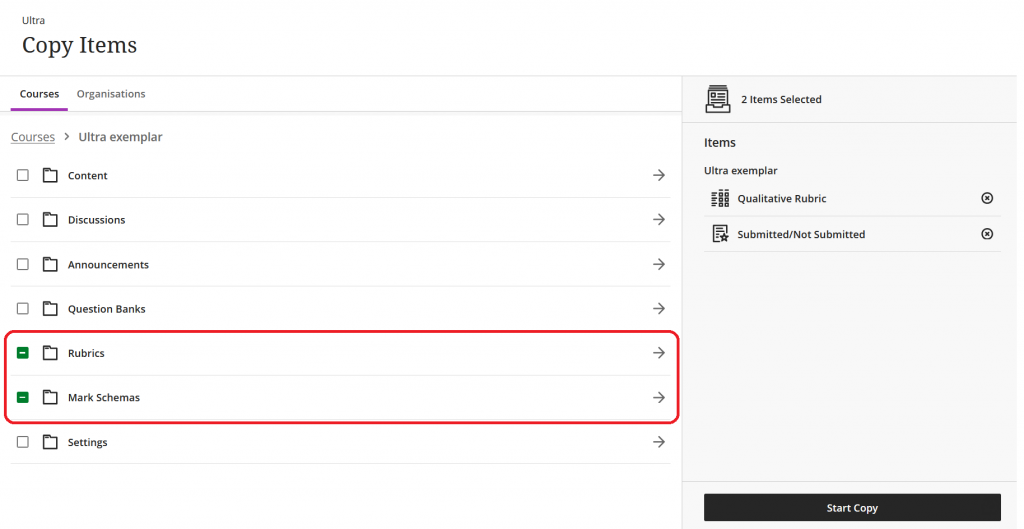Staff guide: How to create assessment in Blackboard Ultra when you intend to release feedback but no overall marks to students. The example in this guide is for a Blackboard Assignment but you could also apply this to a Blackboard Test, marked Journal or Discussion.
Create a new mark schema in the Gradebook
Use a mark schema to control what students see as their “mark”. This can be a number, letter of word. In this example, we create a schema for “Submitted/Not Submitted”.
- Open the course Gradebook and select the cog to open the Gradebook Settings.
- Select Manage mark schemas.
- Select + Add to create a new schema.
- Name the schema and enter two mark names e.g. Submitted and Not Submitted.
- You can leave the mark range, you will be scoring submissions as 0% or 100% to ensure that the right mark is allocated. The up to 100% mark range should be renamed as “Submitted”, and the lower range as “Not submitted”.
- Save the mark schema.
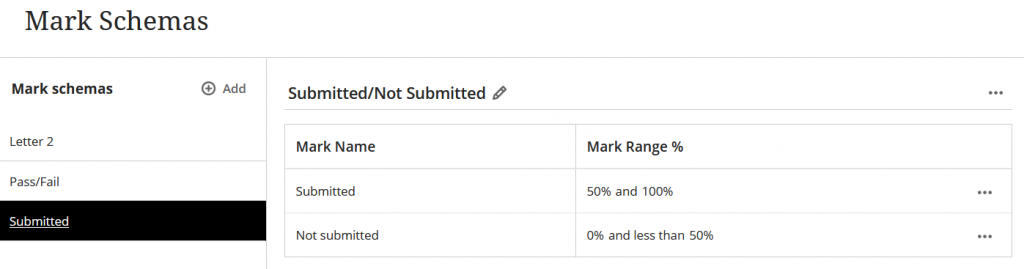
Assignment Settings: Assign a mark schema and maximum point value
When creating your assignment. Select the desired schema, for example, “Submitted/Not Submitted” in the Marking & Submissions settings. This will be the Mark Using field.
Change the maximum points to 1.
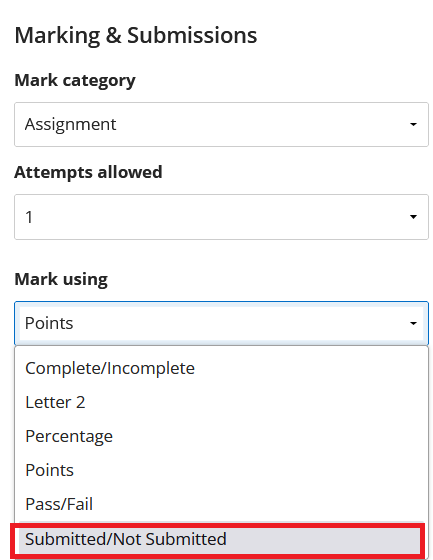
Assignment Settings: Create a No-Points Rubric
You could also consider creating a qualitative rubric. You can create a rubric from the Gradebook or from the assignment settings panel.
Make sure you select No points as the Rubric Type.
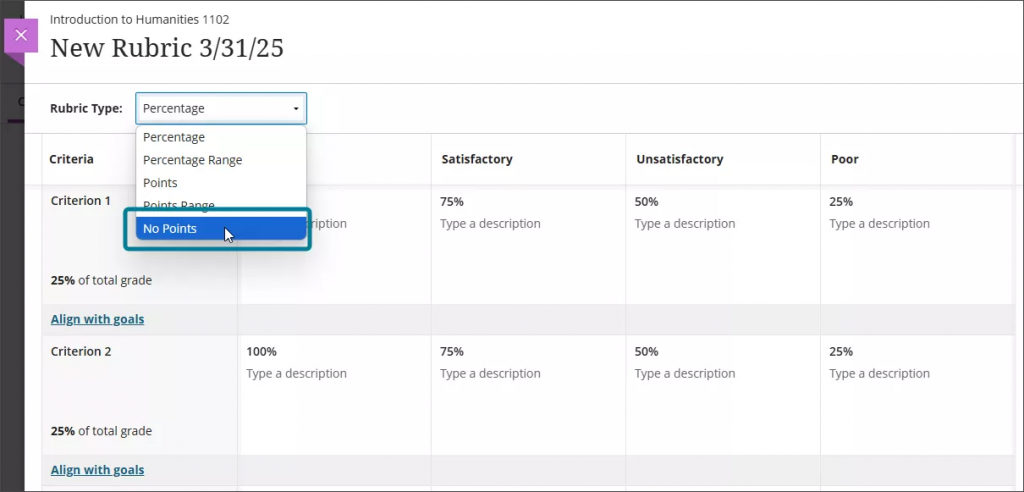
Assignment Settings: Review
In this example we have:
- Created a Submitted/Not Submitted mark schema in the Gradebook, and then assigned it to the assignment.
- Changed the maximum points to 1.
- Created and added a No-points rubric to the assignment.
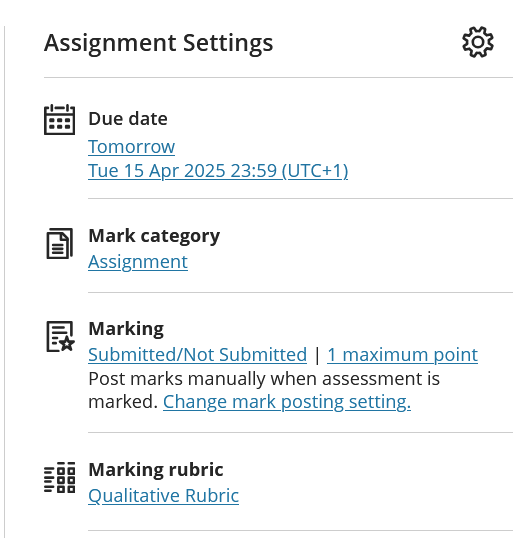
Add & Post Feedback
Mark and add feedback for each submission as desired (using the no points rubric is used).
Assign each submission the maximum 1 point. Students will see this as “submitted” or the mark name according to the mark for 100% on your mark schema. In this example:
- Assignments with the maximum 1 point appear as Submitted.
- Assignments with 0 points appear as Not Submitted.
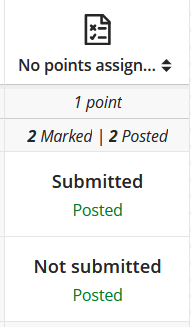
Copy Mark Schemas and Rubrics
You can reuse the mark schemas and rubric throughout the course.
You can copy mark schemas and rubrics between courses using the copy items action.
- You must be an instructor on both courses.
- In the destination course and select the More Options menu (…) from the top right of the course content area.
- Select Copy Items.
- Select the desired Mark schemas and Rubrics.
- Select Start Copy.