When students have completed a survey, there will be a tick against their name in the grade centre.
Results of the survey are anonymous so can only see if a student has submitted, but you cannot see which submission is theirs.
- Navigate to the Blackboard Grade Centre and locate the Grade Centre column associated with the Survey
- Hover your cursor over the column select the down arrow. A drop-down menu should appear.
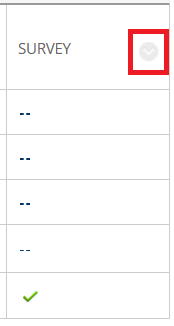
- Select Attempts Statistics or Download Results.
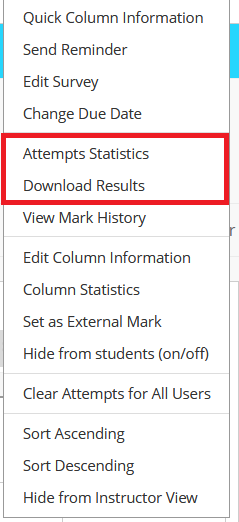
- Attempts Statistics will show the results on a web page.
- Download Results will allow you to download the results as a CSV file which you can open as a spreadsheet in Microsoft Excel.
