Staff Guide: This guide will show you how to find and self-enrol onto Blackboard Ultra Example Courses.
What self-enrol courses are available for staff?
There are a few types of self-enrol courses available including copies of real taught courses and demonstrations of creative digital learning within Blackboard Ultra.
The purpose of these example course is to demonstrate Ultra course content in action making use of certain features of Blackboard Ultra. It can also provide an example of how other instructors have set up a module or an aspect of a module on Blackboard Ultra.
Currently, Blackboard Ultra modules are provisioned with a course template which follows Blackboard Universal Standards, the expected minimum standards for module (course) structure and organisation within the University’s Virtual Learning Environment (VLE).
Staff are able to self-enrol onto these course with the role of student so that they can experience different Ultra modules from the point of view of a learner.
Example Courses
FILM Course
Course Name: FILM Example Course
Course ID: EXEMPLAR1-ULTRA-FILM
FILM Exemplar Course is copied and adapted from a film module taught as part of the Early Adopters Migration to Blackboard Ultra in the 23/24 Academic Year during Semester 2. This course aligns with Blackboard Universal Standards to present teaching content to students.
eLearn guides to support the use of features used in Example Courses are available in the introduction document at the top of Course Content on Ultra Example Courses.
If you would like more help creating course content with any of these features, please raise a Serviceline ticket.
Escape Room Style Demo Course
Course ID: EXAMPLE-ULTRA-ESCAPEROOM
The Circle of Archimedes is an escape room style course where, acting as a student, staff have to navigate through different areas in order to find information and solve puzzles. It is designed for staff to become familiar with Blackboard Ultra in a unique and fun way as well as showing how you can use forced sequencing, release conditions and progress tracking within your course.
Gamification Demo Course
Course ID: EXAMPLE-ULTRA-GAMIFICATION
The Kingdom of Gamifyra: Mastering the Art of Gamification is an immersive course that transports students into a fantasy world to explore and master gamification. Through quests and challenges, both staff and students gain hands-on experience with Blackboard Ultra while learning key gamification techniques. This course offers a practical showcase of how to weave storytelling and dynamic elements like leaderboards, badges, and points into a Blackboard Ultra course, creating an engaging and effective learning experience
How do I self-enrol on a Course?
To self-enrol on an example course, select the Course ID above to open the URL.
Select Submit to self-enrol on to the course as a student.
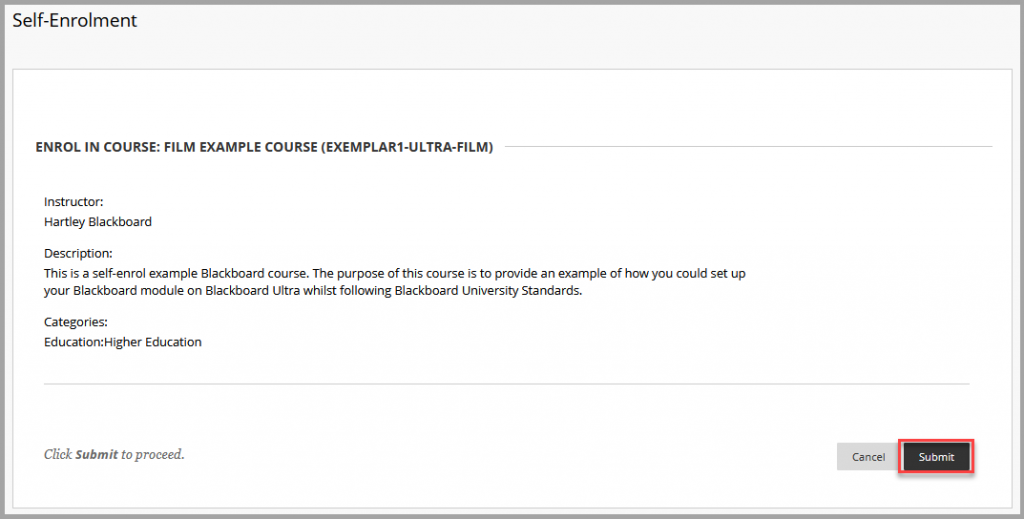
Note: you cannot self-unenrol and need to raise a serviceline ticket to remove yourself from this course.
You will see a success notification which confirms that you have been enrolled on the course with a student role. Select OK to access the course.

Alternatively, you will now find the course in your course list under the heading of Induction, Training and Further Resources or just by searching your course list.
