Follow these instructions to enter the Panopto area of your Blackboard course.
Log into Blackboard at https://blackboard.soton.ac.uk.
Find your course name in the course list.
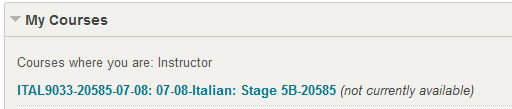
On the left hand menu select “Recorded Sessions”, although someone may have chosen to give this section a different name.
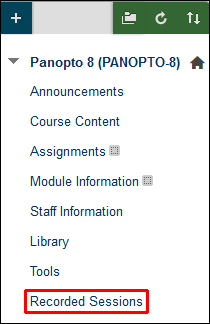
What if I don’t have this area in my Blackboard course?
If you don’t see the Recorded Sessions link it is likely that your Blackboard course is not provisioned for use with Panopto. You can provision your course with these instructions – http://elearn.southampton.ac.uk/panopto/integration/provision/.
It is also possible that you previously provisioned your Blackboard course for use with Panopto, but chose not to add the Recorded Sessions link to the menu. In this case you’ll find Panopto in “Tools”, then look for “Panopto Content”.
