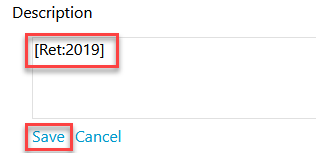Panopto folders over a certain age (defined in the terms when using the Panopto Recorder) are deleted each year. To stop a folder being deleted, you can add a retention tag to the description of that folder.
To do this for Blackboard original courses, open Blackboard and find the Panopto area of your course (by default this is called Recorded Sessions).
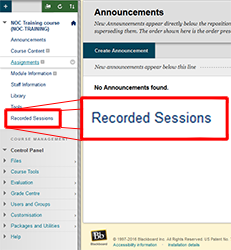
Blackboard Ultra courses can find the recorded sessions area by expanding ‘Resources and support materials’, and then select the ‘Panopto Recorded Sessions’ button.
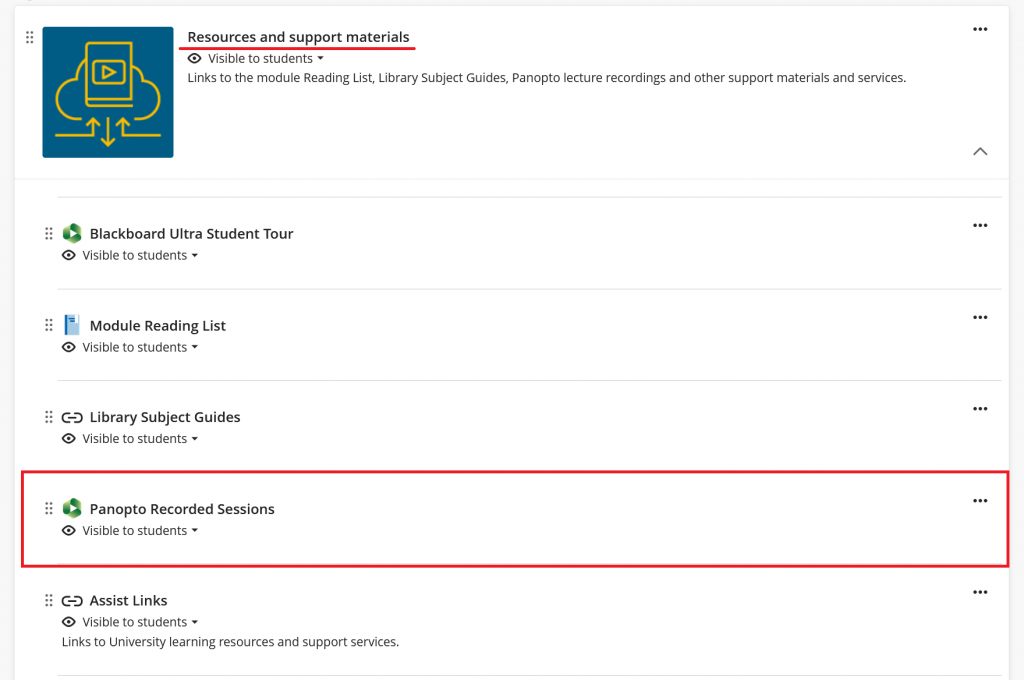
Once the Panopto interface has loaded on your course, select the ‘Settings’ cog icon in the top right of the Panopto display.
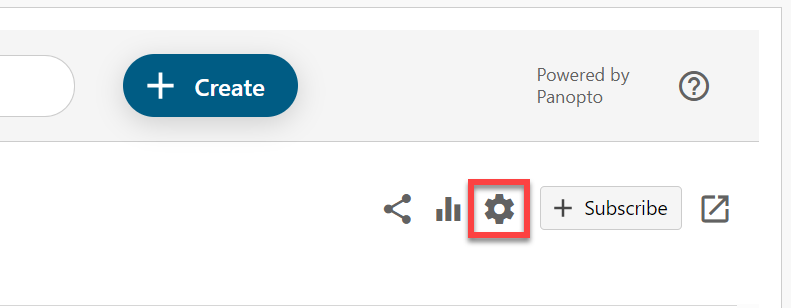
Select ‘Edit’ under the description area for the folder (there are a few edit links on this page).
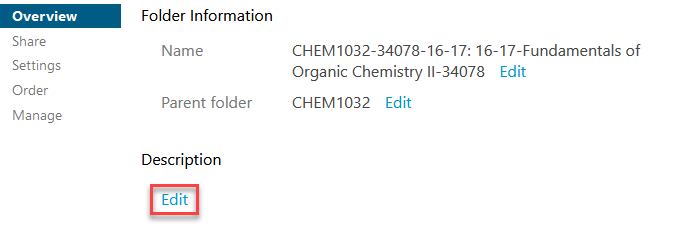
Type in this year’s retention tag to the description text box and press the blue text ‘Save’ button.
If the folder already has a description, add the retention tag at the end.