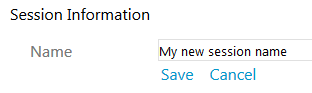To rename a Panopto session after it is created, first access your Panopto area of Blackboard or sign into the Panopto admin website.
Hover your mouse over the session you wish to rename. Some additional buttons will appear. Select the three vertical dots for more options and select ‘Rename’.
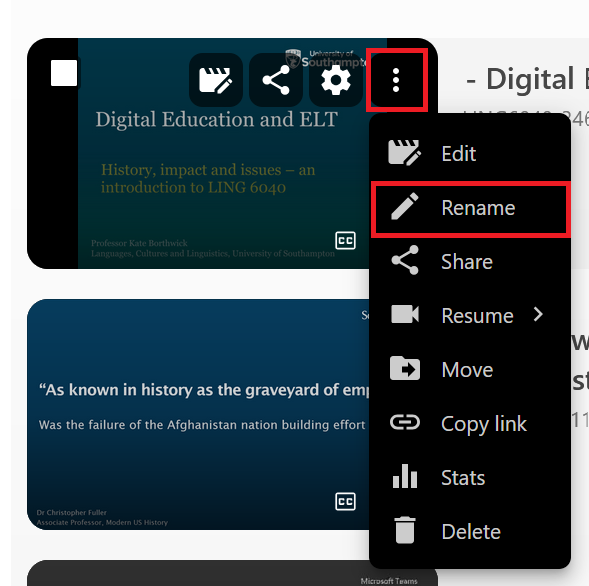
A new pop up window will show where you can simply select into the text box and type a new name. Once you are happy, select the ‘Save’ button.
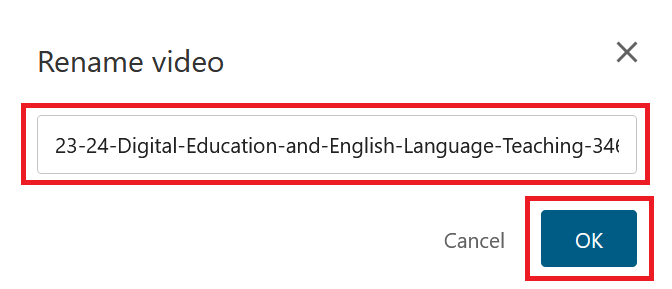
Alternatively, you can select the cog icon for ‘Settings’.
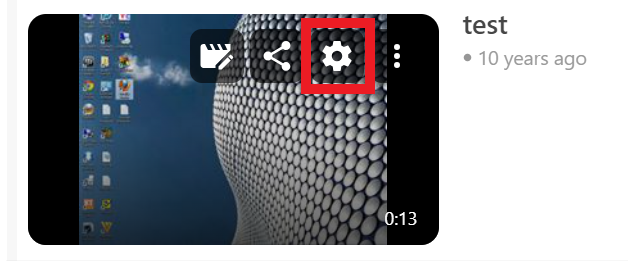
A settings page will appear. The text next to ‘Name’ is the sessions current name. Select the ‘Edit’ button next to it.

You can now change the name of the session, then select the ‘Save’ button once you are happy with your new name.