The Tutor Dashboard supports staff to see student information including student ID card photos, module enrolment information from Banner, marks from Banner, and marks as recorded in Eassignments.
What can I use the Tutor Dashboard for?
Any member of staff can search for a student by ID or surname to view:
- Student name: note that if they have a preferred first name set in Subscribe, this will be used.
- Student username and ID number.
- The student’s Personal Academic Tutor (PAT) and PAT contact email.
- ID card photo.
- Programme and enrolment stats.
- Student email address.
- Module and module registration status for the current academic year.
- Student timetable.
If you are Tutor you can additionally see:
- A list of your undergraduate and postgraduate taught tutees by year group, and quick email buttons.
- Available student assessment data such as module marks from banner and assignment marks from eassignments.
Find and log in to the Tutor Dashboard
You can find the link to the Tutor Dashboard via the Blackboard Institution Page.
Log in using your University username and password.
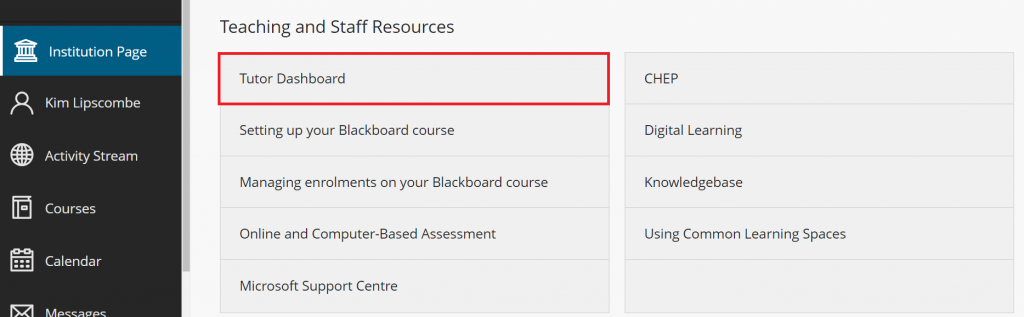
Search for any student
- Select the Student Search bar along the top menu
- Enter a student’s surname, student ID or username to search
- Optionally, select a faculty (and if desired school and department) to filter the results.
- Select a student name to view a basic profile of this student
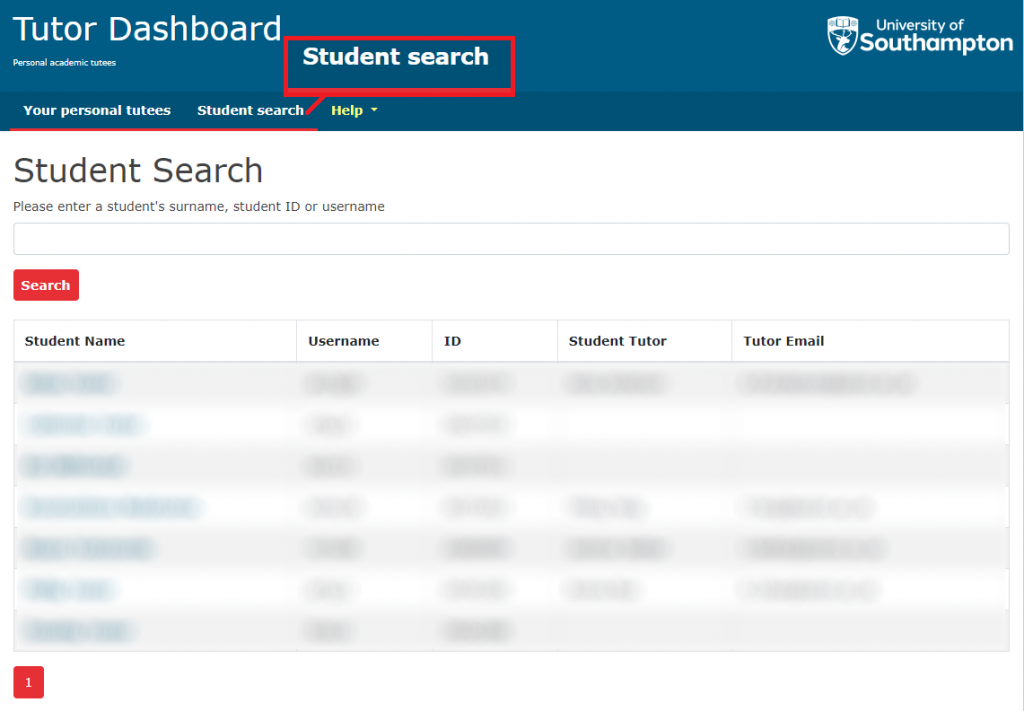
View and email your Tutees
- Select Your personal tutees from the menu along the top of the page
- Use the tabs near the top of the page to switch between your Undergraduate and Postgraduate taught tutees.
- Use the buttons on the left to email all your tutees, or specific year groups of your tuttees.
- Selecting a tutee image or their name will take you to their profile page.
- Navigate a student profile page by selecting the tabs for Overview, Programmes & Modules and Assessment.
- Please note that other staff may be able to search a student and view the Overview and Programmes and Modules tabs, but not the Assessment tab.
Set a student communication preference
On a student profile you can add a short amount of free text under Contact details to note a student’s communication preference, for example, if they prefer email over telehone calls. Click the button “Toggle edit” to bring up the text box and then “Save” to save your comments.

Privacy
Please be aware that any written information about a student, stored on a University system, can be requested via a Subject Access Request. Please ensure your use of the Dashboard is in line with University of Southampton regulations.
