Programme Lead Staff guide: How to enrol on modules included in your programme with our Staff Enroller tool.
What is Staff Enroller?
Staff Enroller is an in-house tool that lets Programme Leads self enrol on any Blackboard module included in their programme(s), with the course role Programme Lead. Staff Enroller will not overwrite an existing Blackboard enrolment.
Programme Lead and module data are taken from CRUMS (Worktribe) and updated daily.
Find Staff Enroller in the Tools section on the main Blackboard navigation menu.
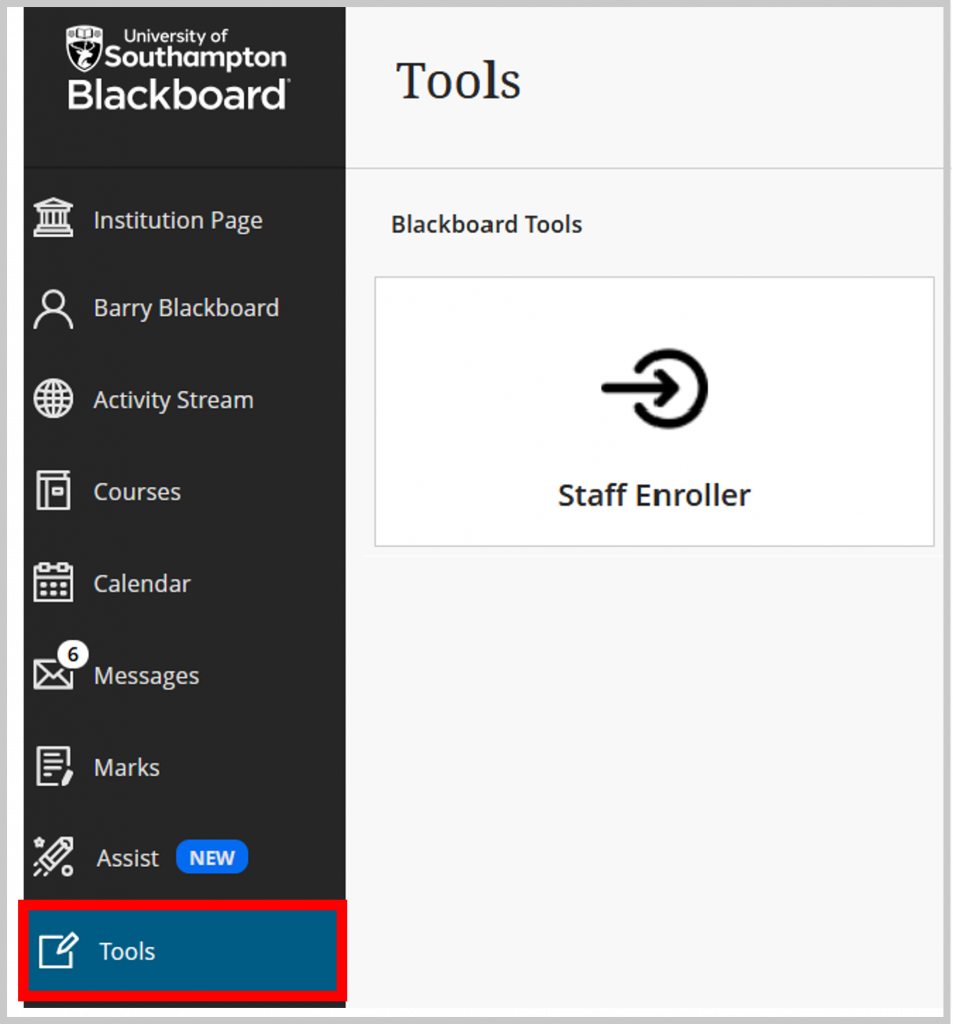
How to enrol on modules linked to your Programme
View the list of modules in a programme
- From the main Blackboard navigation menu, select Tools and Staff Enroller.
- Select the Academic year and programme code.
- Select Temporary Enrolment to enrol on a course for 24 hours (recommended).
- Select Permanent Enrolment to be permanently enrolled or to bulk enrol on multiple modules.
- Select View Courses. There may be a delay while your data is fetched.
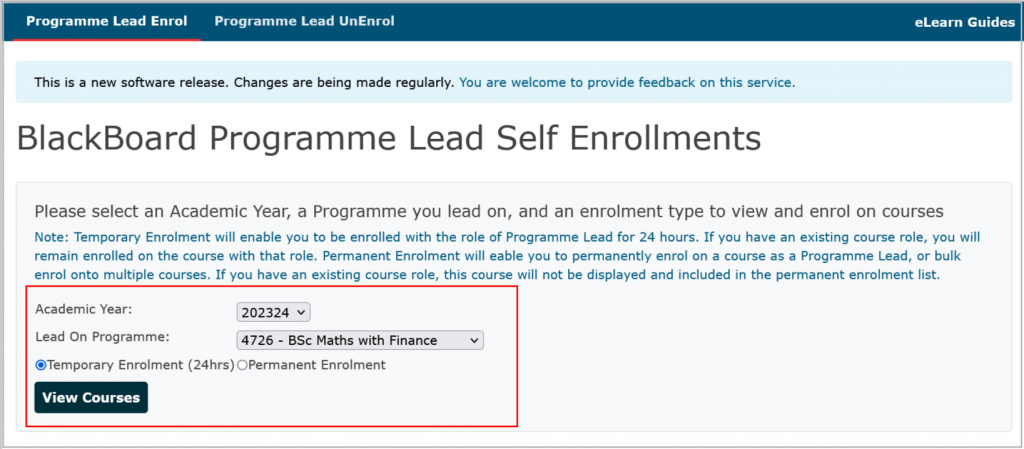
Follow a Course ID link to be taken to a course
- Select the link to a Course ID to be taken to the course.
- The link will take you directly to the course if you have an existing course role.
- If you are not enrolled on the course, the link will take you to the course and you will be enrolled with the Programme Lead role.
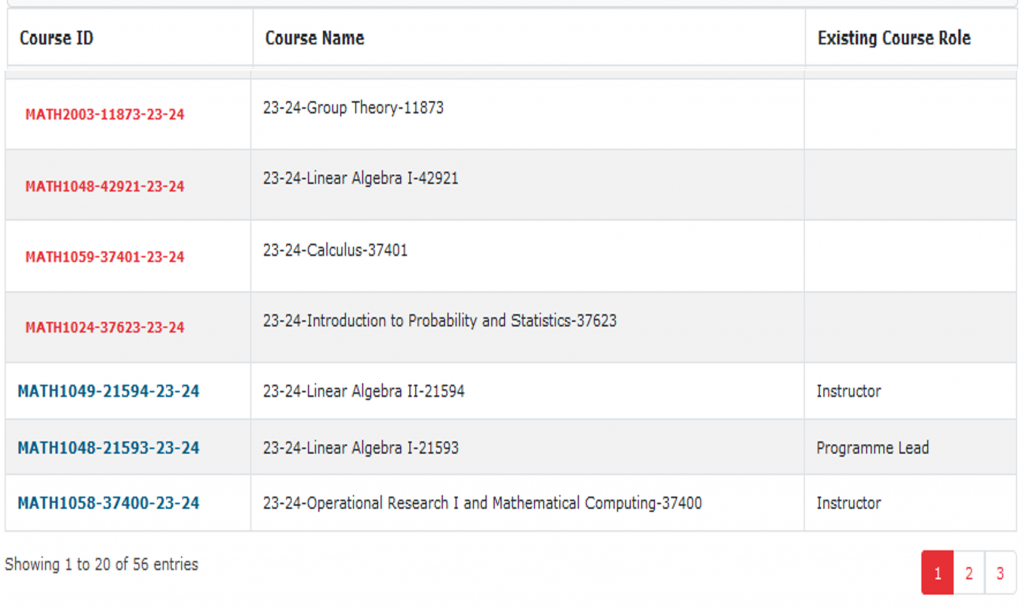
Note: When you are taken to an Original format course, the course opens up in a new tab and you cannot access the main Blackboard navigation menu from this view. An Ultra course will appear within Blackboard navigation.
Unenrol from a course
- You can unenrol from any course where you have been added as Programm Lead by selecting the Programme Lead UnEnrol tab in Staff Enroller.
- If you have been added to a module in Banner you can request this enrolment is revoked via this form.
- If you have been manually added to a module, you will see the option to remove yourself in the course Users list (or Class Register for Ultra courses).
Organising your Courses list and Notifications
We recommend you choose the Temporary Enrolment option to enrol on courses for 24 hours so your Courses list and notifications don’t get cluttered.
Filter your list of courses
You can filter your courses by:
- Courses I teach – Instructor role.
- Courses I support – Programme Lead and other staff roles.
- Courses I am taking – Student role.
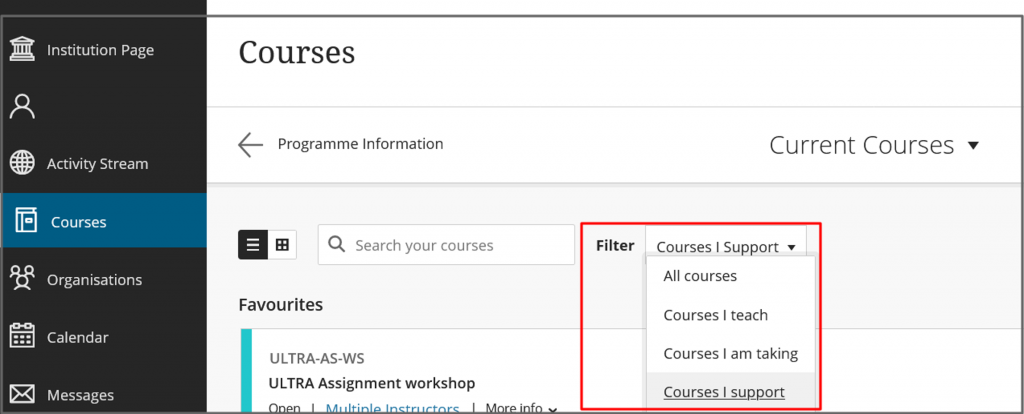
Notifications
You will receive notifications from any course you are enrolled on. You can block notifications by Hiding a course. You can view Hidden courses via the Filter option.
Permissions for the Blackboard Programme Lead course role
If you are enrolled on a Blackboard course with the role Programme Lead, you can:
- View all content. You cannot edit content.
- Use Student Preview to view the course from a student’s view.
- View and edit the Gradecentre (Gradebook in Ultra courses).
- Edit the course Users List (or Course Register in Ultra courses) to add staff members and remove staff who have been manually added to a course. Course Instructors or Module Leads should also be added to Banner.
Troubleshooting
I see an Unauthorised error message when I try to log into Staff Enroller.
You will have access to Staff Enroller if you are registered as a Programme Lead in CRUMS. Contact your faculty CQA team if CRUMS needs updating. If your data is correct in CRUMS and you see the Unauthorised message, open a Blackboard ServiceLine ticket.
Staff Enroller does not open when I select it
If you work remotely, you must be connected to the Virtual Private Network (VPN) via GlobalProtect to use Staff Enroller.
I do not see a module that is associated with my Programme
You will see all modules linked to your programme in CRUMS. Contact your faculty CQA team if CRUMS needs updating.
Some modules are listed in Banner but do not appear in CRUMS (for example some part-time modules). See the guidance below on requesting access to a module not listed in your programme.
I need access to a module that is not currently in my Programme
Staff enroller will only show you modules listed on your programme in CRUMS. If you need other access contact the Module Lead, or your school office, who can add you manually to the Blackboard module with the course role Programme Lead. You can remove yourself from this module later if you need to by going to the module users list or class register, finding your name and then removing yourself.
I am already enrolled as a Teaching Assistant or Instructor on a module where I do not teach, and I want to be enrolled as the Programme Lead
Many Programme Leads have been added to modules via Banner. Staff enroller will not overwrite Banner enrollments. Banner data should reflect who is teaching on the module so please use this form to request that your Banner access is revoked for any module you are not teaching or where you do not require Banner access. You can then control your enrollment via Staff enroller and enrol yourself as the Programme Lead (as long as the module is in your programme).
I need more permissions than I have as a Programme Lead for a particular module
Contact ServiceLine if you feel the course permissions given to Programme Leads need changing.
If you need content editing permission on a module please request that you are added to the module as a Teaching Assistant in Banner via this form. Alternatively, ask the Module Lead or School Office to add you manually to the module as a Teaching Assistant (a manual enrolment will not roll over from year to year).
If you are responsible for delivering a module you should be enrolled as an Instructor via Banner. Contact your CQA office to request this.
I can’t remove a staff member from a module or change their course role
If a user is auto-enrolled via Banner you will not see the option to remove them or edit their role. Fill out this form to request a user is removed from the module in Banner.
