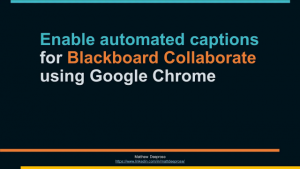Captions are a text version of the spoken part of audio or video content, such as videos.
Automated captions are when speech recognition is used to attempt to create captions automatically without extra input from a person.
The accuracy of automated captions can vary depending on:
- the accent of the speaker.
- the quality of the audio (e.g. microphone, internet connection).
- whether the topic has lots of jargon or specialist terms.
- the speed at which the presenter speaks.
- the language used, some automated captioning services only recognise English speech.
Different services use different speech recognition tools and the quality and consistency of captions will inevitably vary between systems.
Below are guides on how to enable captions for and whether they are automated or not:
Panopto (aka Recorded Sessions/Lectures)
| What type of caption? | Automated |
| Can captions be edited? | Yes |
| Who needs to do what? | The owner of the video (usually the instructor) has to turn on automated captions for a video before students can view them. |
Automated Captions for recorded Sessions or Lectures created using Panopto are available only after an instructor has changed a setting.
- First, the instructor must follow this guide to enable automated captions for their recorded session.
- Then viewers may watch a recorded session and turn on captions if you wish by following this guide.
Editing captions is also possible, instructors may edit automated captions by following this guide.
Blackboard Collaborate
| What type of caption? | Automated |
| Can captions be edited? | No |
| Who needs to do what? | As automated captions have to be enabled on each computer this is for the viewer to do for themselves, not the instructor. |
While Blackboard Collaborate does not have a built in automated captioning feature, you can configure Chrome to enable automated captions. Be aware that during a live session captions are not shown when you speak, only when others speak.
Since Chrome now offers automated captions and shows four other user videos, while Firefox shows two and does not offer automated captions, Chrome is recommended as the default browser for use with Collaborate.
Because automated captions are created in realtime, they cannot be corrected or adjusted.
Watch the video to find out how to set up captions with Collaborate.
Teams
During a teams meeting you may enable automated captions by selecting the ellipsis button (three dots) and choosing Turn on live captions.
| What type of caption? | Automated |
| Can captions be edited? | Only once the recording is viewed in MS Stream |
| Who needs to do what? | Each viewer can turn on live captions. |
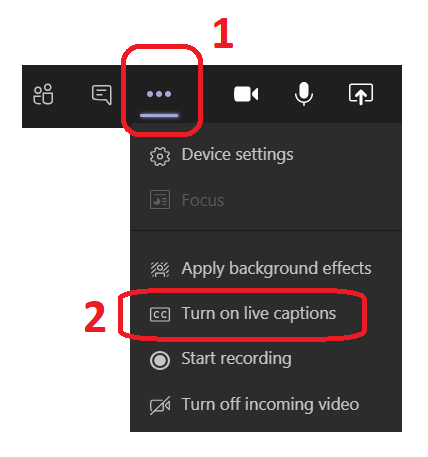
Bob National / Learning On Screen (TV catchup service)
| What type of caption? | Captions are available where the original broadcaster provided them. Where not available automated captions in Chrome can be used. |
| Can captions be edited? | No |
| Who needs to do what? | Each viewer can turn on subtitles, or use automated captions when using Chrome. |
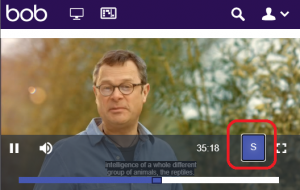
Not all programmes on Bob National have subtitles available, but when they do they may be enabled by selecting the S icon. When subtitles are not available you could still use Google Chrome’s automated captions feature.
Stream
| What type of caption? | Automated |
| Can captions be edited? | Yes |
| Who needs to do what? | Each viewer can turn on automated captions. |
Recordings of teams meetings and other videos can be found on Microsoft Stream. To enable automated captions on a video you play through Steam use the CC button that appears during playback.
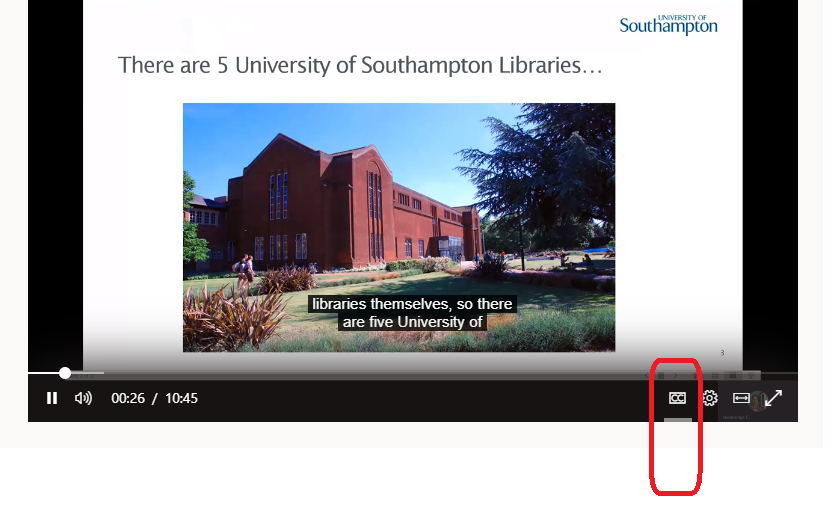
When viewing a video on Stream a searchable transcript is also available. When you select a line from the transcript the video will play from that point.
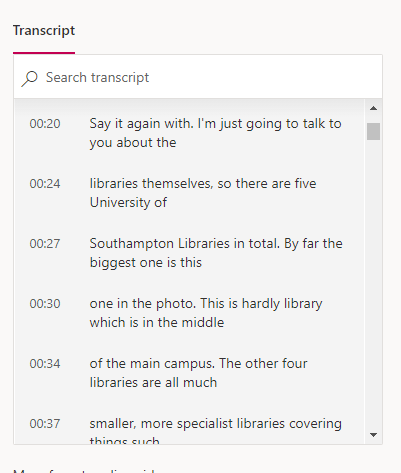
Owners of videos may edit the captions or transcript.
YouTube
| What type of caption? | Automated by default, creators can make their own captions. |
| Can captions be edited? | Yes |
| Who needs to do what? | Each viewer may turn on automated captions if they wish. |
This support guide from Google explains how to use captions in YouTube.
PowerPoint 365
| What type of caption? | Automated. |
| Can captions be edited? | No |
| Who needs to do what? | The presenter should turn on captions before starting their presentation. |
PowerPoint for Microsoft 365 can transcribe your words as you present and display them on-screen as automated captions in the same language you are speaking, or as subtitles translated to another language. This can be useful during a live session that is not recorded.
Other online videos
If you are viewing other videos using your web browser and they do not have captions, the automated captioning feature in Chrome may help. A good example of this is Vimeo videos that do not already have captions.
Glossary
Subtitle: captions displayed at the bottom of a cinema or television screen that translate or transcribe the dialogue or narrative.
Caption: another name for subtitle.
Closed captions: transcription or translation of the dialogue, sound effects, relevant musical cues, and other relevant audio information when sound is unavailable or not clearly audible. For example a closed caption may feature wording such as “Dogs barking” or “tap dripping”.
SDH: Subtitles for Deaf or Hearing impaired, another name for Closed captions.