Staff Guide: Use Messages to communicate with staff and students enrolled on a course.
Messages can be found in the Navigation Menu. They allow staff to send messages to all students enrolled on a course, individual students or a group of students. You can also access messages in Groups, Discussions and Gradebook tabs in the Navigation Menu.
Students will be notified on the course page, in the message menu on Blackboard and receive the message as an email. When they receive this email will be dependent on their notification settings (immediately or once per day).
Compose a Message
Select Messages, then New Message to start drafting a message to students.
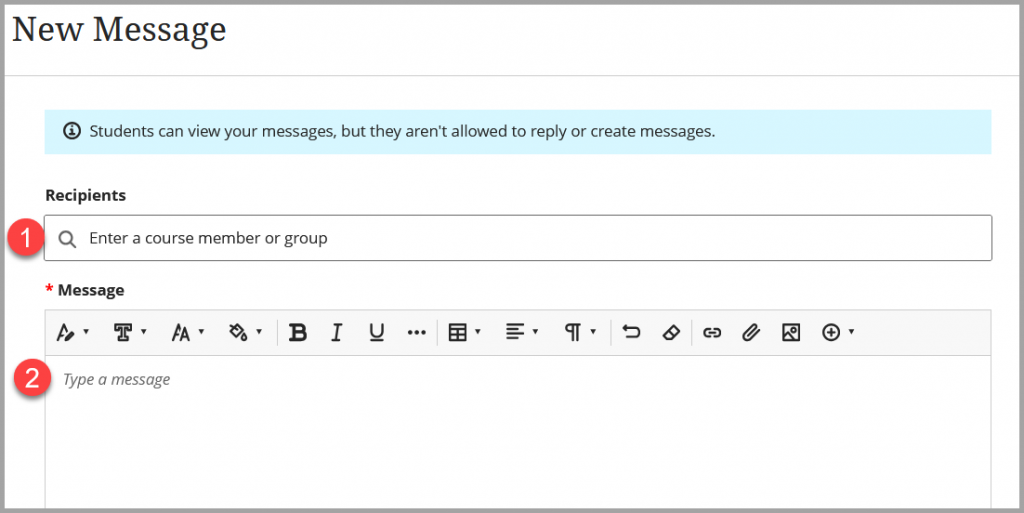
In Recipients, select from All Course Members, All Students or All Instructors alternatively, select individual students or a visible group of students (scroll down the dropdown list for all options or start typing for options to appear, for example Group 1). Selected individuals or groups appear in the grey box. To remove recipients, select the x icon.
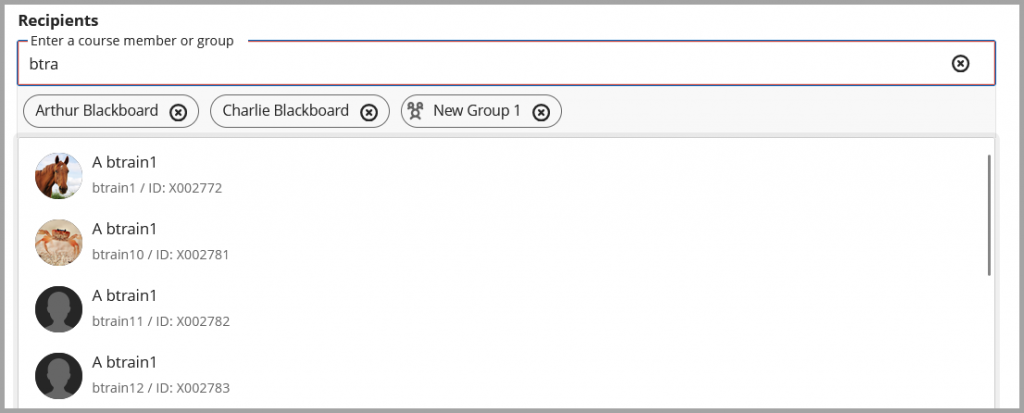
Compose your message to students using the text editor to format your message with headings, images and attachments.
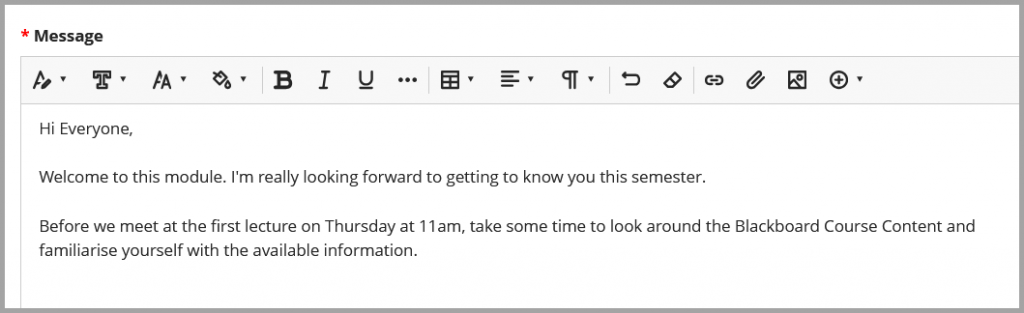
Once you have finished writing your message, select Send. Students will see the message in Blackboard menu, on the Course Page and to their email (immediately or once-a-day depending on their notification settings).
Send Messages via Groups (visible)
You can also Message via the Groups section of a course.
The groups must be visible to students and you can message all groups in a group set or individual groups.
Message all Groups in a Group Set
- Select Groups in the Navigation Menu.
- Select the 3 dots (…) of the Group Set you want to message.
- Select Send Message.
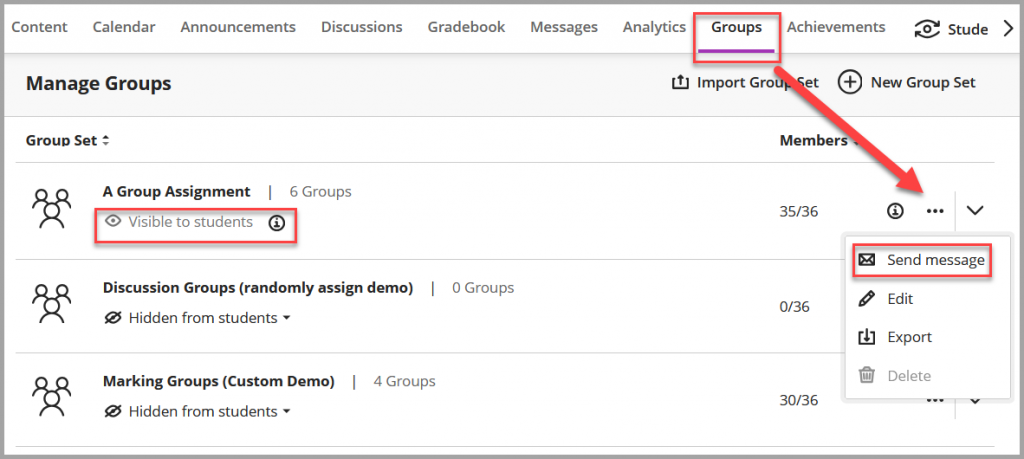
- A message opens with all groups in the Group Set in the recipients list.
- You can select X to remove a group/groups or just compose your message and send.
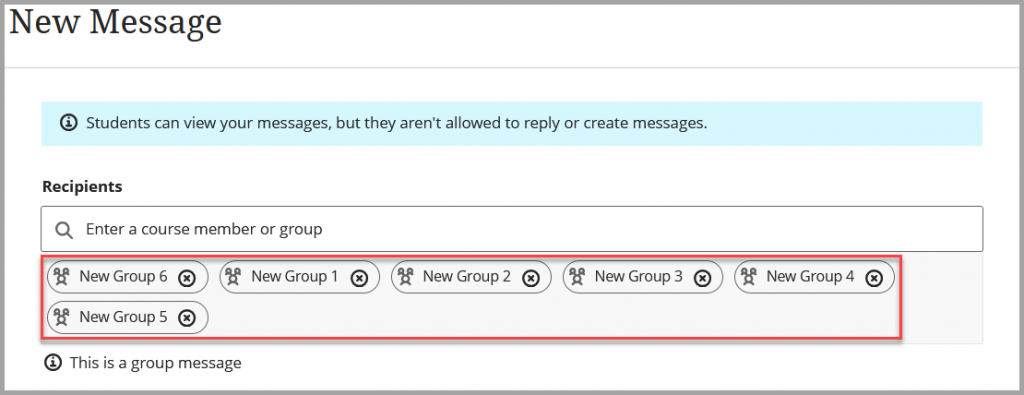
Message One Group in a Group Set
- Select Groups in the Navigation Menu.
- Expand the Group Set by selecting the Down Arrow icon.
- Select the envelope icon next to the group you wish to message.
- This will open a message window with the group in the recipients list.
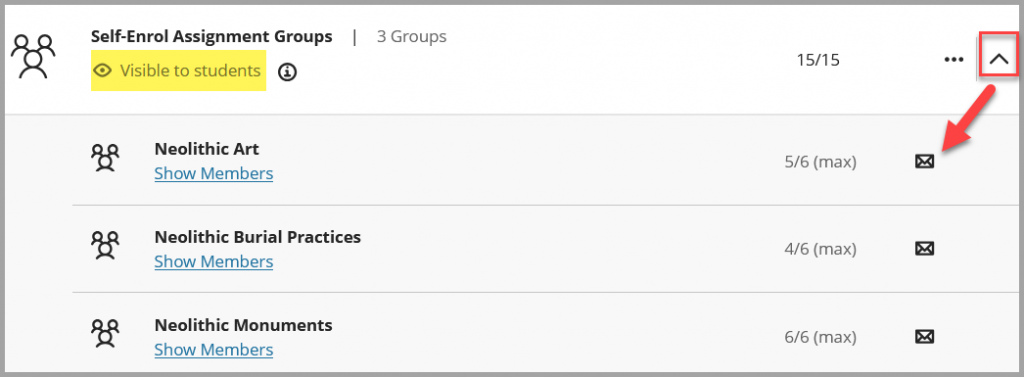
Send Message to Hidden Group
If Groups are Hidden from Student, they will not show an envelope icon or be visible in the recipients list in Messages however you can still send messages to Hidden Groups.
- In Groups, select the drop down button to see the groups within the groupset.
- Select Show Members for the group you wish to message.
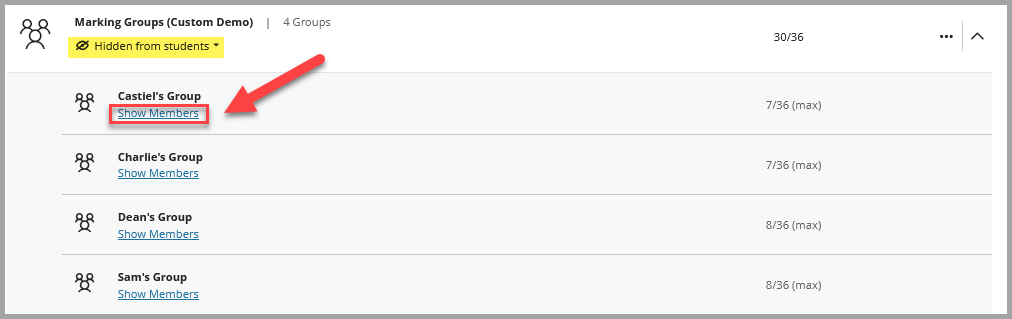
- A window will open showing the members of this group. Select Message group.
- A new message will open with the group recipient pre-filled so you can compose and send your message.
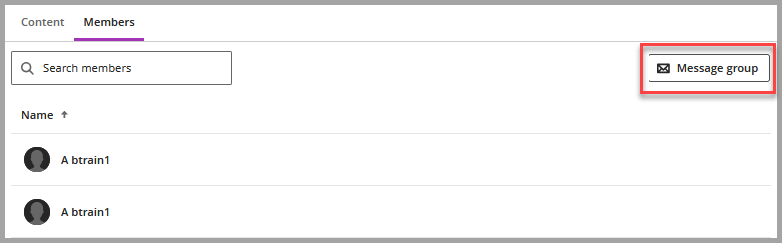
Send Messages via Discussions
You can use Messages to engage students who have not participated in a discussion.
- Select Discussions in the Navigation Menu.
- Select the individual discussion.
- Select Student Activity tab. Here you will be shown a list of students’ engagement with the discussion including the number of posts/interactions and a list of students who haven’t participated.
- Select the envelope icon to message Students who haven’t participated.
- This will open a message will all students who haven’t participated in the recipients list. You can remove individual students by selecting the X by their name.
- Compose and send the required message.
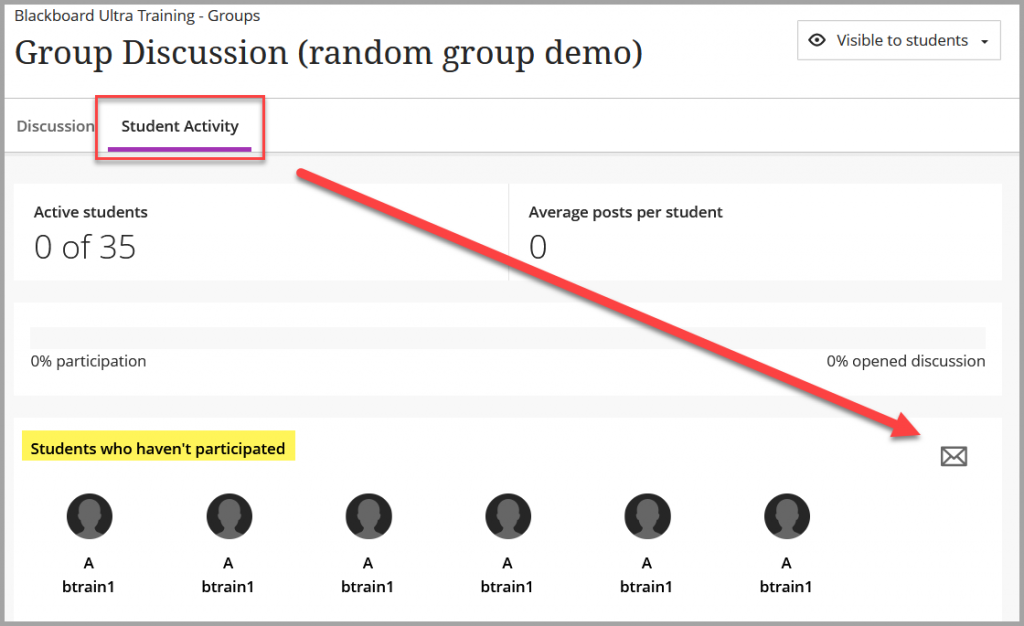
Discussions Assigned to Groups
If you have assigned a discussion to groups, you can either message all non-participants or just one group of non-participants under Student Activity.
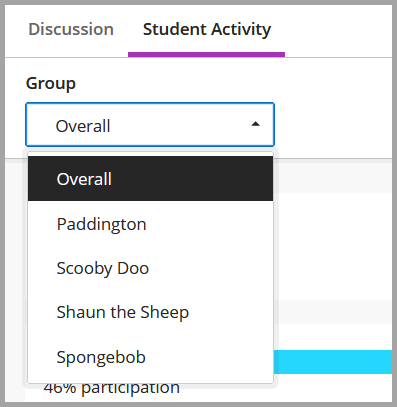
- Select an individual group to see responses and message non-participants from one group discussion.
- Select Overall to see responses and message non-participants from all groups.
- Select the envelope to open a message to the chosen recipients.
Sending Messages via Gradebook
Where you see Message Student or an envelope icon, you will be directed to messages where you can compose a direct message to a student.
Message Individual Student via Gradebook
In Gradebook, select the Students then the more options (three dots) in line their their name to show the option to Message student. This will open a message window with the student in the recipient list.
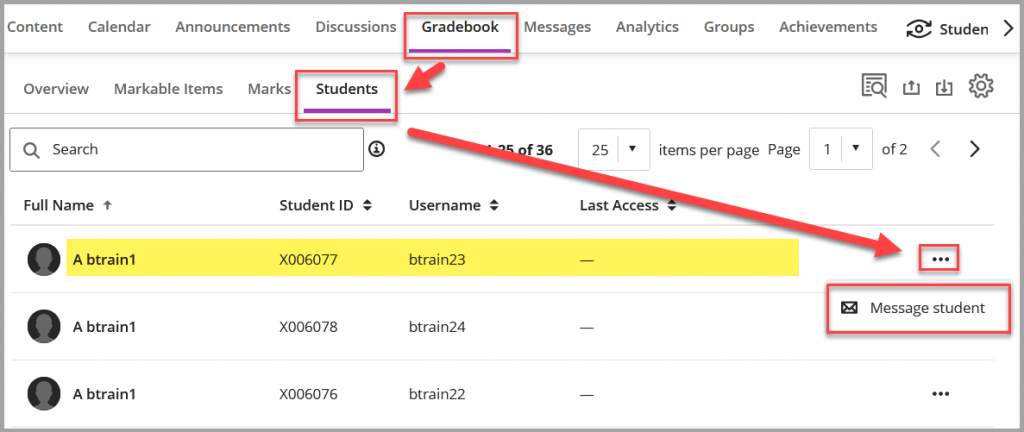
Sending Assignment Reminders to Students
From Gradeable items, you can send reminders to students who have yet to submit to an assignment.
