Staff guide: how to gain access to Blackboard courses and enrol, edit and delete instructors and support staff.
How are staff enrolled on Blackboard courses?
Auto-enrolment via the Banner student information system
Students and Instructors should be enrolled on the Blackboard courses via the Banner student information system – see the introduction to the different types of Blackboard courses for more information on how users are auto-enrolled.
Teaching Assistants and other staff members can be added to Blackboard via Banner, or via direct manual enrolments.
Updates to Banner enrolments will show in Blackboard within an hour.
Auto-enrolment by custom enrolment feeds
Many administrative and management staff are auto-enrolled in Blackboard courses as Instructors and Teaching Assistants either via Banner or by custom enrolment feeds set up by iSolutions. We are working on improvements to this process and if you have any comments or would like to get involved, please let us know via a ServiceLine ticket.
Direct Enrolment
Staff can be manually added to a Blackboard course with the appropriate course role to ensure they have correct permissions, and course users know who they are.
Students can be manually added to Blackboard courses which are not connected to Banner modules or programmes.
Overview of Course Roles
To access a Blackboard course, users must be enrolled on the course with an appropriate course role. See the sections below for how to enrol staff and students correctly.
| Course Role | Use and notes on permissions | Can edit content | Access to Grade Centre | Enrol via: |
| Student | For students enrolled in a module or auditing students. | No | Only personal via Tools/ MyMarks | Banner |
| Instructor | Instructors have full access to edit course content, user management and the Grade Centre. Only staff responsible for teaching the module should be enrolled as an instructor and this should be via Banner, Use other appropriate roles for non-teaching staff. | Yes | Yes | Banner or manual |
| Teaching Assistant | Similar permissions to an instructor – for staff involved with supporting instructors and students with course content and administration. | Yes | Yes | Banner or manual |
| School Office Administrator | Same permissions as a course instructor. This role is given to any admin staff registered as a module instructor in Banner. | Yes | Yes | Banner or manual |
| Programme Lead | Anyone listed as Programme Lead in CRUMS can self-enrol onto modules associated with their programme. Can add staff to the course. | No (can edit the Register) | Yes | Self-enrol via Staff Enroller |
| Course Builder | For anyone assisting with creating and editing course content who is not responsible for teaching or supporting students. | Yes | No | Manual |
| Marker | Anyone assisting with marking who is not an instructor or teaching assistant. Full access to marking student submissions and activities. | No | Yes | Manual |
| External Examiner | Used for external examiners. Can view all course content including unavailable and hidden content. Cannot edit course content but can view and edit marks and feedback. | No | Yes – view and edit. | Manual -with their IT account. |
| Auditing Instructor | Give other staff view-only access to your course. | No | Yes – view only | Manual |
| Course Content Viewer | Anyone needing view-only access, but without access to student grades and info. | No | No | Manual |
| Pre-Sessional Instructor | Can manage groups and access the Grade Centre, but has limited access to delete or edit the course content. Cannot delete Groups. | Yes – but limited. | Yes | Manual |
| Library Staff | Library staff involved in your module or subject area can enrol to support staff and students with content and delivering skills sessions. | Yes | No | Self enrol via Staff- enroller |
Process to enrol staff members or request course access for yourself.
Please see the list below for the appropriate way to enrol staff depending on role. Any staff users can be added directly to a Blackboard course but users need to be enrolled on the module in Banner if they are to have access to other services such as MyEngagement and the timetable.
- New academic staff who will be responsible for teaching on a module: Contact your Faculty CQA office or fill out this form to request to be enrolled as an Instructor via Banner.
- Existing academic staff who are teaching a new module: Contact your Faculty CQA office who can add you to the module as an Instructor in Curriculum Manager and Banner.
- Academic and support staff who are not course instructors; such as PG Teaching Assistant, Programme Lead, Moderator or Supervisor (if you need access to the module year on year) Contact your Faculty CQA office or fill out this form to request to be enrolled as a Teaching Assistant via Banner.
- Staff not directly involved with teaching and who do not require Banner enrolment: ask a course instructor or your student office team to enrol you directly onto the Blackboard course, with an appropriate course role.
- Instructors who need access to previous years’ Blackboard modules: contact your school office or a module instructor, or raise a ServiceLine ticket and you can be added to earlier courses directly.
To add additional staff members directly to the Blackboard module
- From the Details and Actions menu select Class Register.
- Select the plus symbol in the top right of the register to open the Enrol People panel.

- Search for a staff member by their full name or username and select the + icon next to their name.
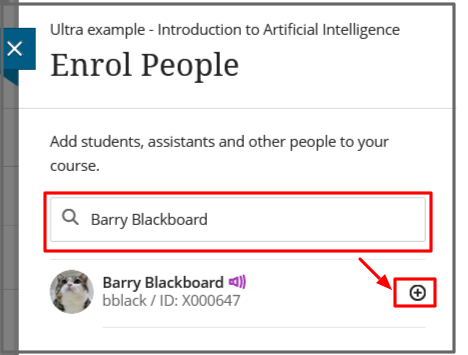
- Choose an appropriate course role from the drop-down list. Only use the Instructor role for staff directly responsible for teaching the module.
- Select Save.
Removing a user or changing a user’s role.
To remove a staff member or change their role
- From the Class Register select the three dots to the right of the member’s name to access Member information.
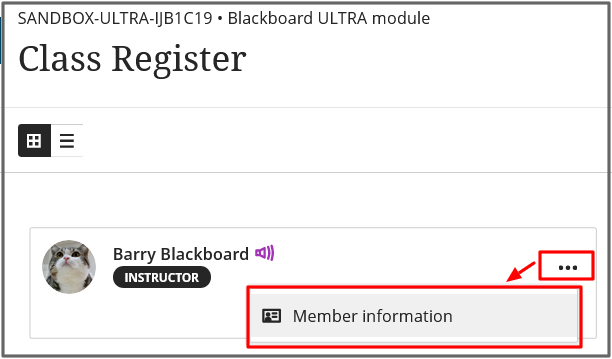
- If you see the option to remove member (bin icon), the user has been added directly the to Blackboard course and you can remove them or select a new course role.
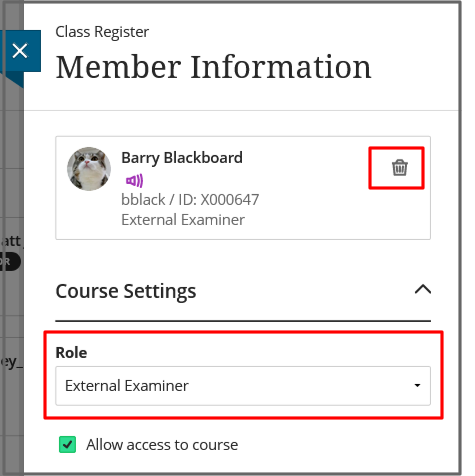
- You will not see the option to remove a user or change their role if they have been added via Banner enrolments. Staff can request to be removed from Banner modules via this form or contact the CQA team.
Troubleshooting common enrolment errors
You don’t have permission to enrol this user
- You need to be an Instructor, Teaching Assistant or Course Builder or School Office Admin to add users.
You do not have permission to remove an Instructor
Only course Instructors can remove other Instructors who have been added directly to Blackboard.
If you are a Teaching Assistant or School Office Administrator you can change the user’s role to something other than Instructor, and then remove them.
You do not see the option to delete or edit a user’s role.
f you do not see the option to remove a course member or change their role it is because they have been added via Banner. Staff can request to be removed from Banner modules via this form.
The “user is already enrolled” or a user disappears from the course users list.
The student does not appear in the course users list, but when you try to enrol them you see a message to say they’re already enrolled.
This error occurs because the user has been dropped from the module in Banner and this will lead to a disabled Blackboard enrolment on this course.
- For a current year course, ask your student office to correct the Banner enrolment. The student will reappear on the Blackboard course the following morning.
- For a previous year’s course or where the students cannot be added via Banner then contact SeviceLine and request the Blackboard enrolment is re-enabled.
The student’s course activity and submissions will re-appear when the enrolment is re-activated.
