Staff guide: how to self-enrol on Blackboard courses as an Auditing Instructor with our Staff Enroller tool.
What is Staff Enroller?
Staff Enroller is an in-house tool that lets staff self-enrol on Blackboard courses. If your role requires you to have view-only access to any Blackboard course, you can ask your School Office (A&A team) to add you to Staff Enroller. You can enrol on any Blackboard course with the course role of Auditing Instructor – this will not overwrite an existing Blackboard enrolment.
Find Staff Enroller in the Tools section on the main Blackboard navigation menu.
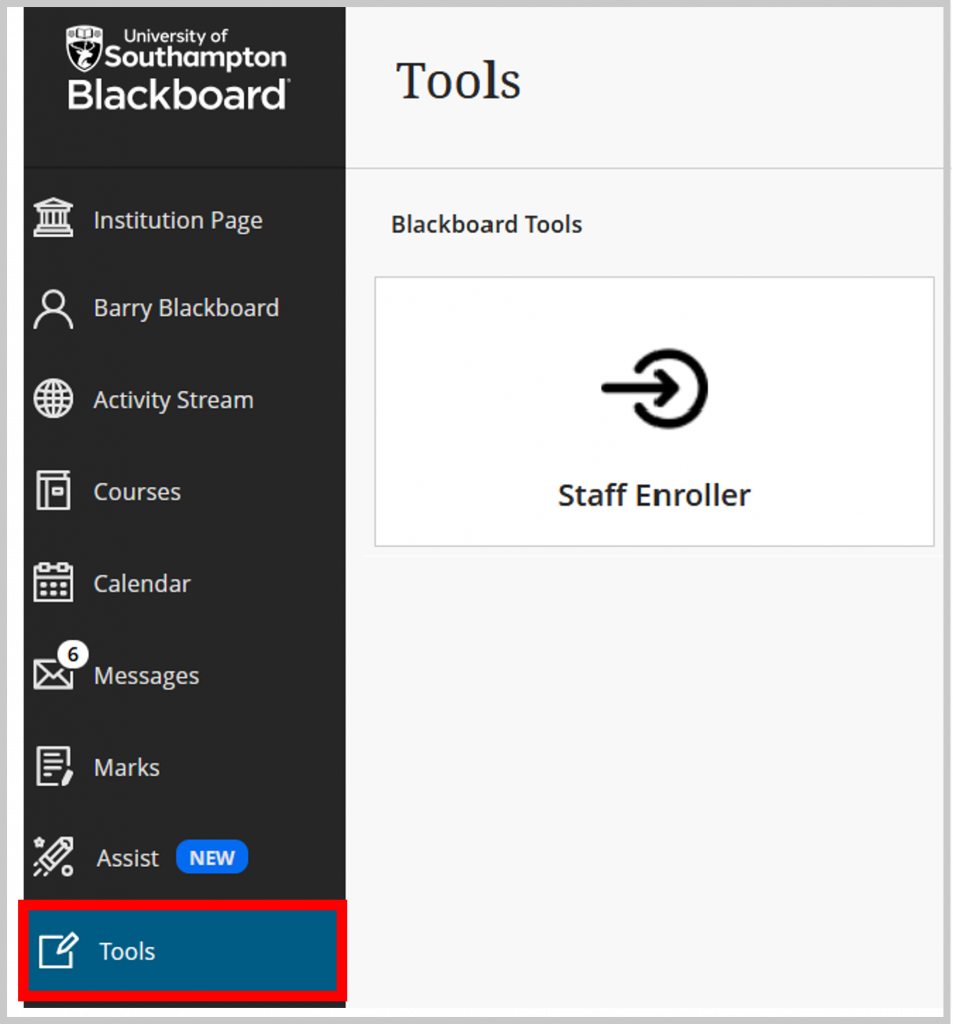
How to enrol on Blackboard courses.
Request access to Staff enroller for Auditing Instructors
Staff with leadership roles or auditing requirements can request access to Staff Enroller from your Administration and Assessment team.
If you are a Programme Lead, you will also have access to enrol onto modules connected to your programme with the Programme Lead course role which has more editing permissions than an Auditing Instructor.
Search for courses
- Find Staff Enroller in the Tools section on the main Blackboard navigation menu.
- Choose an academic year if applicable and the duration of enrolment:
- Temporary Enrolment – you will be enrolled as an Auditing Instructor for 24 hours.
- Permanent Enrolment – will be permanently enrolled on a course as an Auditing Instructor, or bulk enrol onto multiple courses. If you have an existing course role, these courses will not be displayed and included in the permanent enrolment list.
- Type a search term or at least 5 characters and select Search.

Follow a Course ID link to be taken to a course
- If you do not have an existing course role, the link will take you to the course and enrol you with the role “Auditing Instructor“. This role gives you view access of course content and the Blackboard Gradecentre.
- If you have an existing course role such as Instructor or Teaching Assistant, Staff Enroller will not overwrite this role.
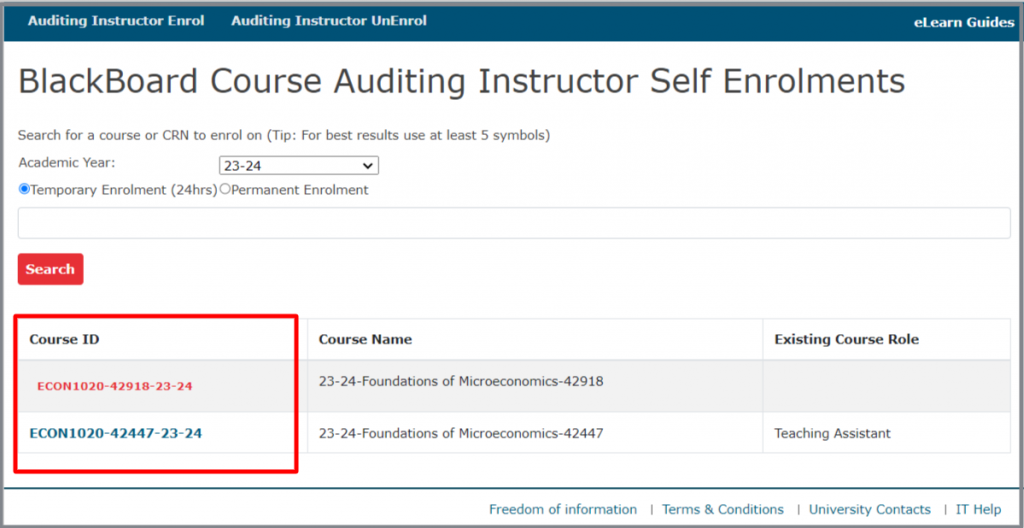
Note: When you are taken to an Original format course, the course opens up in a new tab and you cannot access the main Blackboard navigation menu from this view. An Ultra course will appear within Blackboard navigation.
Un-enrol from a course
- Use the un-enrol tab at the top of the page to view and remove yourself from courses you are enrolled on via Staff Enroller.

- If you have been added to a module in Banner you can request this enrolment is revoked via this form.
Organising your Courses list and Notifications
We recommend you choose the Temporary Enrolment option to enrol on courses for 24 hours so your Courses list and notifications do not get cluttered.
Filter your list of courses
You can filter your courses by:
- Courses I teach – Instructor role.
- Courses I support – Auditing Instructor and other staff roles.
- Courses I am taking – Student role.
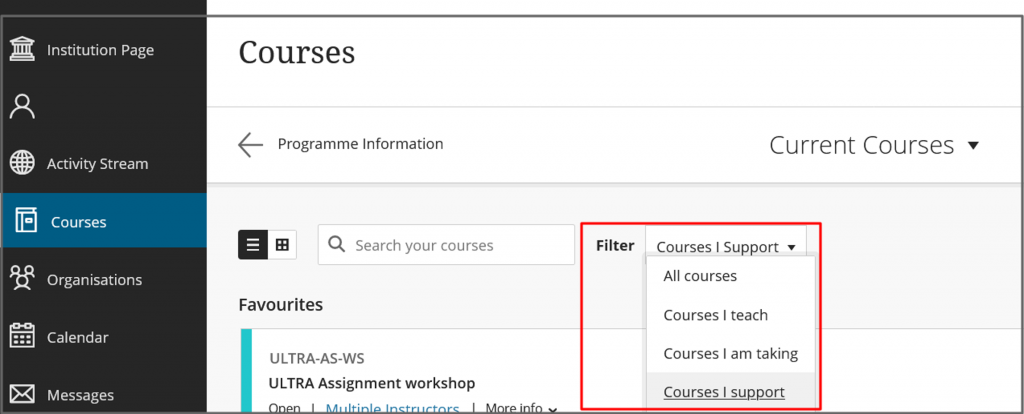
Notifications
You will receive notifications from any course you are enrolled on. You can block notifications by Hiding a course. You can view Hidden courses via the Filter option.
Permissions for the Blackboard Auditing Instructor course role
If you are enrolled on a Blackboard course with the role of Auditing Instructor, you can:
- View all content.
- Use Student Preview to view the course from a student’s view.
- View the Class Register/ list of course users.
- View the Gradecentre/Gradebook, grades and feedback*.
- Access Turnitin.
For Ultra courses only you can also:
- View student Accommodations in the Class Register.
- View student Exceptions and Exemptions in the Gradebook.
- View Progress Tracking reports for students and content items.
- *Note – you can not view assessment feedback in the Ultra Gradebook, but this view will be available shortly.
Administrator’s view of Staff Enroller
School Office Team Leads have been added to Staff Enroller as Auditing Instructor Administrators.
Contact ServiceLine if you need anyone else in your Team added as an Administrator.
- Find Staff Enroller in the Tools section on the main Blackboard navigation menu.
- Type in a user name and select Search.
- Select the Role Auditing Instructor Staff.
- Select Submit.

Troubleshooting
I see an Unauthorised error message when I try to log into Staff Enroller.
You need to request access to Staff Enroller from your School Office (A&A) Team.
Staff Enroller does not open when I select it
If you work remotely, you must be connected to the Virtual Private Network (VPN) via GlobalProtect to use Staff Enroller.
I am already enrolled as a Teaching Assistant or Instructor on a module where I do not teach, and I want to be enrolled as an Auditing Instructor.
Many users have been added to modules via Banner. Staff enroller will not overwrite Banner enrollments. Banner data should reflect who is teaching on the module so raise a ServiceLine ticket or use this form to request that your Banner access is revoked for any module you are not teaching or where you do not require Banner access. You can then control your enrollment via Staff enroller and enrol yourself as an Auditing Instructor.
I need more permissions than I have as an Auditing Instructor for a particular course.
If you need content editing permission on a module please request that you are added to the module as a Teaching Assistant in Banner via this form. Alternatively, ask the Module Lead or A&A team (School Office) to add you manually to the module as a Teaching Assistant (a manual enrolment will not roll over from year to year).
If you are responsible for delivering a module you should be enrolled as an Instructor via Banner. Contact your CQA office to request this.
Contact ServiceLine if you feel the course permissions given to Auditing Instructors in Blackboard need changing.
