Blackboard is the University’s Virtual Learning Environment or VLE which is used by many lecturers to share course content with you including lecture slides, reading lists, assignment information, assignment links and links to lecture recordings.
Log onto Blackboard with your university email and password.
Video: Navigating Blackboard
Institution Page
When you log in, you will be taken directly to the Blackboard Institution Page where you can view key university announcements and access helpful information and resources, such as your timetable.
Profile and Notifications
If you select your name on the left-hand menu, you will be taken to your profile and notification settings. See the eLearn guide on how to personalise your Profile with name pronunciation, preferred first name and language and notification settings.
Activity Stream
This feature streamlines updates from all your courses into one place. This will include announcements from all courses, upcoming deadlines, updates to discussions and marks. Details will still be available within each individual course as well. You can customise your notifications so you only see what is important to you.
We recommend that you make use of the option to personalise the notifications you receive and adjust email and app push notifications.. To do this, click on the cog/settings icon in the top right-hand corner of this screen.
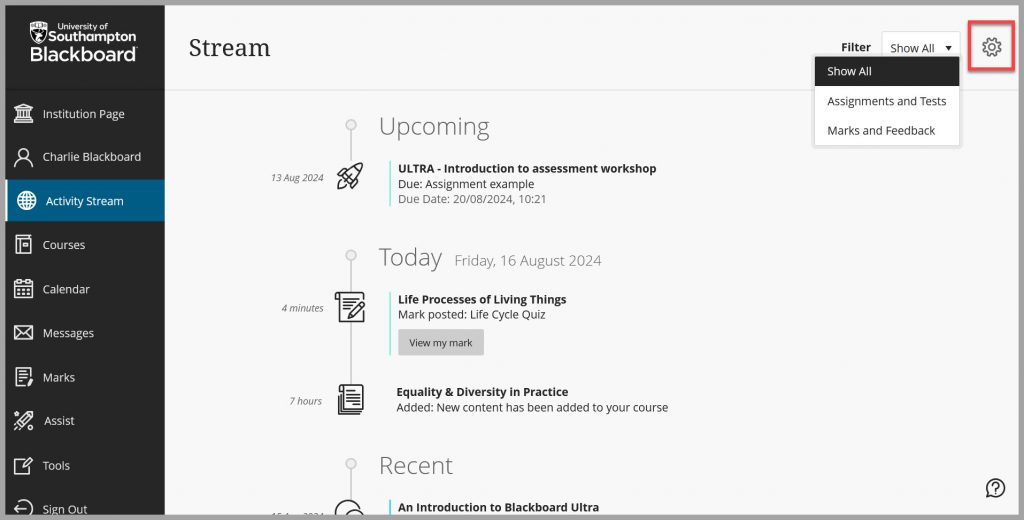
For more information see the Blackboard help page: Activity Stream.
Courses
This page will list the Blackboard courses that you are enrolled on allowing you to quickly navigate to your courses with the ability to search, filter and favourite them.
Select the course title to be taken to the course content.
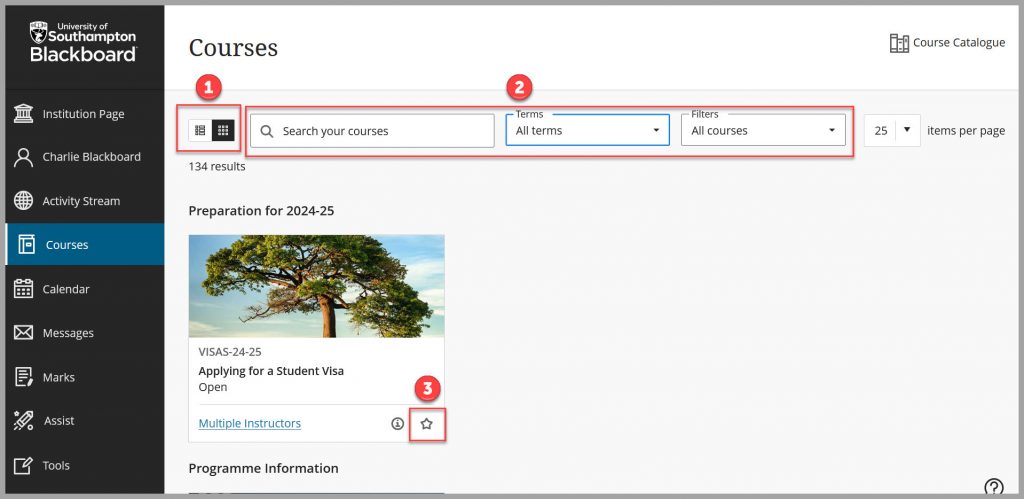
This page will list the Blackboard courses that you are enrolled on.
- Organise your courses by List (three horizontal lines) or Tile (grid) view.
- Search for courses using key words like module code ABCD1234 or module name.
- Filter courses by Terms (e.g. 2024-25, Programmes) or Type (e.g. Current Courses).
- Favourite courses you visit regularly by selecting the star icon so they appear at the top of the Courses list.
Please note: Filters and searches remain in place if you don’t clear them. Check your filters and searches are cleared if you can’t see a course.
If a course is marked as Private, it has not been made available yet; contact the course instructor or your school office to enquire about access to the course.
Course Names
Most Blackboard courses adhere to the following naming convention: [Course ID-CRN-Year]: [Year-Course name-CRN]
For SEMS3031-32849-24-25: 24-25-Automobile Systems-32849
- Course ID is SEMS3031-32849-24-25
- Course name is 24-25-Automobile Systems-32849
The course ID is useful reference in a ticket if you need help from Serviceline.
Unavailable Courses
Courses which are Closed cannot be accessed by students. By default, courses are unavailable when they are created and must be opened by an instructor at the start of the course.
Please speak to the course instructor if you think a Blackboard course should be made available.
Can’t see a course?
- Firstly, check that you are looking for the correct course.
- Check under other terms or headings or that your search/filters are cleared.
- You must be enrolled on a course for it to appear in your list of Blackboard courses.
- This can sometimes take overnight to update so if you have recently enrolled, please check back tomorrow.
If you cannot find a course in your list of Blackboard courses, please speak to your Student Office to ensure that your Student Record is correct.
Blackboard Original or Blackboard Ultra
Over the next few years, we are migrating from Blackboard Original to Blackboard Ultra so you may notice a difference between different courses. To find out more, see our guide detailing the difference between Blackboard Original and Blackboard Ultra.
Calendar
The Blackboard calendar will show key University dates, due dates for assignments set in Blackboard and events added by course Instructors. Assignments set outside of the Blackboard platform will not be added automatically, for example from eAssignment. Do not rely on the calendar for all your assignment due dates, check your assessment information in your module.
Your Timetable is available from this link and accessed from the Institution page.
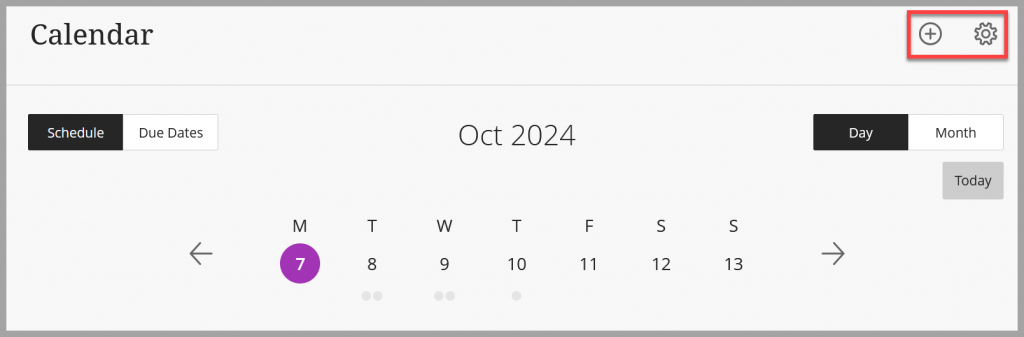
Select the cog at the top of the Calendar to edit which courses’ dates are displayed in your Calendar.
See this guide for more information on the Calendar and how to share the Blackboard Calendar with other calendar apps.
Messages
The messages tool is not widely used at the University of Southampton.
Continue to use your University email for course communications and check your email and Activity Stream regularly for course announcements and activity updates.
Marks
Marks will show the results and feedback of tests and assignments taken within a Blackboard course. While being a useful tool for tracking your progress, it will not include marks from other platforms or your final ratified marks.
Your ratified exam and module marks can be viewed on Banner Self Service.
Assist
The Assist area provides links to support and tools that can help you with your studies. Check back regularly to see new links and resources available for you.
Tools
You can find links to Blackboard tools here. More tools may become available over time and your instructor may advise if you need to use anything here.
Web browsers & tips for best experience
We recommend you use either Chrome or Firefox browser to access Blackboard.
Faculty Hubs
Hosted on Blackboard, Undergraduate and Postgraduate Taught students may now access The Hub, a new online resource and one-stop-shop to help make the most of your time studying with us.
The sites signpost lots of helpful information including: student support, academic help, careers information, ‘how to’ guides (such as ‘How do I find out more about a module?’), and much more.
The sites, championed by student representatives and last academic year’s Sabbatical Officers, have been developed alongside feedback from the Students’ Union, as well as a number of other departments across the University.
