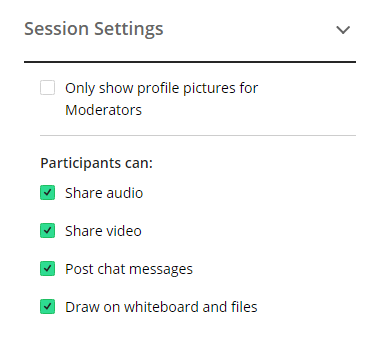Session Settings
Session settings allow moderators to control permissions. By default, if there are already attendees in the room when a moderator enables or removes a permission, the attendees will see an alert notifying them of the change. Attendees who join later will not receive a notification.
If the session was created with ‘Permissions on’, then all permissions are enabled by default. As moderator, you may choose to disable or enable these permissions for all participants at any time. The ability to manage settings for individual participants is not yet available.
The ‘Session Settings’ area allows moderators to check a box disabling profiles for attendees without the moderator role. By default, profile pictures are displayed for all attendees to view. Other attendees will not see these settings under ‘My Settings’.
The Audio permission allows participants to transmit their audio in the session. If the permission is disabled, participants can still hear transmitted audio, but the Audio Indicator is removed from the Interaction Bar at the bottom of the Media Space.
The Video permission allows participants to transmit their video in the session. As with audio, if the permission is disabled, attendees can still see transmitted video, but the Video Indicator is removed from the Interaction Bar at the bottom of the Media Space.
The Chat permission allows participants to enter chat messages in the session. If the permission is disabled, attendees can still see messages posted prior to the setting change, but the text area in the Chat panel is replaced with a notification that the chat feature has been turned off.
The Whiteboard permission allows participants to use the annotation tools in the Media Space. If the permission is disabled, participants can still view shared content, but the Content Editing tools are removed from the interface. Having permission does not allow participants to load content, which requires moderator or presenter privileges.