Sometimes when you use the normal method of uninstalling software from a Mac (drag and drop into the Trash then empty), you will find that the software will still leave some files on your Mac still. Then when you try and reinstall the software it can still not work properly.
In the case of the Panopto Mac recorder, it can cause the reinstalled Panopto Mac Recorder to have the same issues that you had before.
To fully uninstall any software from your Mac you will need to use a software removal tool. We recommend using the free to use AppCleaner.
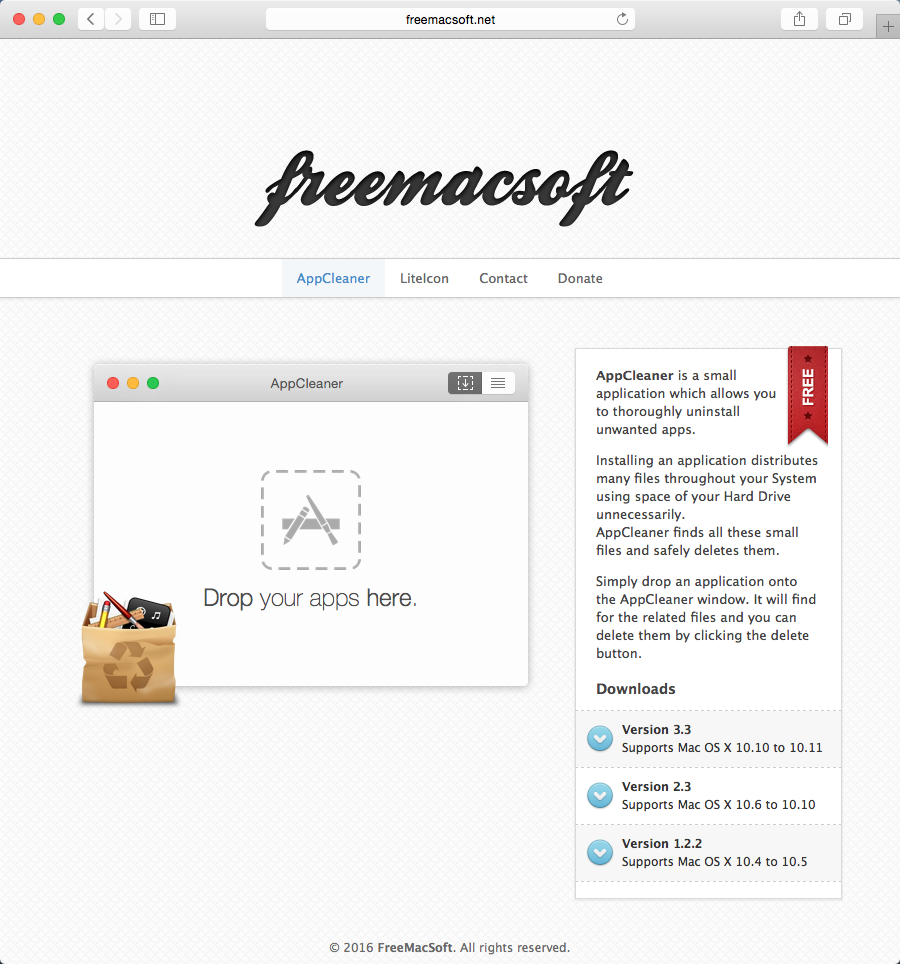
Once you have installed the AppCleaner software, locate it and launch it. The AppCleaner’s icon looks like a recycling bag.
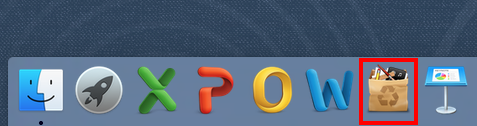
When AppCleaner is ready to use, it will ask you to drop your unwanted apps into its main window.
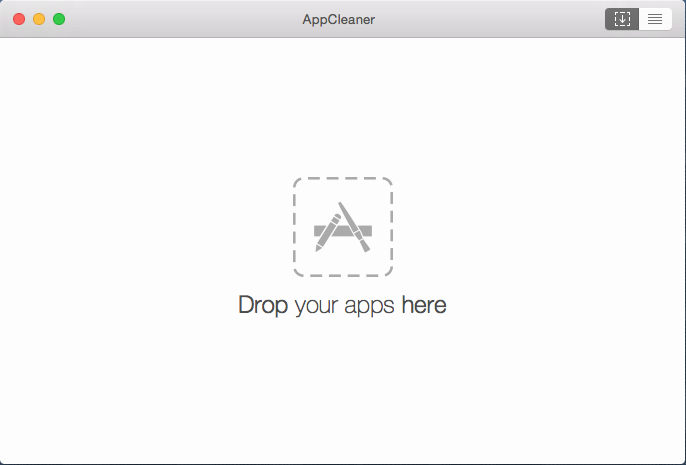
First make sure the Panopto recorder is fully closed down and not showing on the toolbar that it is running in the background.
The next step is to simply locate the Panopto Mac Recorder from your Mac’s ‘Applications’ folder and drag and drop the icon into the AppCleaner window.
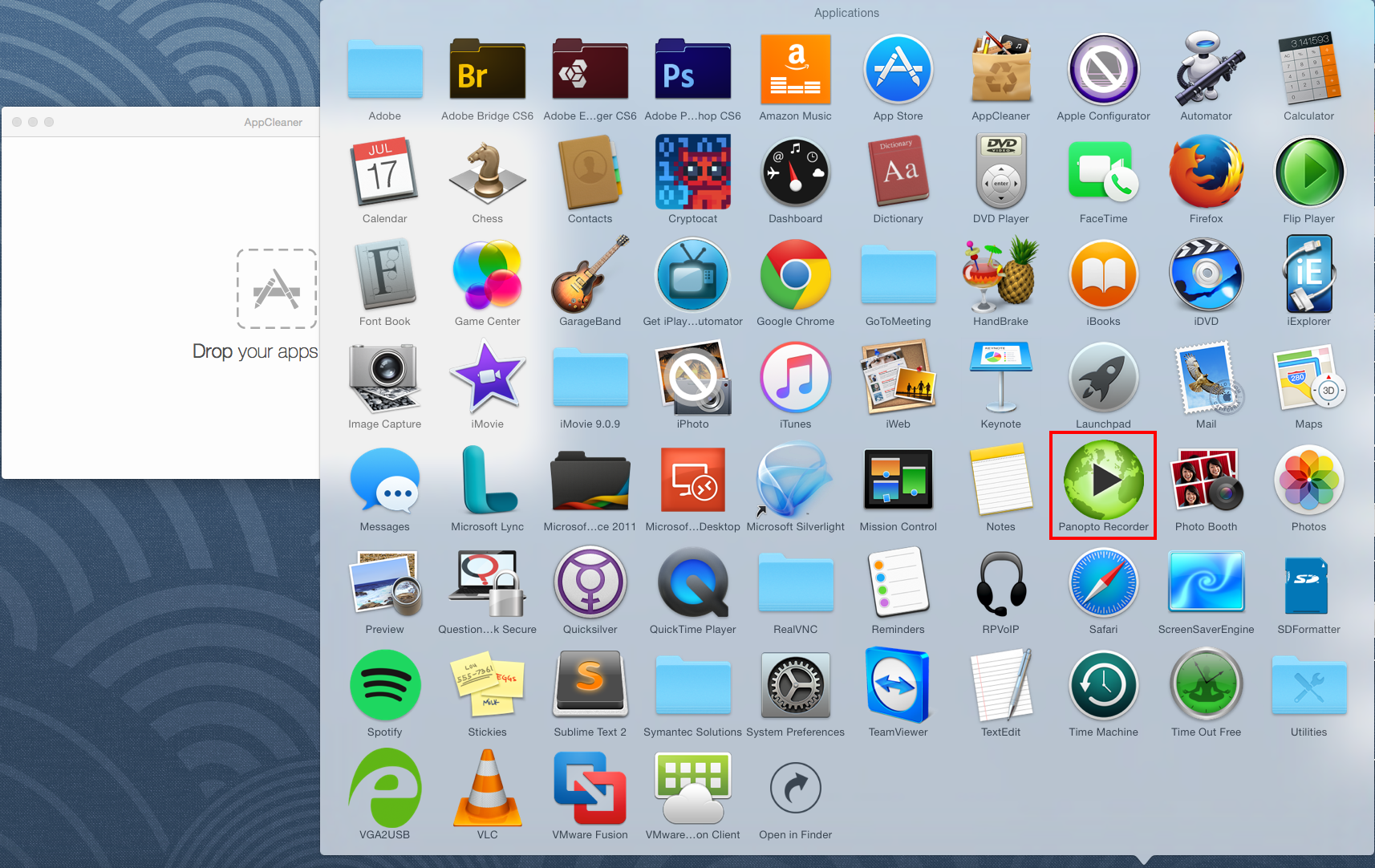
When you have successfully dragged and dropped, AppCleaner will display all the related files of the Panopto recorder it could find. It will then automatically select the ones it needs to delete.
Once at this point, select the blue ‘Remove‘ button.
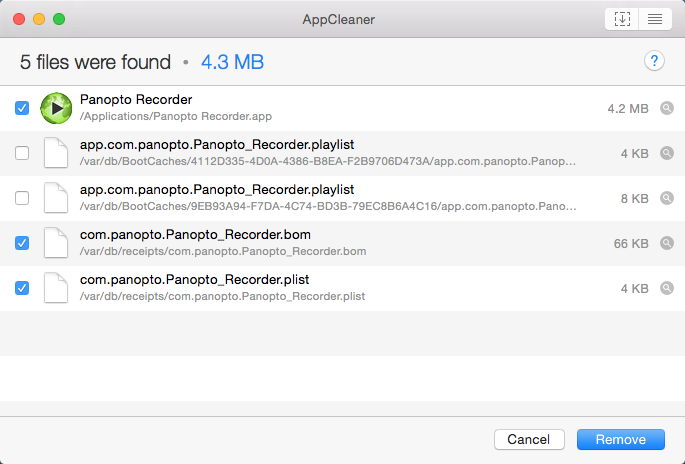
The removal process should be fairly quick and once done it will clear the AppCleaner ready for the next piece of software you may wish to uninstall.
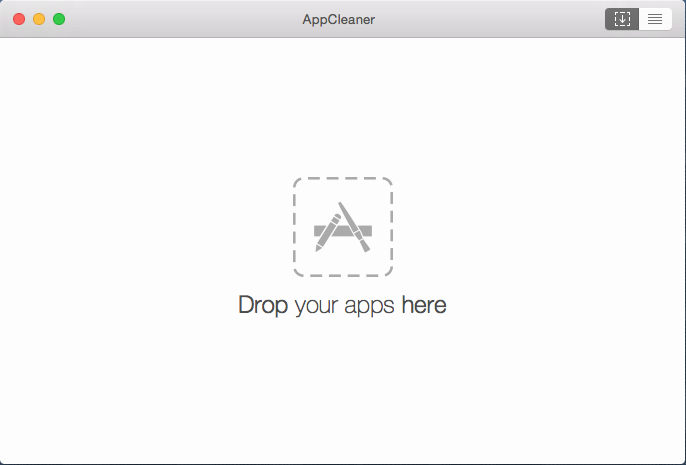
All conflicting data will be removed allowing you to successfully install the Panopto Mac Recorder.
You may now quit out of the AppCleaner or uninstall it by dragging the AppCleaner icon to the trash.
