Staff Guide: The staff enroller tool enables different types of staff to more easily manage their access to Blackboard courses.
Access
You need to be logged into Blackboard to use the Staff Enroller tool. The tool can be found in Blackboard under Tools.
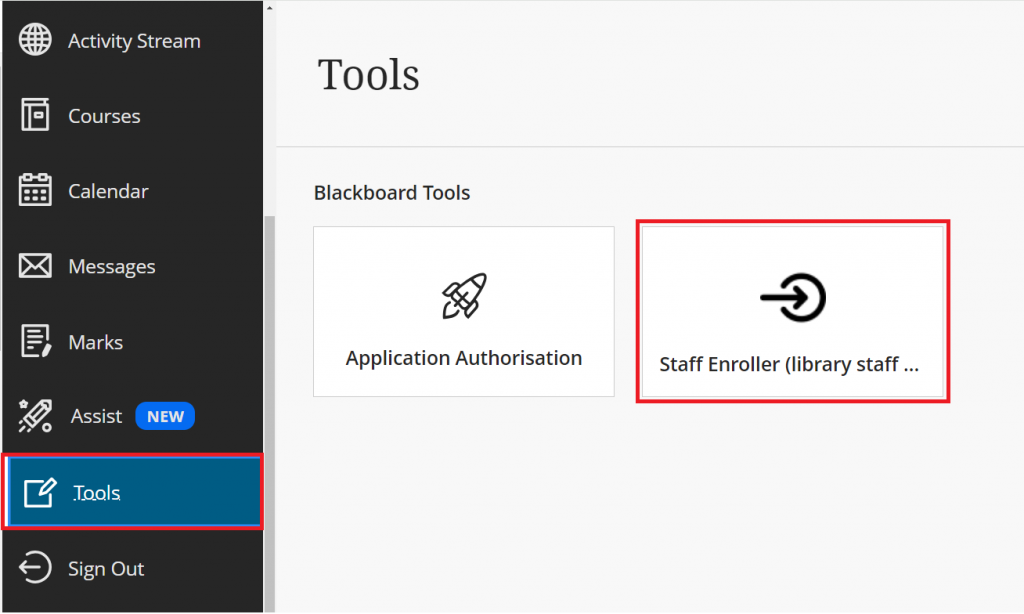
Enrol
- Select the Enrol tab.
- Search for any Blackboard course.
- Select Temporary Enrolment or Permanent Enrolment.
- Select the course ID of a course and you will automatically be enrolled on the course. The Blackboard course site will open in a new tab.
- Use the check boxes on bulk enrol onto courses quickly.
Unenrol
This shows the list of courses you have enrolled on using this tool.
- Select the UnEnrol tab.
- Select Remove to unenrol from the course.
A maximum of 100 courses will be listed.
Organising your Courses list and Notifications
We recommend you choose the Temporary Enrolment option to enrol on courses for 24 hours so your Courses list and notifications don’t get cluttered.
Filter your list of courses
In Blackboard, on the Courses page, you can filter your courses by:
- Courses I teach – Instructor role.
- Courses I support – Programme Lead, Library Staff, Course Viewer and other staff roles.
- Courses I am taking – Student role.
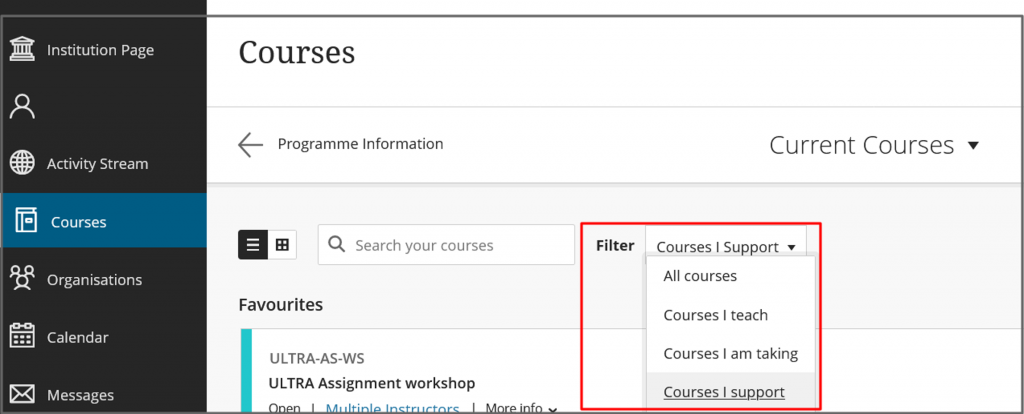
Notifications
You will receive notifications from any course you are enrolled on. You can block notifications by Hiding a course. You can view Hidden courses via the Filter option.
Roles that can use the Staff Enroller tool
Programme Lead
Auditing Instructors and leadership roles.
Library Staff
All staff given this role will be able to use the course enroller tool to view all current year Blackboard courses. You can add yourself to any course with the role of Library Staff.
Library Administrator
If you can see the Admin Tools tab in the Staff Enroller tool then you are a Library Administrator. You can view the course enrolments of other Library staff and manage their permissions to use the Staff Enroller tool.
- Select Admin Tools.
- Select User Permissions to create/remove permissions to use the Staff Enroller tool.
- Select User Enrolments to see what courses a member of the Library team has enrolled on using the Staff Enroller tool
- Search for a member of the Library team by username.
SDI Team and Learning Support Assistants
Student Disability and Inclusion Team can use the Staff Enroller to add Learning Support Assistants (LSAs) to module and self-enrol onto modules as required.
