You can control whether only icons are shown, only the text, or for both icons and text to be shown.
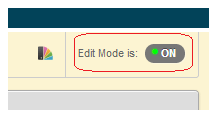
1. Check that Edit Mode is turned ON. This can be switched by clicking ON or OFF.
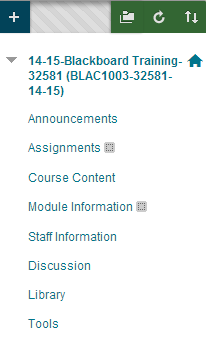
2. Enter the content area or folder that you wish to change.
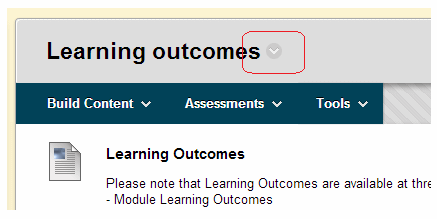
3. At the top of the content window is the name of the content area or folder that you are in. Click on the modify button beside it.
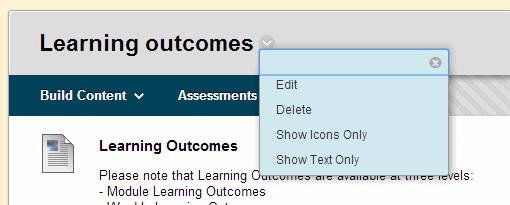
4. The menu that appears offers a number of options.
Edit
This will allow you to edit the Name of the content area and a few other details. One useful detail within this area is that you can change the colour of the content area heading.
Delete
This will delete all the content within this area, and should therefore be used with care.
Show Icons Only
This will show the content icons only but not the descriptive text. The next steps will compare the different views.
Show Text Only
This view will show the title and any descriptive text, but not the icons.
Show Icons and Text
This option will appear if you have already selected one of the above options and are going back to change it. This is the default view and shows both icons and text.
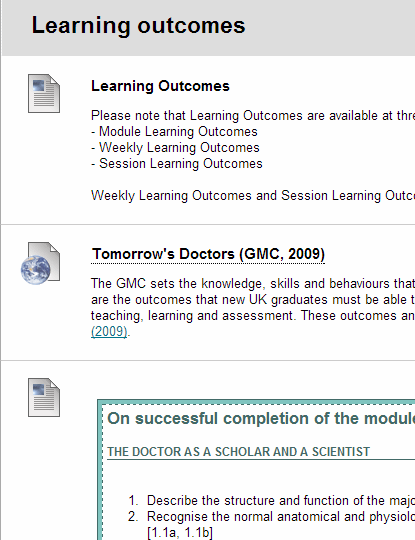
This is the standard “Icons and Text” view.
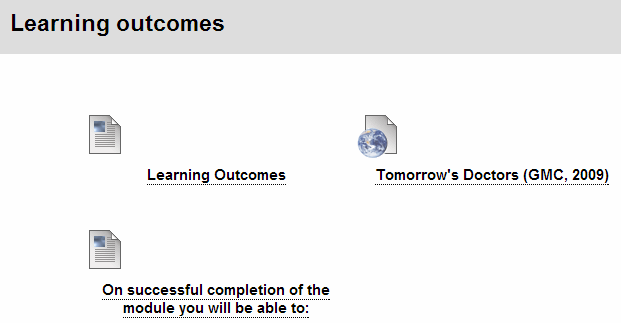
This is the “Icons Only” view.
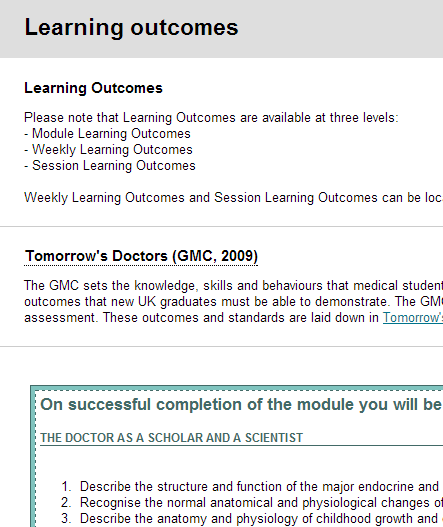
This is the “Text Only” view.
