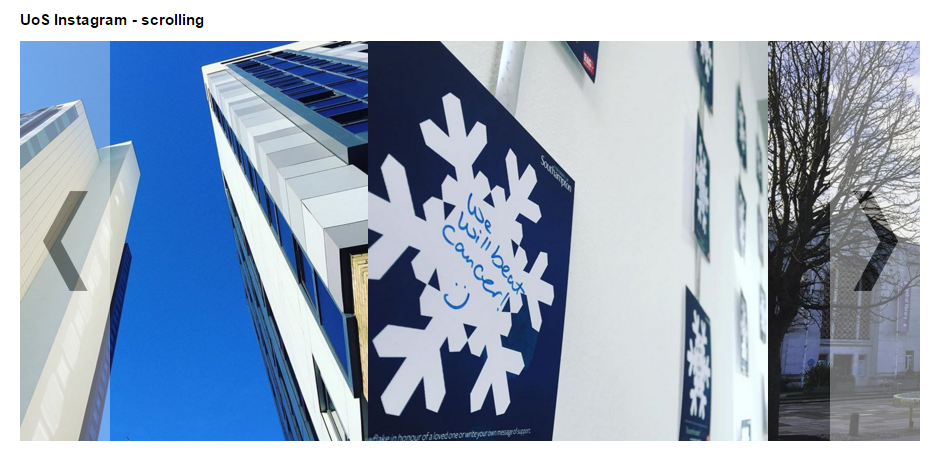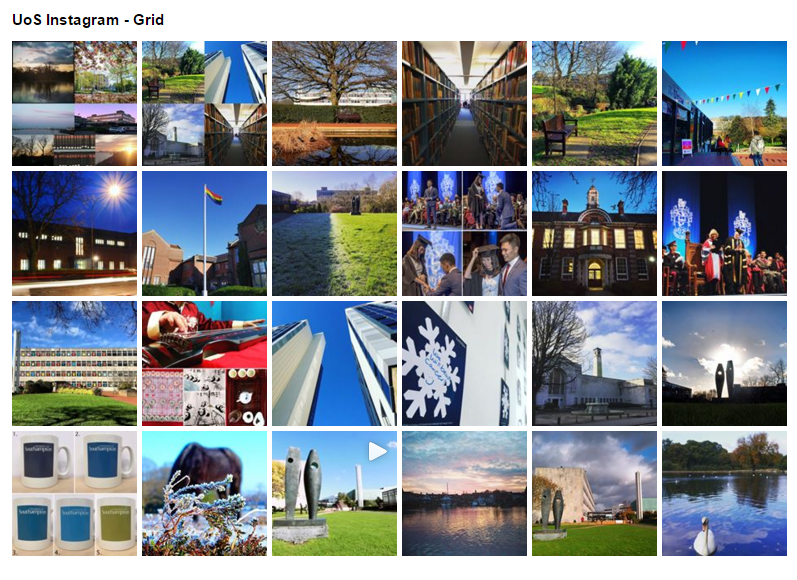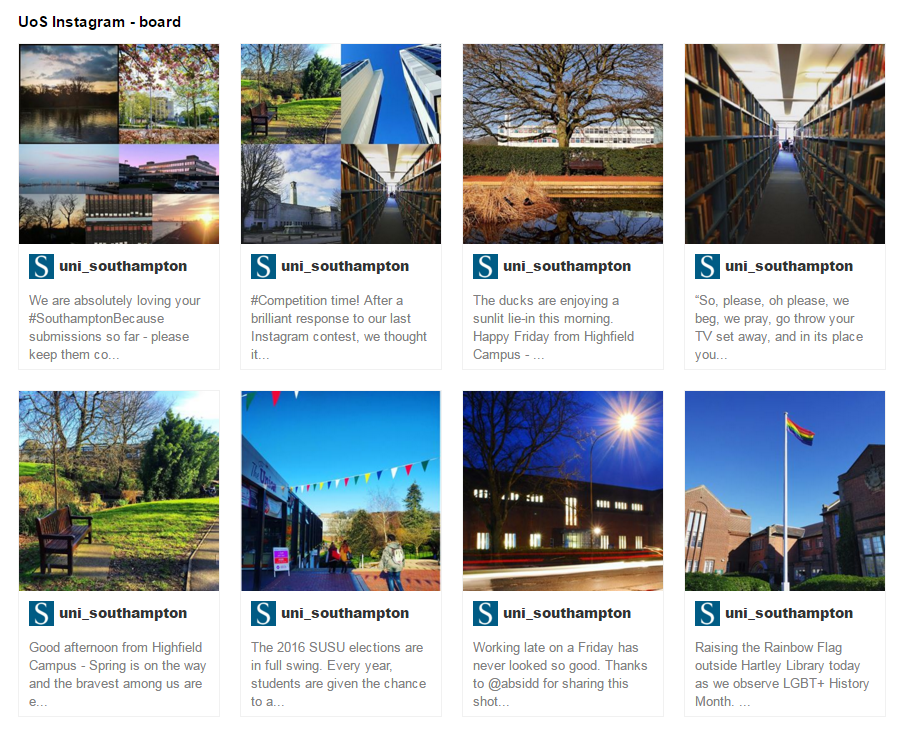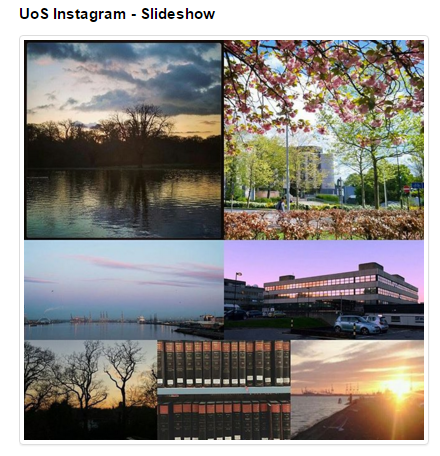It is possible to use SnapWidget, a free third party service, to create an embed code to add your instagram photos into your Blackboard course. SnapWidget and Instagram are a third party services that are not provided via the University. Users should read SnapWidget’s and Instagram’s terms and conditions.
- Go to SnapWidget and follow instructions to create your embed code.
- Navigate to your Blackboard course and identify where in your Blackboard course you would like to place the feed, and add the item, announcement etc.
- Click on the HTML button within the text box to open HTML mode.
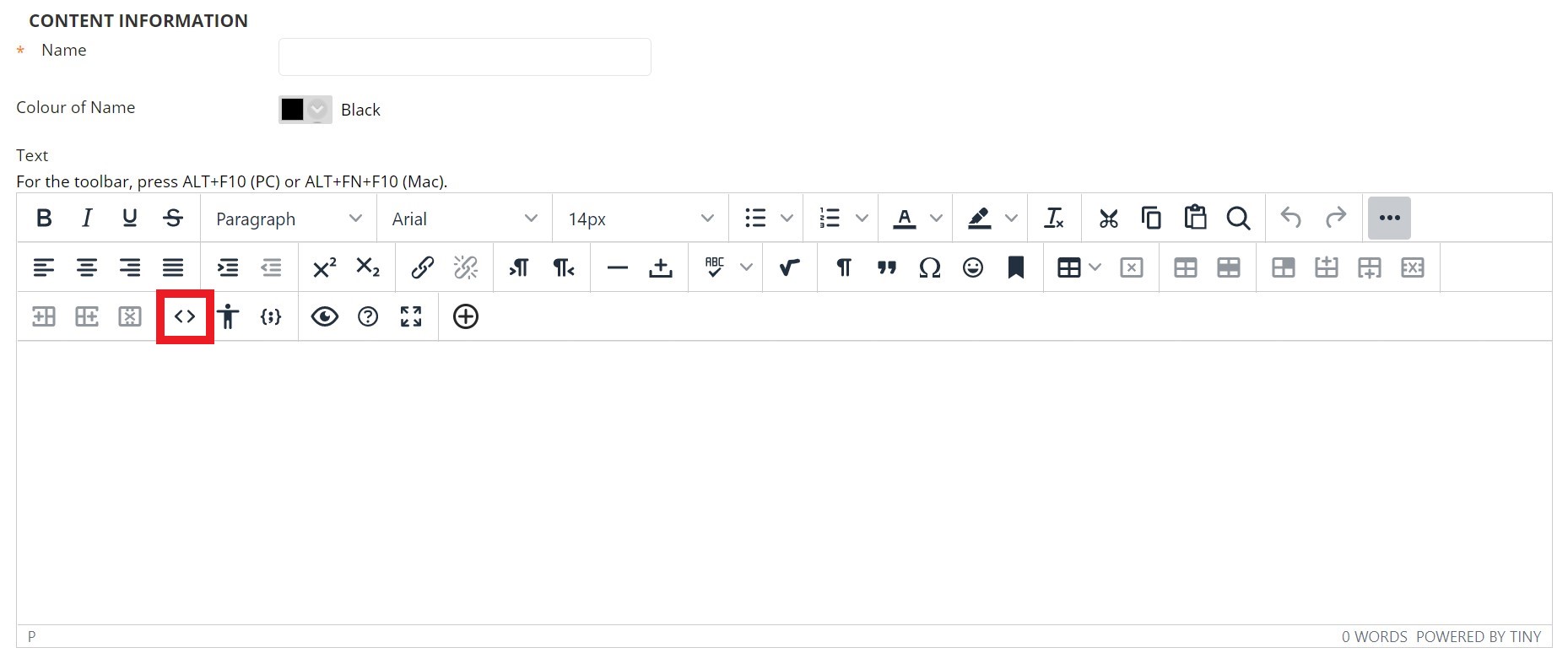
- Paste the text you copied into the clipboard from SnapWidget into the Blackboard text box.
- Change the http text to https.
- Click on Update to close the HTML box, and then on Submit to finish.
- Your content now embedded within your Blackboard course