How to tell if a course is unavailable
When a course is created it is set to be unavailable to students.
Unavailable courses are also called private on your list of courses.
Students will be able to see the course in their course list, but will not be able to access it.
Blackboard Original – Make a course available or unavailable
From within the course
- Enter the course
- When the course is unavailable, it will say (Course is unavailable to students) and have a red padlock along the top bar.

- Select the Make course available to students button from the green box at the top of the page.
- Or select the padlock icon to toggle your course between Make available or Make Unavailable.
- For more help, see the Blackboard Help guide to course availability (Original Course View)
Blackboard Ultra – Show a course or make it private
In tile view
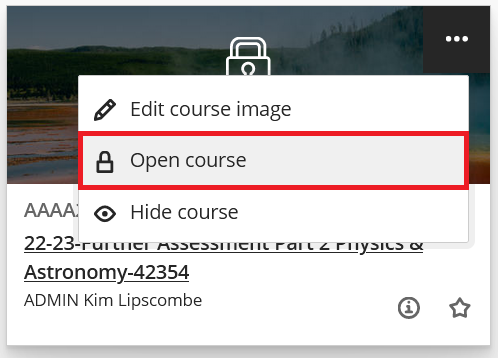
- Locate the course tile on your list of courses.
- An unavailable or private course has a padlock over it when you view the course in tile view.
- Select the … in the top right corner of the course tile.
- Select Open course or Make course private.
In list view

- Locate the course tile on your list of courses.
- An unavailable or private course has a padlock at the bottom left corner when you view the course in list view.
- Select the … on the right side of the course tile.
- Select Open course or Make course private.
Hiding a course
Instructors may hide courses from their courses list. This will stop you seeing the course on your list, and getting notifications about the course.
For more information about hidden courses please see our elearn guide: Find and organise your list of courses.
