Types of Journal
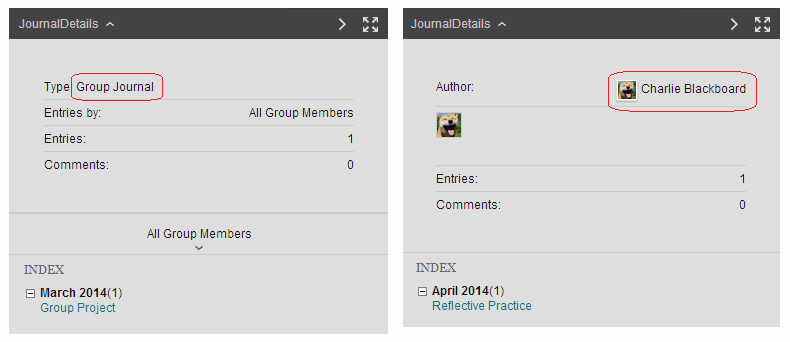
1. There are two types of journal in Blackboard. You can tell which type you are using by clicking on the Journal Details link in the box to the right of the journal posts.
Group Journal: Only Group Members can post and only group members and instructors can view the entries and add comments.
Individual Journal: Each person has their own journal and by default see only their own entries. Only instructors can view user entries unless the instructor enables all students to view each other’s entries.
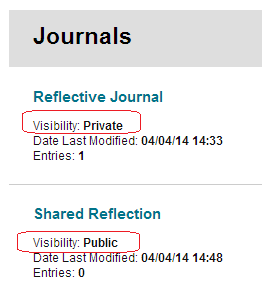
Note that it is difficult to tell whether an individual journal really is private, especially if the instructor does not make this clear within their descriptive text. To be sure click on the Tools menu and then Journals to get to the list of all Journals on the course. This shows the visibility of the Journal.
Creating a Journal
Please see Blackboard Help for Journals.
Adding a menu link
Add a link to the Journals area to your Blackboard course by adding a Tool Link.
![Menu [+]](http://generic.wordpress.soton.ac.uk/elearn/wp-content/blogs.dir/sites/64/2015/09/addmenuitem1.gif)
1. In your Blackboard course menu click on the [+] button.
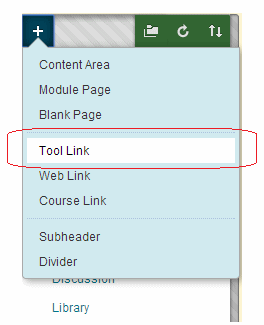
2. Choose Tool Link.
3. In the Name box enter text of your choice.
4. In the Type dropdown menu select Blogs.
5. Tick Available to Users.
6. Click on Submit.
Marking Journals
Please see Blackboard Help for graded Journals.
Journals in Groups
Group Journals can be enabled when creating a Blackboard group. See the guide under what’s related for more information on setting up groups. If you have already made a group and want to enable a journal for that group follow the guide below.
Be aware the group journals should be private to the group. However the extra step detailed at the end of this guide is necessary to achieve this.
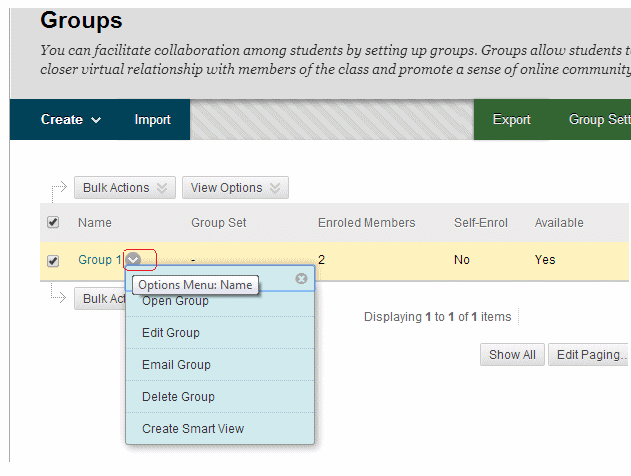
1. Find the group for whom you wish to enable journals in the Groups area (found via Control Panel -> User and Groups -> Groups), click on the Modify button beside the group and click on Edit.
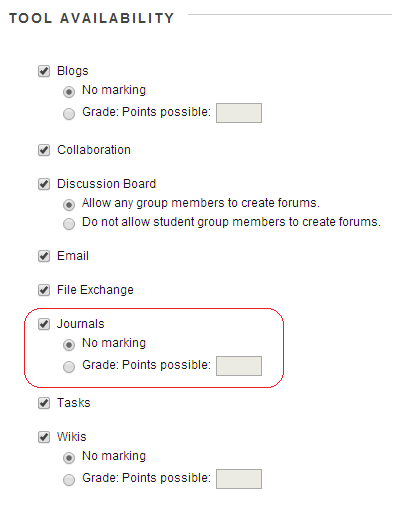
2. Under the Tool Availability section tick Journals.
3. If you wish you can choose to have a Grade Centre column added for this journal.
4. Click on Submit.
Finding Group Journals
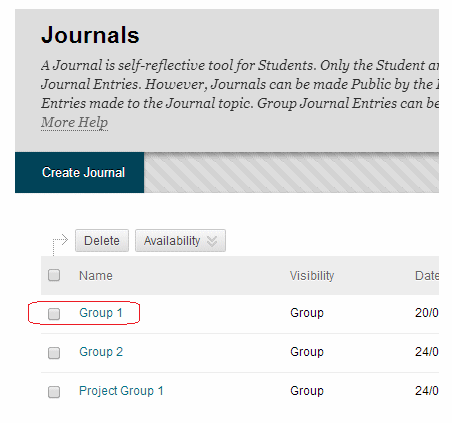
Group Journals can be found in the following ways.
1) From the general journals area, accessed via Control Panel > Course Tools > Journals. (Instructors only)
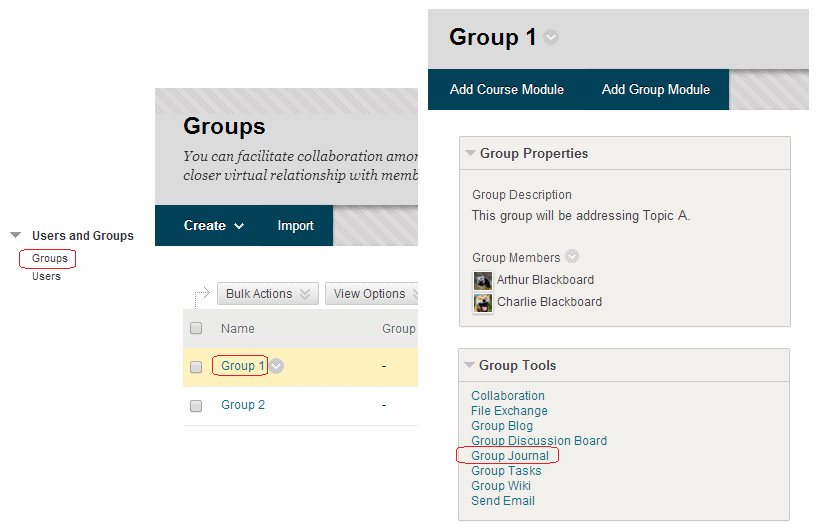
2) From the Control Panel > Users and Groups > Groups menu. (Instructors only)
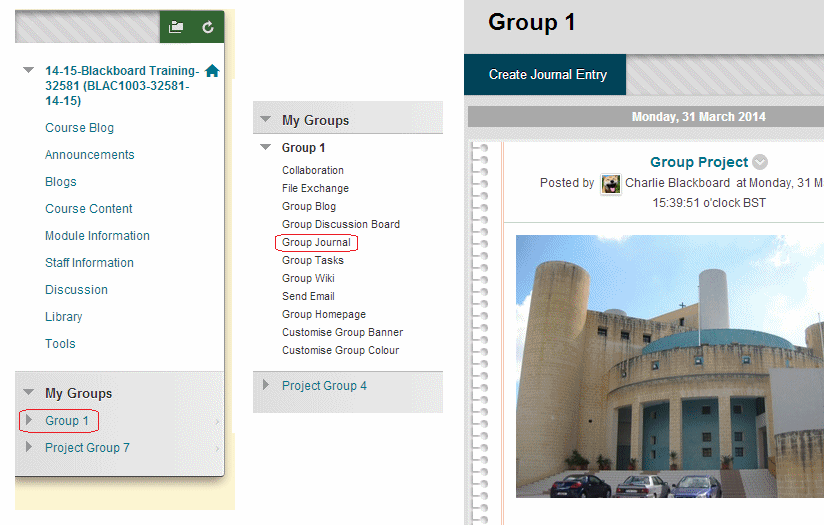
3) Students and instructors who have been made members of the group can access the journal also in this way via the Groups menu.
Make Journals private
To ensure that students who are not in a group cannot see that group’s posts do the following.
1. From the Control Panel, expand Course Tools and click on Journals.
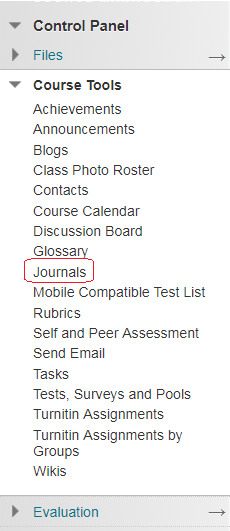
2. Find the group journal in question and click on the action button beside it and click on Edit from the menu that appears.
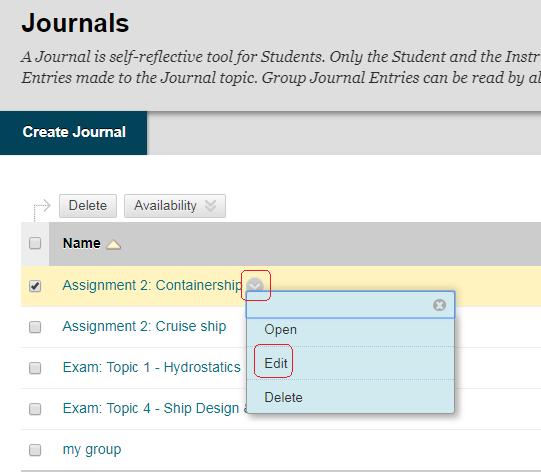
3. Scroll down to Journal Settings and untick “Permit Members to View Journal”.
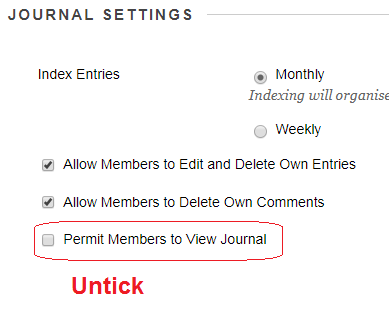
4. Click on Submit
Repeat the above process for any group journals where you wish for them to be private from the other groups.
