Types of Blog
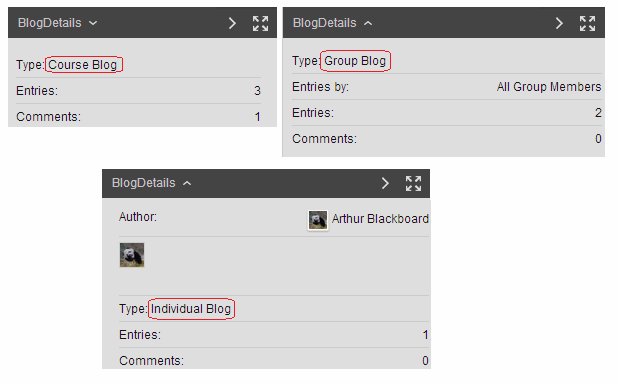
1. You can tell which type you are using by clicking on the Blog Details link in the box to the right of the blog posts.
Course Blog: Everyone can post and everyone can view entries
Group Blog: Only Group Members can post and everyone can view entries
Individual Blog: Each person has their own area of the blog and by default see their own entries. However every user also can view each other’s posts.
Creating a Blog
Please see Blackboard help pages for Blogs
Adding a menu link to the course Blogs page
You can easily and quickly add a link in your course menu to the Blogs area of your course.
![Menu [+]](http://generic.wordpress.soton.ac.uk/elearn/wp-content/blogs.dir/sites/64/2015/09/addmenuitem1.gif)
1. In your Blackboard course menu click on the [+] button.
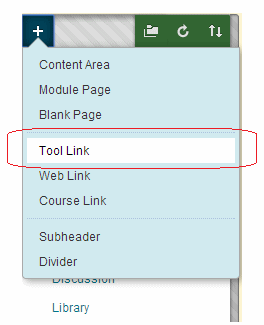
2. Choose Tool Link.
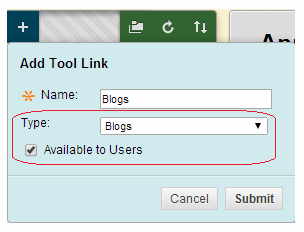
3. In the Name box enter text of your choice.
4. In the Type dropdown menu select Blogs.
5. Tick Available to Users.
6. Click on Submit.
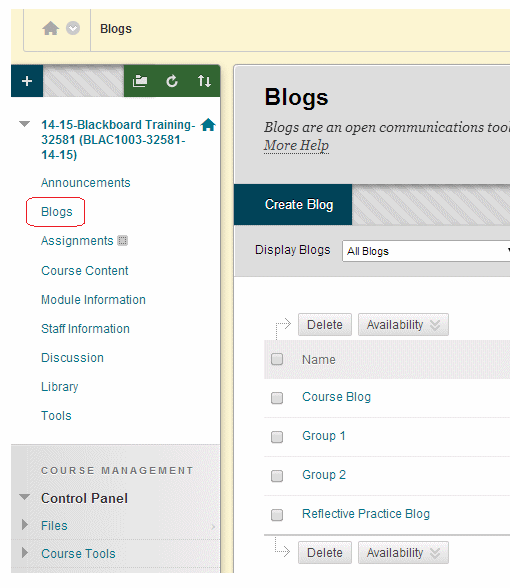
Marking Blogs
See Blackboard Help for Graded Blogs.
Blogs in Groups
Group Blogs can be enabled when creating a Blackboard group. See the guide for more information on setting up groups. If you have already made a group and want to enable a blog for that group follow the guide below.
Be aware the group blogs are not private to the group. Any other course user may read other group’s blog entries and make comments.
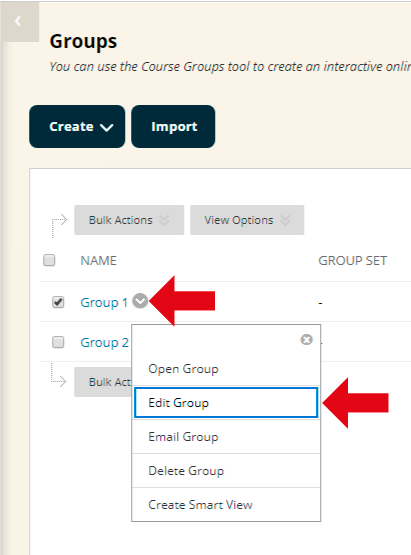
1. Find the group for whom you wish to enable blogs in the Groups area (found via Control Panel -> User and Groups -> Groups), click on the Modify button beside the group and click on Edit.
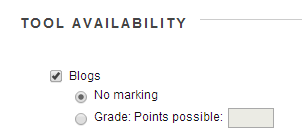
2. Under the Tool Availability section tick Blogs.
3. If you wish you can choose to have a Grade Centre column added for this blog.
4. Click on Submit.
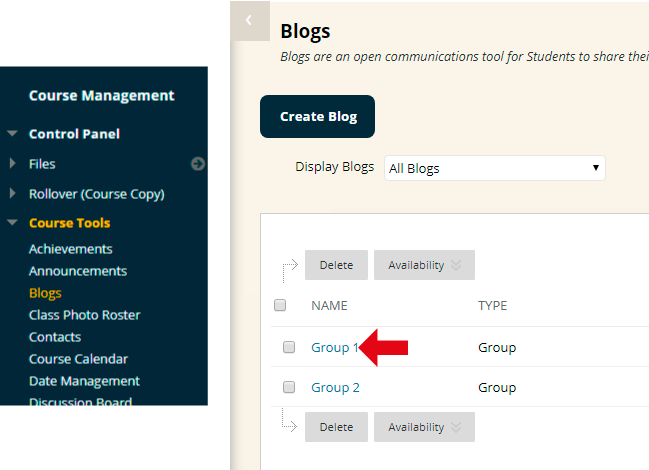
Group Blogs can be found in the following ways.
1) From the general blogs area accessed via Control Panel -> Course Tools -> Blogs.
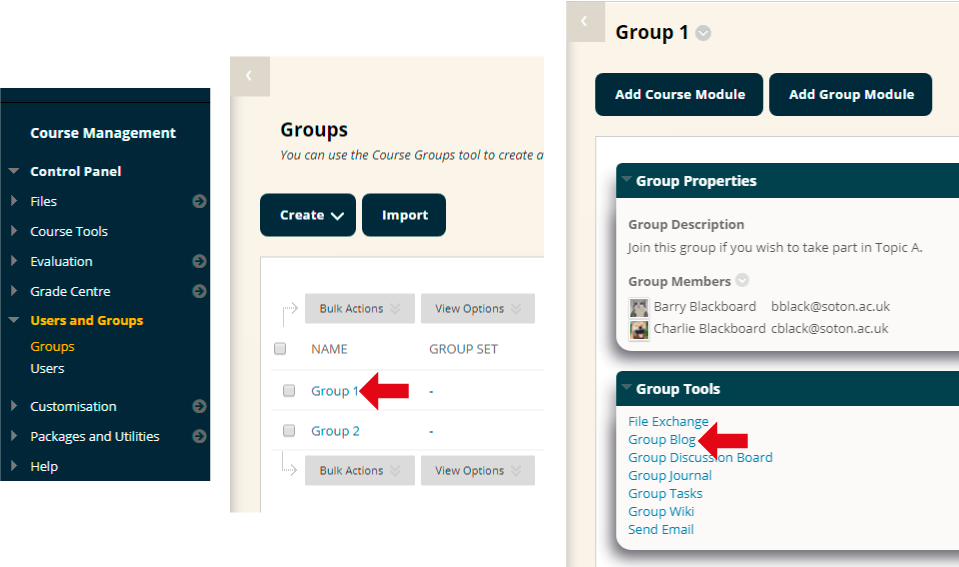
2) From the Control Panel – Users and Groups – Groups menu.
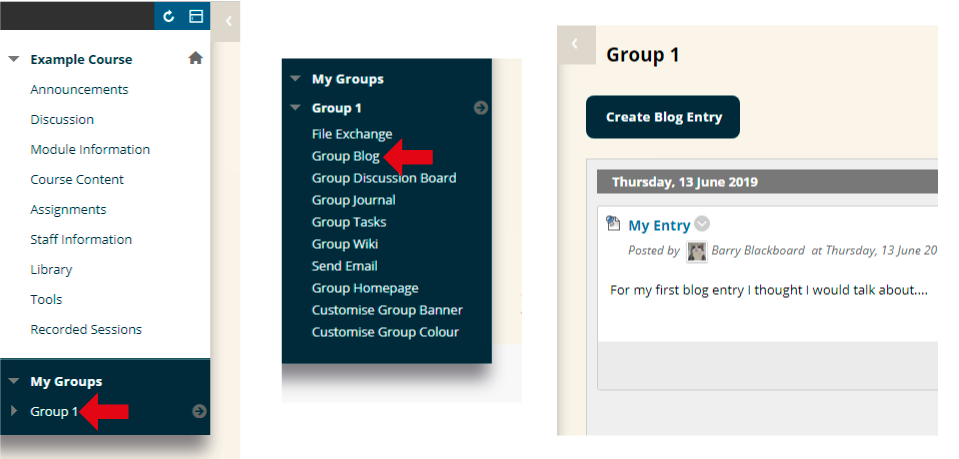
3) Students and instructors who have been made members of the group can access the blog also in this way.
