Staff Guide: Bulk enrol staff linked on CRUMS (Worktribe), Timetable and Banner via the Books and Tools menu.
This new tool can be used to quickly enrol staff connected to a module on CRUMS (Worktribe), Banner and the Timetable. Quickly enrol these linked staff onto a Blackboard course with the role Instructor – Hidden from students.
New Role: What is the Instructor – Hidden from students course role?
In Blackboard Ultra, students can see the names of instructors listed under the “Course Staff” section on the course landing page. However, some staff members may prefer not to be visible to students in this area.
The Instructor – Hidden from students role provides full instructor-level access to edit and manage course content, but does not display the user’s name in the Course Staff list on the right-hand side of the course page. This role is ideal for staff who need editing privileges but do not require a visible presence in the course.
Tip: Use student preview to see how your courses appear to students.
Enrol Linked Staff as an Instructor – Hidden from students
Staff enrolled via this tool will be enrolled onto the Blackboard Course with the role: Instructor – Hidden. This means they have the same permissions as instructors but do not appear in the Course Staff list on the Course Content page.
- In your course, select View course & institution tools under the Books & Tools menu.
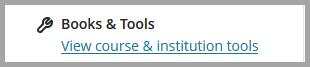
- Select Add Linked Staff from the available tools list.
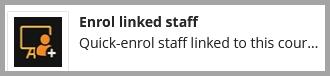
- The tool shows a list of all staff linked to this Course ID on three different UoS systems (1): Worktribe, Banner and Timetable. It also shows their enrolment status (2) and a link to their university profile (3).
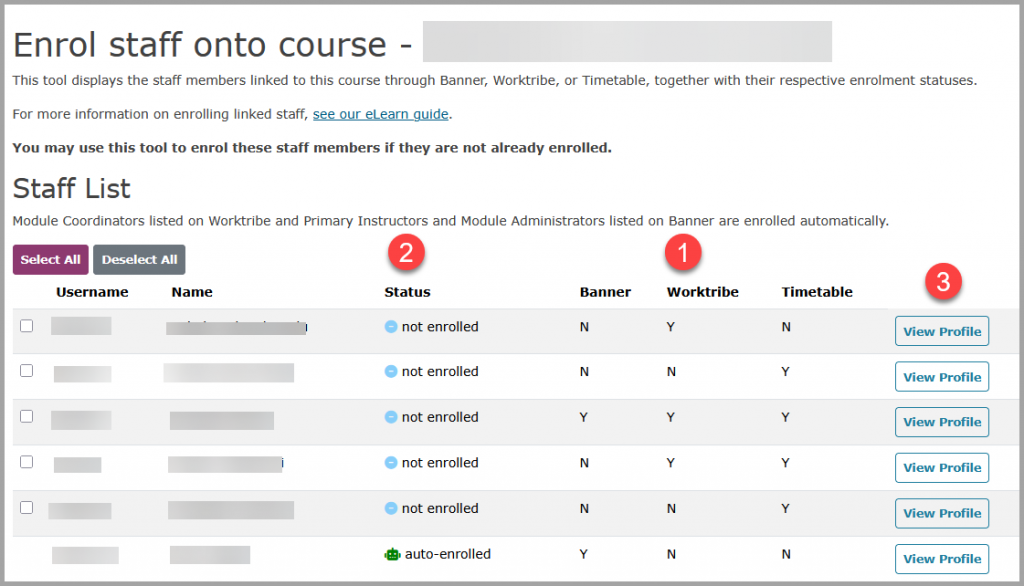
- To enrol linked staff, select the checkbox next to the individual name. You can select as many names as required or use Select All to select all staff eligible for manually enrolment.
- Then scroll to the bottom of the page and select Enrol Select Staff
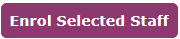
- A message will appear at the top of the page listed the usernames of staff who have been successfully enrolled (green) or failed to enrol (pink). Failed to enrol usually occurs when you select a member of staff who is already enrolled on the course as an instructor.

Unenrol manually added Linked Staff
Only manually enrolled staff can be unenrolled via this tool.
To unenrol staff, select the check box(es) next to the manually added staff member(s) that you would like to remove from the course. Note: auto-enrolled staff do not have a checkbox next to their name as they cannot be remove this way.
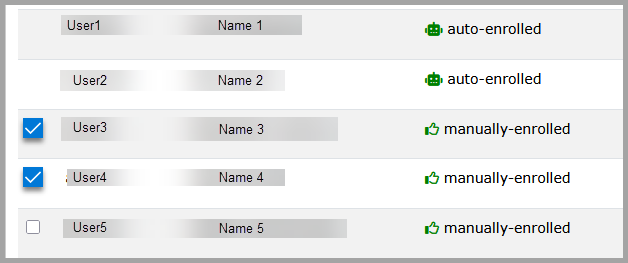
Scroll down the page and select Unenrol Selected Staff.

You will then see a notification detailing which username was unenrolled from the course.
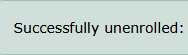
Enrol staff not linked
You can manually enrol any member of staff with an appropriate role onto a Blackboard course.
