Access Module Profile in Blackboard
Most teaching course templates will have a prepopulated menu item called “Module Profile”. The course instructor does not need to take any action to set this up and it cannot be directly edited.
In an Original Course
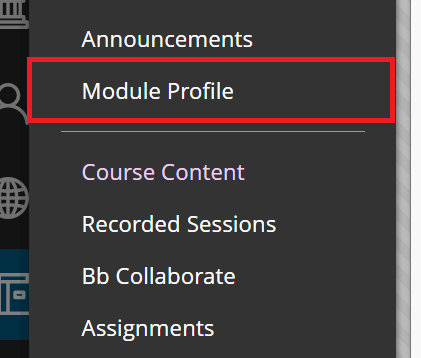
- Select “Module Profile” in the Blackboard menu
- You may briefly see a loading page
- The Module Profile page should load
- Select the course name in the top left to return to Blackboard course
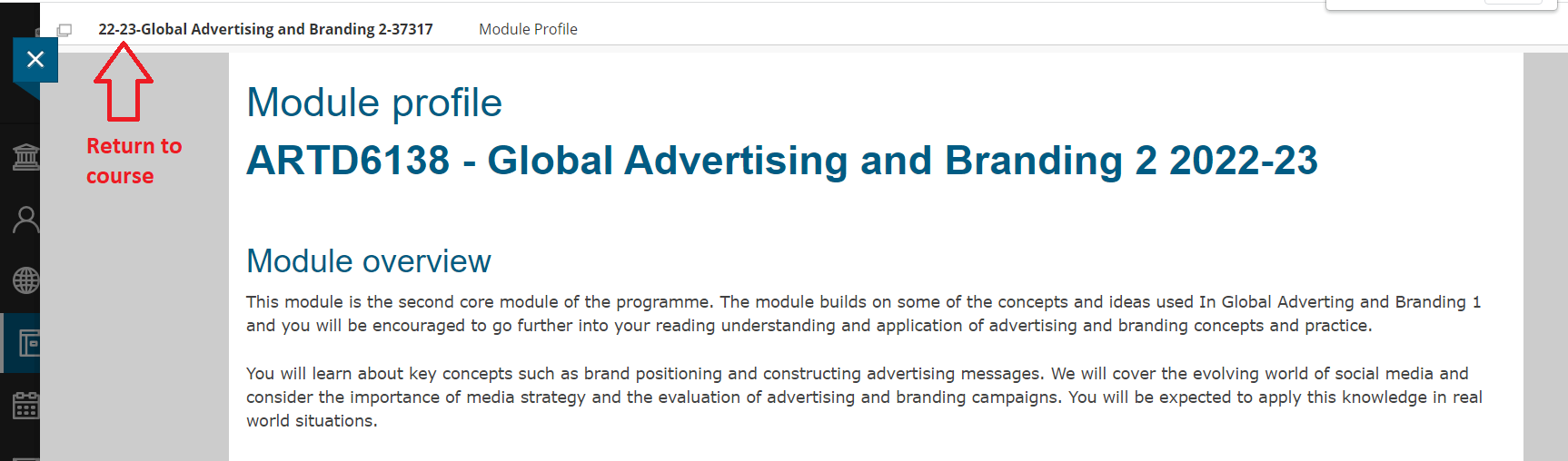
In an Ultra Course
The Module Profile link is saved in two places. It can be found in the Module Information Learning Module and will need to be made available to students.
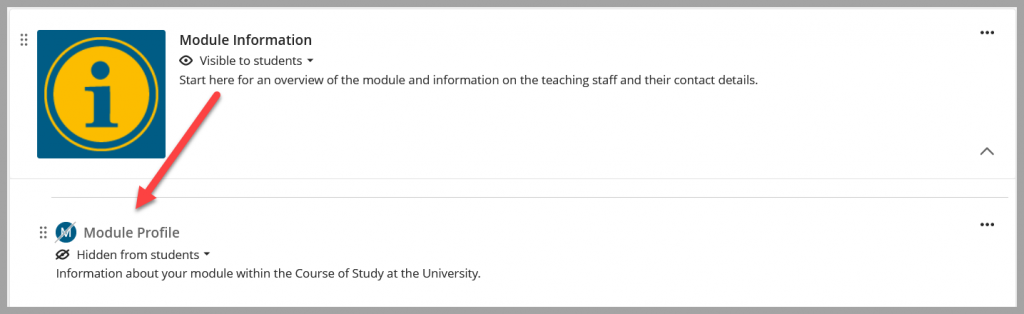
The Module Profile link can also be found under the Details and Actions menu, then select View course & institution tools and you will see the Module Profile link.
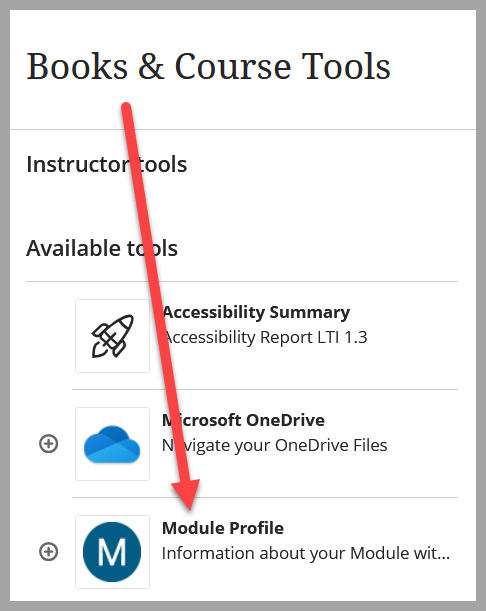
Access Module Information via courses.soton website
You can access Module Information directly from the Module Information website, also known as courses.soton.
- Students will see the programme and module information associated with the programme code they are enrolled on. Students can use the Search to explore other programmes.
- If you are a member of staff, go to the Search option and look up a programme to see the student view for that programme.
- The data in Module Information comes from the Curriculum Manager (Worktribe). If anything is incorrect, contact your faculty CQA office to request changes in Curriculum Manager.
- If you have feedback on the user experience and layout of Module Information, please contact Education Application Support via a ServiceLine ticket.
