Your Blackboard course may have an area for groups. Groups may have access to tools to allow for work to be done together, unseen by anyone who is not in the group – except for course instructors.
Accessing Groups – Tools
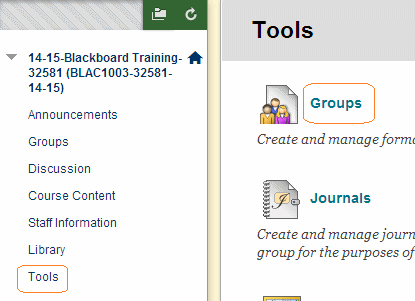
Select the Tools menu and then Groups.
Access Groups – My Groups
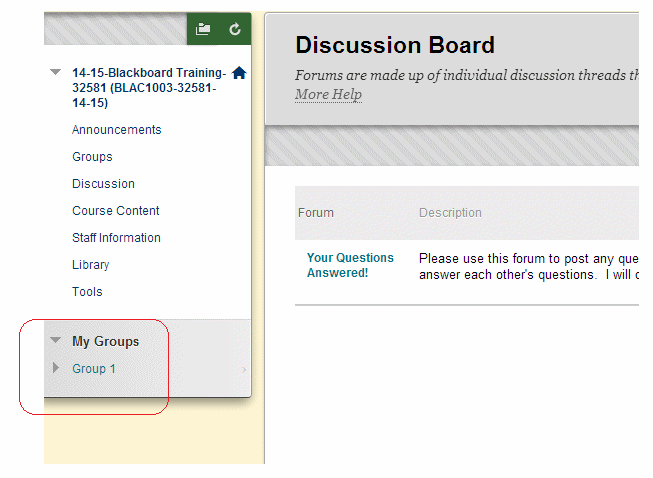
If you are a member of a group you can use the My Groups area to see which groups you are in and access group tools and resources.
Accessing Groups – Menu Item
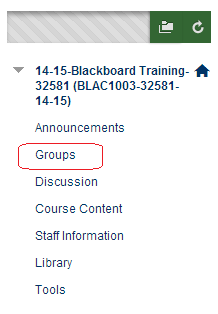
Your course instructor may have added a Groups menu item into the course which will also take you to the Groups area.
Joining and creating Groups
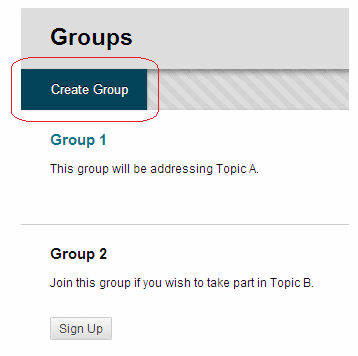
The Groups page allows you to see which group areas are available to you. You may find that you can sign up to join Groups or take part in activities.
Groups Area Tools
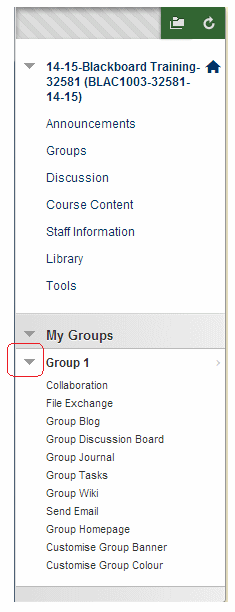
Clicking on the arrow highlighted in the screenshot will expand the group menu to allow you quick access to tools if they have been enabled.
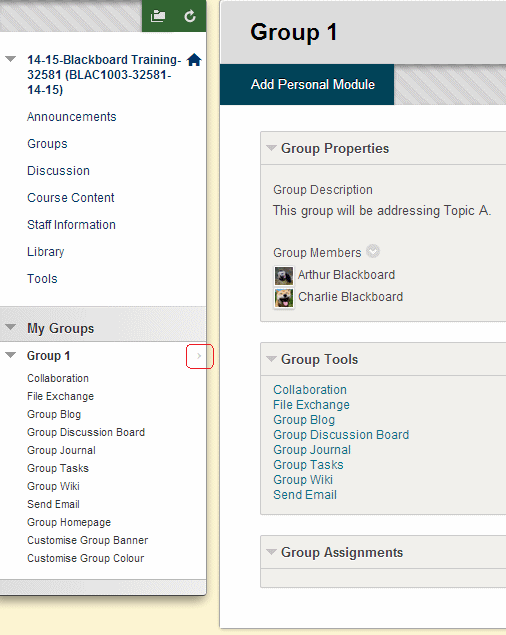
Important Note
If you use the file exchange area be careful when adding files. If you add a file with the same file name as an existing file that has already been loaded then your file will delete and replace the existing file. If you wish for your file to simply be added to the list of files and not remove an existing file make sure that you have saved the file with a different file name to any files that have already been uploaded.
