Staff Guide: See all course users and their roles.
See the guide: manage course enrolments for more information on enrolling users and user course roles.
View all users on your course
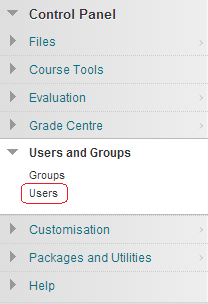
1. From your course Control Panel, expand Users and Groups and click on Users.
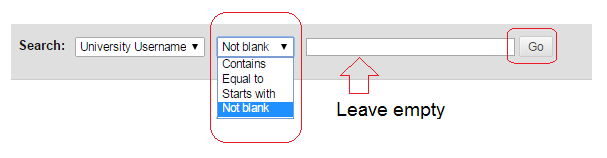
2. Ensure that the following criteria are set:
Username
Not blank
3. Ensure no text is entered into the text box. If text appears, select it and delete it.
4. Click on the Go button.
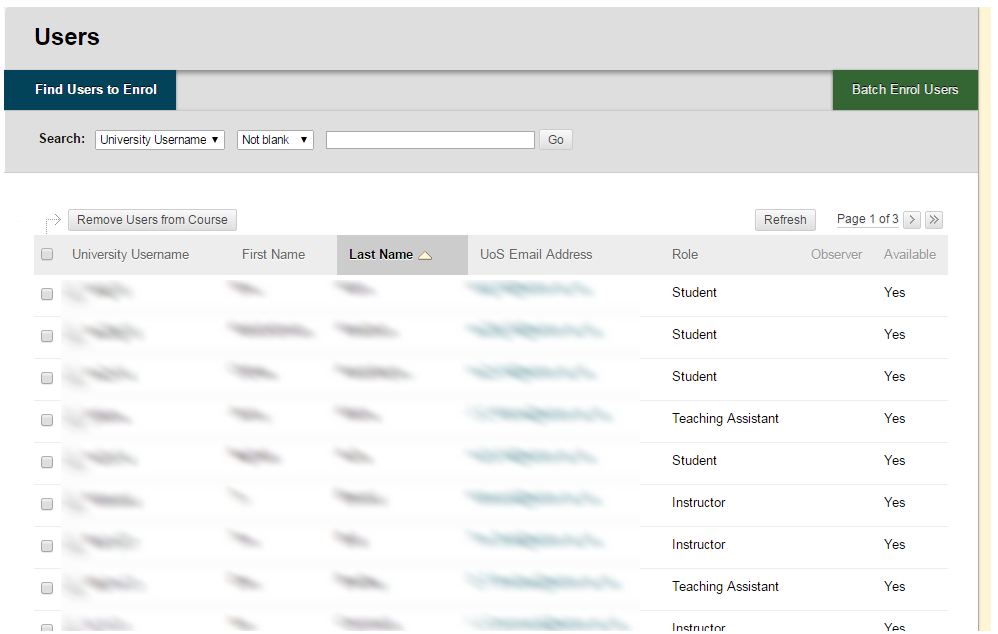
5. The list of users who have access to the course is displayed.

6. Clicking on the column headings will order the list by that heading in descending or ascending order.

7. By default the list is shown in pages of 25 records.
8. You can change from page to page by clicking on the relevant buttons.
9. Show All will show all the users
10. Edit Paging will change the number of users that are shown on a single page.
Export the list of users
- You can export a list of users from the GradeCentre. Follow this Blackboard guide to Download grades from the Grade Center and choose to download User Information only.
